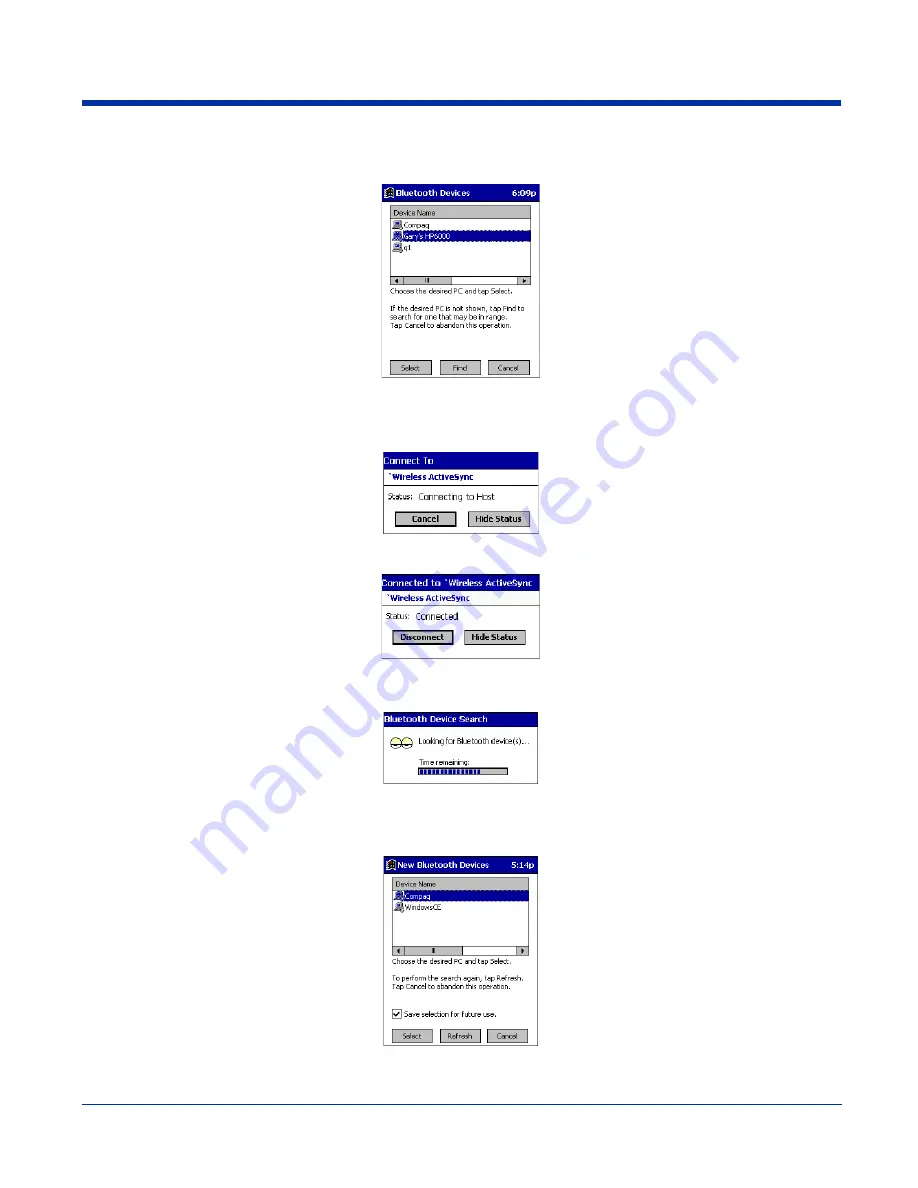
10 - 8
Rev D
Dolphin® 7900 Series User’s Guide
(a) When you tap on
Bluetooth ActiveSync
, a screen appears that allows you to choose which computer to connect to in
your Bluetooth Devices folder. Choose a computer from the list and tap Select, or tap
Find
to search for another computer.
Note: If the computer you want to connect to is not listed, tap
Find
to begin a search. Proceed as described in Scenario #3 on
page
10-8
.
(b) Your device attempts to connect to your selected computer.
(c) After a successful connection is made, the status screen reports Connected. Now you are ready to synchronize files, if
desired.
SCENARIO #3:
Your Bluetooth Devices folder contains no computers.
(a) When you tap on
Bluetooth ActiveSync
, a Bluetooth Device Search automatically begins.
Note: You can also start the device search by tapping Find in the Bluetooth Devices screen.
(b) After the search is complete, select the computer you wish to ActiveSync with and tap
Select
. If the computer is not listed,
make sure the computer is discoverable and tap
Refresh
to search again.
(c) After you tap
Select
, a service discovery phase begins.
Summary of Contents for Dolphin 7900
Page 16: ...1 8 Rev D Dolphin 7900 Series User s Guide ...
Page 26: ...2 10 Rev D Dolphin 7900 Series User s Guide ...
Page 56: ...5 6 Rev D Dolphin 7900 Series User s Guide ...
Page 66: ...6 10 Rev D Dolphin 7900 Series User s Guide ...
Page 92: ...7 26 Rev D Dolphin 7900 Series User s Guide ...
Page 184: ...11 26 Rev D Dolphin 7900 Series User s Guide ...
Page 204: ...12 20 Rev D Dolphin 7900 Series User s Guide ...
Page 240: ...17 4 Rev D Dolphin 7900 Series User s Guide ...
Page 241: ......





































