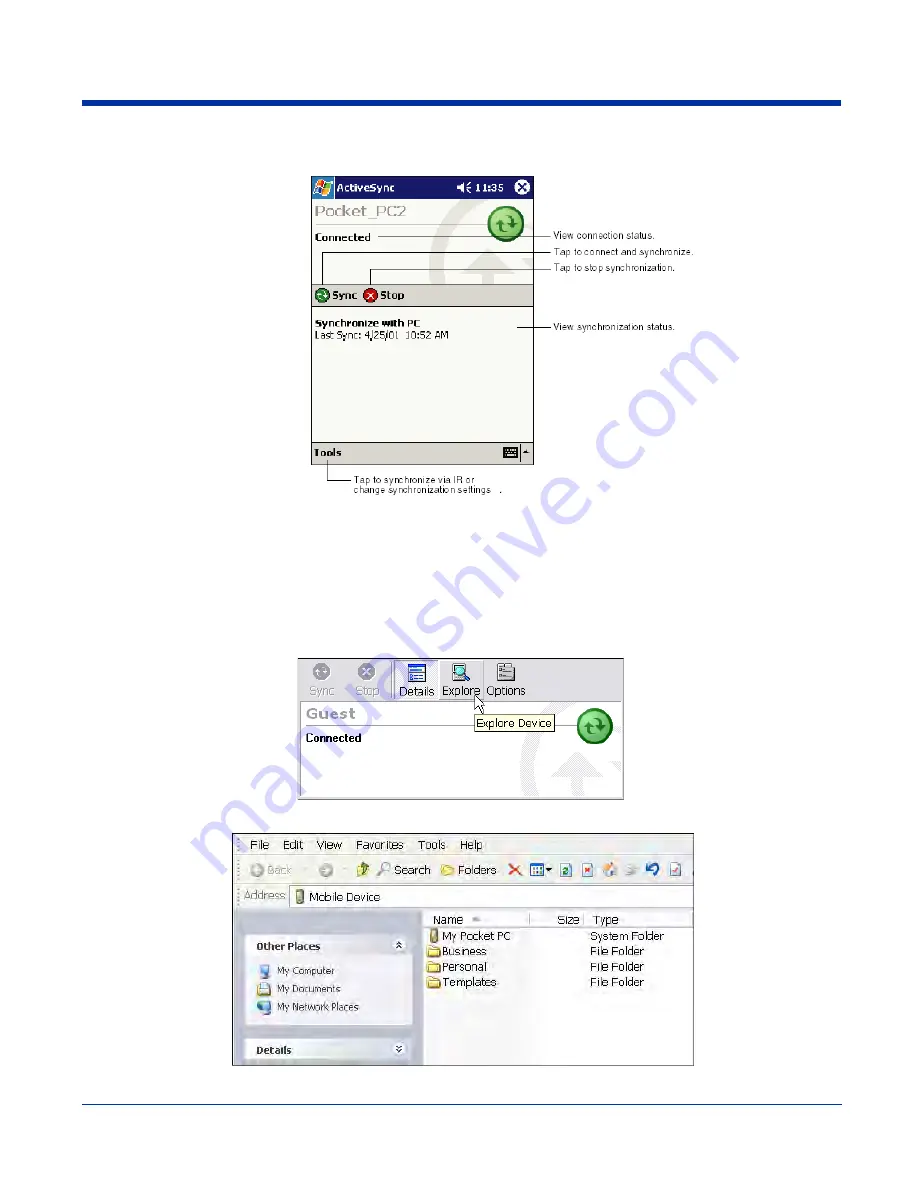
Dolphin® 7900 Series User’s Guide
Rev D
8 - 3
To initiate synchronization the first time, tap
Start
>
Programs
>
ActiveSync
. The synchronization process begins.
Note: If you have a wireless LAN card, you can synchronize remotely.
After the first synchronization, when using Dolphin peripherals such as the HomeBase or Mobile Base, synchronization begins
automatically whenever a terminal is properly seated in the terminal well. For more information, see
Dolphin HomeBase
on page
13-1 or
Dolphin Mobile Base
on page 14-1.
Exploring the Terminal from the Desktop Computer
When the terminal and desktop computer are connected, open the main ActiveSync window (on the desktop), and click
Explore
.
The Mobile Device folder opens in Windows Explorer.
Summary of Contents for Dolphin 7900
Page 16: ...1 8 Rev D Dolphin 7900 Series User s Guide ...
Page 26: ...2 10 Rev D Dolphin 7900 Series User s Guide ...
Page 56: ...5 6 Rev D Dolphin 7900 Series User s Guide ...
Page 66: ...6 10 Rev D Dolphin 7900 Series User s Guide ...
Page 92: ...7 26 Rev D Dolphin 7900 Series User s Guide ...
Page 184: ...11 26 Rev D Dolphin 7900 Series User s Guide ...
Page 204: ...12 20 Rev D Dolphin 7900 Series User s Guide ...
Page 240: ...17 4 Rev D Dolphin 7900 Series User s Guide ...
Page 241: ......
















































