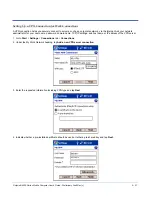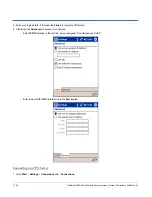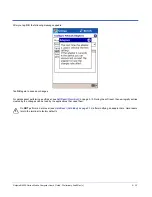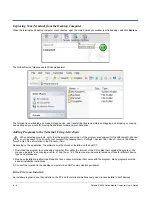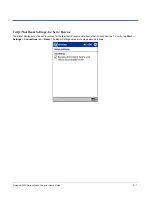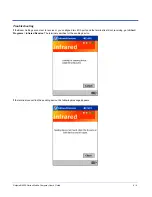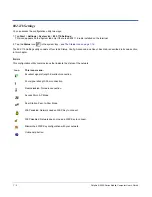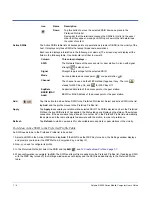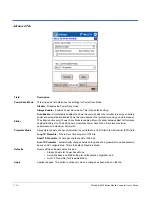6 - 6
Dolphin® 9500 Series Mobile Computer User’s Guide
Using Infrared
Dolphin 9500 Series terminals contain infrared or IrDA ports on the left side panel (see
IrDA Port
on page
3-8)
. Using these ports,
you can send and receive data between the terminal and other devices equipped with infrared. This can include, but is not limited
to, Windows Mobile information such as Contacts and Tasks, as well as software upgrades.
Verify That the IrDA Port is Enabled
The IrDA port must be enabled to transmit data. By default, the IrDA port is assigned to Com port 6 and is enabled. When a
Bluetooth radio is installed, the IrDA port can be disabled to free up a Com port for Bluetooth devices.
To verify that the IrDA port is enabled, tap Start > Settings > Connections tab > IrDA
.
If Enable IrDA ports is selected, then the IrDA port is active.
Note: The IrDA icon appears on the Connections tab only if there is a Bluetooth radio installed on the terminal.
IrDA Port Location on the Terminal
The above graphics shows the left side panel of the Dolphin 9500 terminal. The location of the IrDA port is the same on both
Dolphin 9500 and Dolphin 9550 terminals. For more information, see
IrDA Port
on page
3-8.
DO
LP
HI
N
95
00
Summary of Contents for Dolphin 9500
Page 1: ... User s Guide Dolphin 9500 Series Mobile Computer Windows Mobile Software for Pocket PCs 2003 ...
Page 20: ...1 10 Dolphin 9500 Series Mobile Computer User s Guide ...
Page 106: ...5 34 Dolphin 9500 Series Mobile Computer User s Guide Preliminary Draft Rev c ...
Page 164: ...7 48 Dolphin 9500 Series Mobile Computer User s Guide ...
Page 224: ...9 30 Dolphin 9500 Series Mobile Computer User s Guide ...
Page 258: ...11 8 Dolphin 9500 Series Mobile Computer User s Guide ...
Page 302: ...16 4 Dolphin 9500 Series Mobile Computer User s Guide ...
Page 312: ...A 10 Dolphin 9500 Series Mobile Computer User s Guide ...
Page 313: ......
Page 314: ... HHP Inc 700 Visions Drive P O Box 208 Skaneateles Falls NY 13153 0208 95 9550 WMS UG Rev C ...