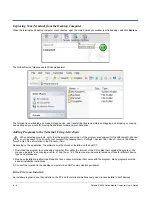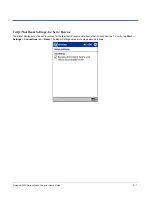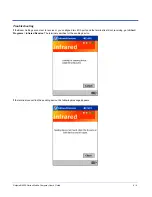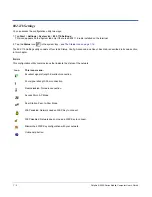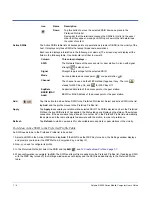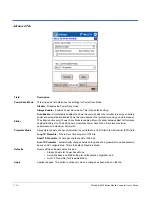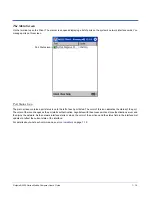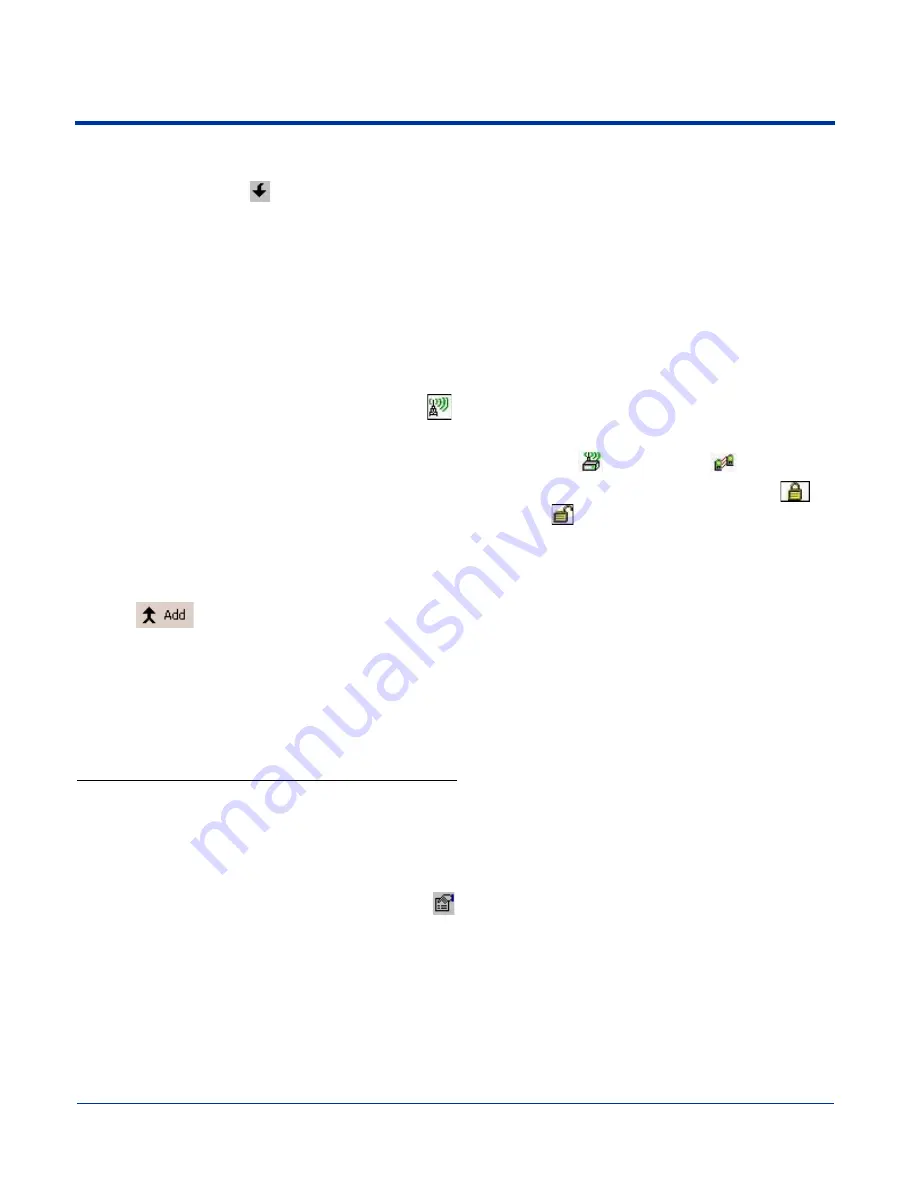
7 - 6
Dolphin® 9500 Series Mobile Computer User’s Guide
Active SSIDs
The Active SSIDs table lists all access points or peer stations (creator of IBSS) in the vicinity of the
host. It displays only those SSIDs that accept broadcast associations.
Each record displays information in the following six columns (The screen may not display all the
fields in the following table. Use horizontal scroll bar to view all):
Add
Tap this button to add an Active SSID to the Preferred Profiles list. Select and active SSID in the list,
tap Add, and the profile moves to the Preferred Profiles list.
Apply
Tap Apply to associate your station with a selected SSID. The SSID selected can be in the Preferred
Profile or Active SSIDs lists. When applied, the Status tab opens displaying the status of the wireless
connection. If the association fails, a search for another AP in the Preferred Profile list automatically
takes place, and the radio attempts to associate with the station, in order of preference.
Refresh
Tap Refresh to start a new search for all available access points or peer stations in the vicinity.
To Add an Active SSID to the Preferred Profile Table
An SSID needs to be in the Preferred Profile list to be edited.
1. Select an SSID in the Active SSID list and tap Add. If the SSID has the WEP Key turned on, the Settings window displays
and prompts you to enter the WEP Method, Encryption Key, and Key ID.
2. Now, you need to configure its profile.
3. In the Preferred Profile list, select the SSID and tap Edit
; see
To Create a New Profile on page 7-7.
4. When configuration is complete, tap OK. The SSID and its profile are added into the Preferred Profiles list. If adding an SSID
with the WEP Key turned off, the Settings window does not display and the SSID is added directly to the Preferred Profile
table.
Down
Tap this button to move the selected SSID down one place in the
Preferred Profile list.
Remember that the terminal accesses the SSIDs in this list in the exact
order that they appear; moving an SSID up or down in the list determines
the order of contact.
Column
This column displays…
SSID
The Network Name of the access point or peer station. An icon with signal
strength
is also shown.
Signal
Strength in percentage for the selected SSID.
Mode
An icon indicates an access point
or a peer station
.
Channel
The channel in use and the WEP method it applies, if any. The icon
stands for WEP Key-On, and
for WEP Key-Off.
SupRate
Supported data rate of the access point or the peer station.
BSSID (MAC
Addr)
BSSID or MAC Address of the access point or the peer station.
Icon
Name
Description
Summary of Contents for Dolphin 9500
Page 1: ... User s Guide Dolphin 9500 Series Mobile Computer Windows Mobile Software for Pocket PCs 2003 ...
Page 20: ...1 10 Dolphin 9500 Series Mobile Computer User s Guide ...
Page 106: ...5 34 Dolphin 9500 Series Mobile Computer User s Guide Preliminary Draft Rev c ...
Page 164: ...7 48 Dolphin 9500 Series Mobile Computer User s Guide ...
Page 224: ...9 30 Dolphin 9500 Series Mobile Computer User s Guide ...
Page 258: ...11 8 Dolphin 9500 Series Mobile Computer User s Guide ...
Page 302: ...16 4 Dolphin 9500 Series Mobile Computer User s Guide ...
Page 312: ...A 10 Dolphin 9500 Series Mobile Computer User s Guide ...
Page 313: ......
Page 314: ... HHP Inc 700 Visions Drive P O Box 208 Skaneateles Falls NY 13153 0208 95 9550 WMS UG Rev C ...