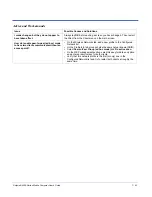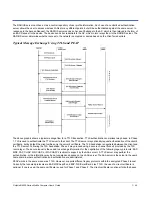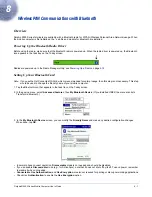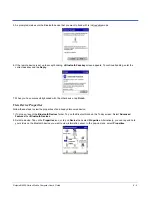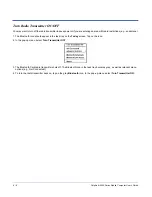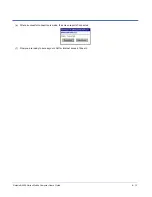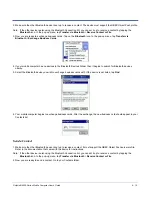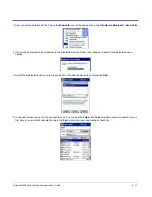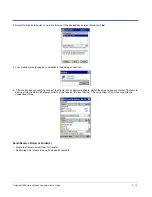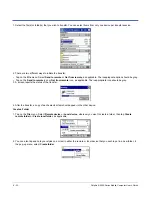Dolphin® 9500 Series Mobile Computer User’s Guide
8 - 5
5. As prompted, make sure the Bluetooth device that you want to bond with is in Bondable mode.
6. If the remote device is set up to accept bonding, a Bluetooth Passkey screen appears. To continue bonding, enter the
correct passkey and tap Reply.
7. When you have successfully bonded with the other device, tap Finish.
View Device Properties
Follow these steps to view the properties of an already discovered device.
1. If not open, launch the Bluetooth Devices folder. Tap on the Bluetooth icon on the Today screen. Select Advanced
Features then Bluetooth Devices.
2. Select a device. Tap on the Properties icon, or tap on Device then select Properties. Alternatively, you can tap and hold
your stylus on the Bluetooth device you want to view information about. In the pop-up menu, select Properties.
Summary of Contents for Dolphin 9500
Page 1: ... User s Guide Dolphin 9500 Series Mobile Computer Windows Mobile Software for Pocket PCs 2003 ...
Page 20: ...1 10 Dolphin 9500 Series Mobile Computer User s Guide ...
Page 106: ...5 34 Dolphin 9500 Series Mobile Computer User s Guide Preliminary Draft Rev c ...
Page 164: ...7 48 Dolphin 9500 Series Mobile Computer User s Guide ...
Page 224: ...9 30 Dolphin 9500 Series Mobile Computer User s Guide ...
Page 258: ...11 8 Dolphin 9500 Series Mobile Computer User s Guide ...
Page 302: ...16 4 Dolphin 9500 Series Mobile Computer User s Guide ...
Page 312: ...A 10 Dolphin 9500 Series Mobile Computer User s Guide ...
Page 313: ......
Page 314: ... HHP Inc 700 Visions Drive P O Box 208 Skaneateles Falls NY 13153 0208 95 9550 WMS UG Rev C ...