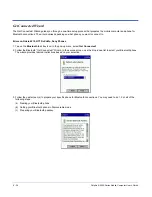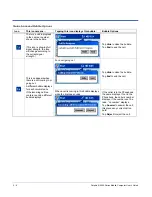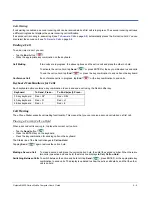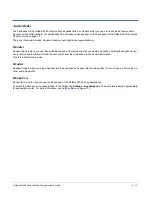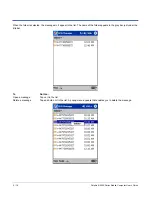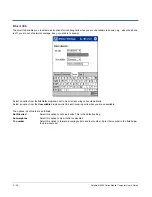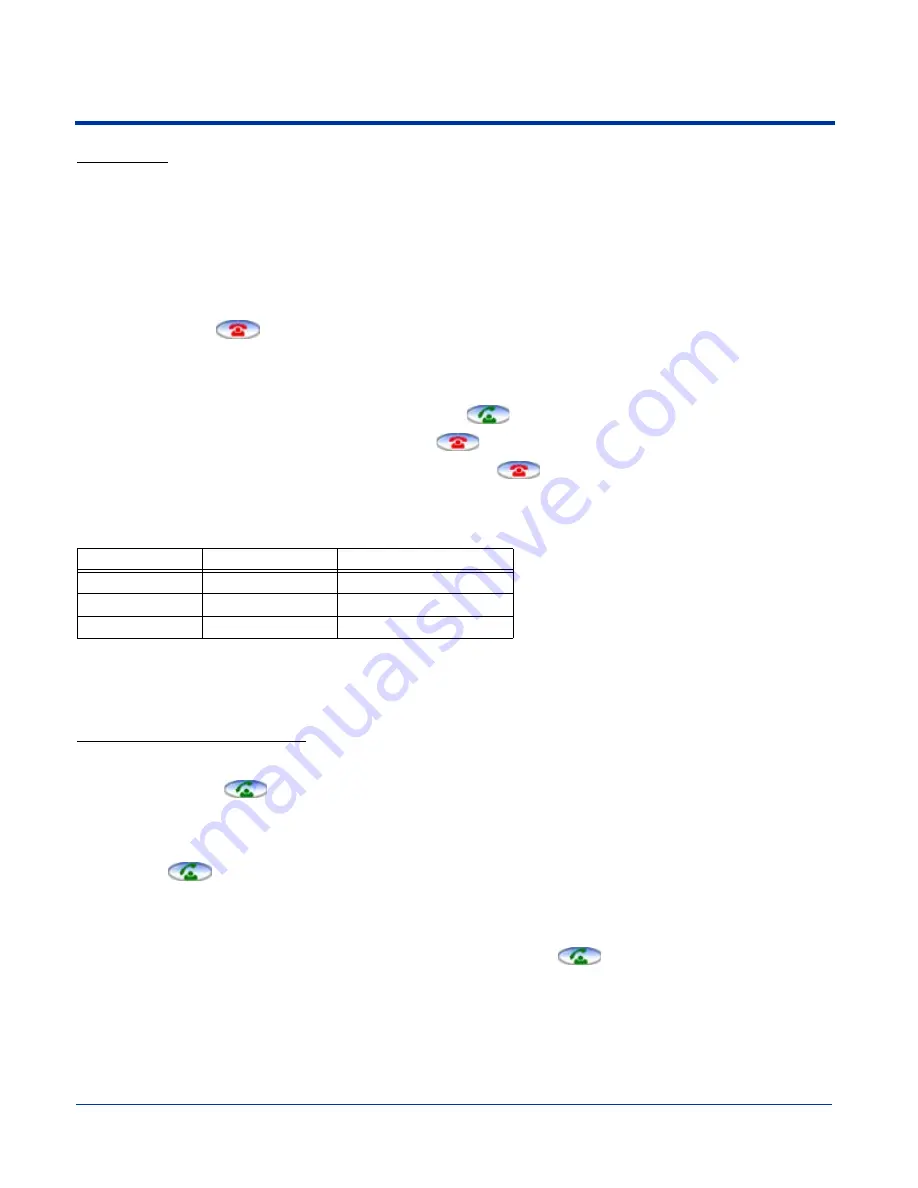
Dolphin® 9500 Series Mobile Computer User’s Guide
9 - 9
Call Waiting
If call waiting is enabled, a second incoming call can be received while a first call is in progress. The second incoming call uses
a different ringtone but displays the same incoming call notification.
If a second call is coming in, answering it (see
To Answer a Call
on page
9-8
) automatically places the first call on hold. You can
also reject the second call; see
To Reject a Call
on page
9-8.
Ending a Call
To end or reject a call, you can:
• Tap the End button
.
• Press the appropriate key combination on the keyboard.
Call Waiting
If two calls are in progress, the above options end the active call and place the other on hold.
To activate the call on hold, tap Send
or press ENTER or the key combination to send calls.
To end the call on hold, tap End
or press the key combination to end calls on the keyboard.
Conference Call
If a conference call is in progress, tap End
or the key combination to end calls.
Call Waiting
The uPhone Dialler supports call waiting functionality. This means that you can receive a second call while on a first call.
Placing a Current Call on Hold
When a second call is coming in, to place the current call on hold
• Tap the Send button
.
• Press the ENTER key on the keyboard.
• Press the key combination for sending calls on the keyboard.
The Status line of the first call changes to Call on Hold.
Tapping Send
again restores the call on hold.
Making a Second Call
To make a second call, place the current call on hold, then dial the second number. When there are
two calls (one active and one held) the status line displays In Call, Call on Hold.
Switching Between Calls To switch between the active and held call, tap Send
, press ENTER, or the appropriate key
combination to send calls. The display is updated to show the active call details, and that the other
call is on hold.
Keyboard Combinations for Calls
Each keyboard option contains a key combination to send and end a call using the Red modifier key.
Keyboard
To Send, Press…
To End (reject), Press…
35-key keyboard
Red + SP
Red + DEL
43-key keyboard
Red + D
Red + H
56-key keyboard
Red + 3
Red + 6
Summary of Contents for Dolphin 9500
Page 1: ... User s Guide Dolphin 9500 Series Mobile Computer Windows Mobile Software for Pocket PCs 2003 ...
Page 20: ...1 10 Dolphin 9500 Series Mobile Computer User s Guide ...
Page 106: ...5 34 Dolphin 9500 Series Mobile Computer User s Guide Preliminary Draft Rev c ...
Page 164: ...7 48 Dolphin 9500 Series Mobile Computer User s Guide ...
Page 224: ...9 30 Dolphin 9500 Series Mobile Computer User s Guide ...
Page 258: ...11 8 Dolphin 9500 Series Mobile Computer User s Guide ...
Page 302: ...16 4 Dolphin 9500 Series Mobile Computer User s Guide ...
Page 312: ...A 10 Dolphin 9500 Series Mobile Computer User s Guide ...
Page 313: ......
Page 314: ... HHP Inc 700 Visions Drive P O Box 208 Skaneateles Falls NY 13153 0208 95 9550 WMS UG Rev C ...