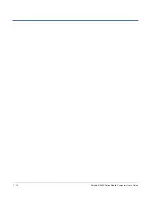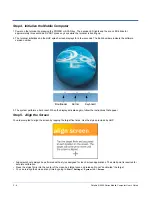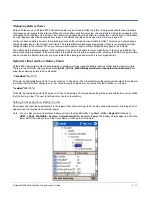2 - 8
Dolphin® 9500 Series Mobile Computer User’s Guide
Step 4. Initialize the Mobile Computer
1. Power on the terminal by pressing the POWER or SCAN key. The decode LED lights and the scan LED blinks for
approximately three seconds. Do NOT press any keys while the terminal is booting up.
2. The terminal initializes and the HHP splash screen displays for a few seconds. The Build numbers indicate the software
version number.
3. The system performs a hard reset. When the display activates again, follow the instructions that appear.
Step 5. Align the Screen
You are prompted to align the screen by tapping the target five times. Use the stylus provided by HHP.
• Alignment should always be performed with a stylus designed for touch screen applications. The small point is required for
accurate calibration.
• Press the stylus firmly into the center of the cross-hair target once and release. Do not “double-tap” the target.
• You can re-align the screen at any time by going to
Start
>
Settings
>
System
tab >
Screen
.
7.XX
7.XX
7.XX
Bootloader
Kernel
Keyboard
Summary of Contents for Dolphin 9500
Page 1: ... User s Guide Dolphin 9500 Series Mobile Computer Windows Mobile Software for Pocket PCs 2003 ...
Page 20: ...1 10 Dolphin 9500 Series Mobile Computer User s Guide ...
Page 106: ...5 34 Dolphin 9500 Series Mobile Computer User s Guide Preliminary Draft Rev c ...
Page 164: ...7 48 Dolphin 9500 Series Mobile Computer User s Guide ...
Page 224: ...9 30 Dolphin 9500 Series Mobile Computer User s Guide ...
Page 258: ...11 8 Dolphin 9500 Series Mobile Computer User s Guide ...
Page 302: ...16 4 Dolphin 9500 Series Mobile Computer User s Guide ...
Page 312: ...A 10 Dolphin 9500 Series Mobile Computer User s Guide ...
Page 313: ......
Page 314: ... HHP Inc 700 Visions Drive P O Box 208 Skaneateles Falls NY 13153 0208 95 9550 WMS UG Rev C ...