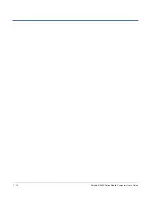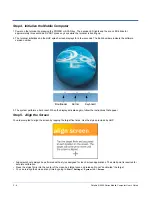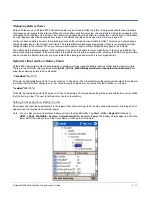Dolphin® 9500 Series Mobile Computer User’s Guide
2 - 9
Step 6. Complete the Opening Screens
After aligning the screen, follow the directions on the screen which take you through a simple exercise showing how to use the
stylus and pop-up menus.
Note: HHP recommends using screen protectors for Dolphin 9500 Series terminals; especially for those terminals used within
applications that require high-volume interfacing with the touch screen. Screen protectors help prevent damage to the
touch screen and are easily installed. Screen protectors can be purchased at any major computer retail store or directly
from HHP, Inc. Please contact HHP directly for part numbers and pricing.
Step 7. Set the Time Zone
After completing the screens, the Location screen shown below displays.
Use the drop-down list to select your time zone, and tap
Next
. This does not necessarily set the correct time; only the time zone.
You set the time and date manually. For details, see
Setting the Time and Date
on page
2-10.
After setting the time zone, you
are finished with the initial setup of your Dolphin mobile computer. The system begins autoinstalling.
Summary of Contents for Dolphin 9500
Page 1: ... User s Guide Dolphin 9500 Series Mobile Computer Windows Mobile Software for Pocket PCs 2003 ...
Page 20: ...1 10 Dolphin 9500 Series Mobile Computer User s Guide ...
Page 106: ...5 34 Dolphin 9500 Series Mobile Computer User s Guide Preliminary Draft Rev c ...
Page 164: ...7 48 Dolphin 9500 Series Mobile Computer User s Guide ...
Page 224: ...9 30 Dolphin 9500 Series Mobile Computer User s Guide ...
Page 258: ...11 8 Dolphin 9500 Series Mobile Computer User s Guide ...
Page 302: ...16 4 Dolphin 9500 Series Mobile Computer User s Guide ...
Page 312: ...A 10 Dolphin 9500 Series Mobile Computer User s Guide ...
Page 313: ......
Page 314: ... HHP Inc 700 Visions Drive P O Box 208 Skaneateles Falls NY 13153 0208 95 9550 WMS UG Rev C ...