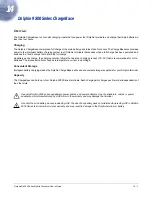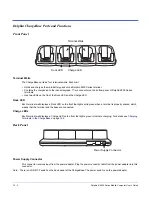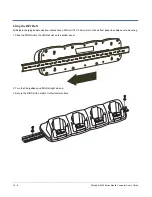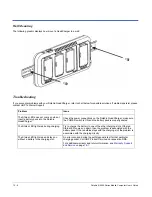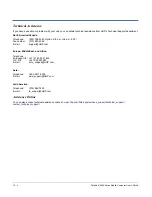Dolphin® 9500 Series Mobile Computer User’s Guide
15 - 3
Supplying Power to the QuadCharger
The QuadCharger must be connected to a power source via the HHP power adapter cable so that voltage is adjusted
appropriately.
1. Locate the AC power adapter cable and plug it into the power source.
2. Connect the power cable to the power adapter.
3. Connect the power cable to the supply connector on the back of the QuadCharger.
4. Press the power switch to the ON position.
The power LED illuminates green, and the charger performs a self-diagnostic test that lasts approximately five seconds.
Inserting and Removing Battery Packs
Inserting
To insert a battery pack, place the end of the battery without the locking tab into the bottom of the charging pocket and snap the
battery into place with a hinging motion. The Status LED for that particular slot illuminates orange when the battery has been
properly inserted.
Removing
To remove a battery pack, push the locking tab down and pull the battery out from the charging slot with a hinging motion.
Storing Batteries
Recommendations
To maintain top performance from batteries, follow these storage guidelines:
•
Avoid storing batteries outside of the specified temperature range of -4 to 104° F (-20 to 40°C) or in extremely high humidity.
•
For prolonged storage, do not keep batteries stored in a charger that is connected to a power source.
Charging Batteries in the QuadCharger
For best results, battery packs should be at room temperature before recharging them; temperature has a marked effect on
charging. The recommended temperature range is 50° to 95° F (10
°
to 35
°
C).
1. Set up the QuadCharger.
2. Supply the QuadCharger with power and turn the power switch on.
3. Insert batteries into the appropriate slots.
The Status LED for each slot turns orange to indicate that the battery has begun a charge cycle.
4. When the Status LED turns green, the battery in the slot has completed charging.
Summary of Contents for Dolphin 9500
Page 1: ... User s Guide Dolphin 9500 Series Mobile Computer Windows Mobile Software for Pocket PCs 2003 ...
Page 20: ...1 10 Dolphin 9500 Series Mobile Computer User s Guide ...
Page 106: ...5 34 Dolphin 9500 Series Mobile Computer User s Guide Preliminary Draft Rev c ...
Page 164: ...7 48 Dolphin 9500 Series Mobile Computer User s Guide ...
Page 224: ...9 30 Dolphin 9500 Series Mobile Computer User s Guide ...
Page 258: ...11 8 Dolphin 9500 Series Mobile Computer User s Guide ...
Page 302: ...16 4 Dolphin 9500 Series Mobile Computer User s Guide ...
Page 312: ...A 10 Dolphin 9500 Series Mobile Computer User s Guide ...
Page 313: ......
Page 314: ... HHP Inc 700 Visions Drive P O Box 208 Skaneateles Falls NY 13153 0208 95 9550 WMS UG Rev C ...