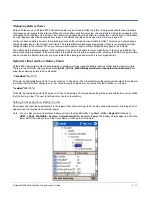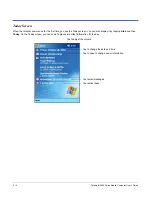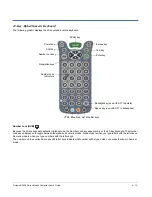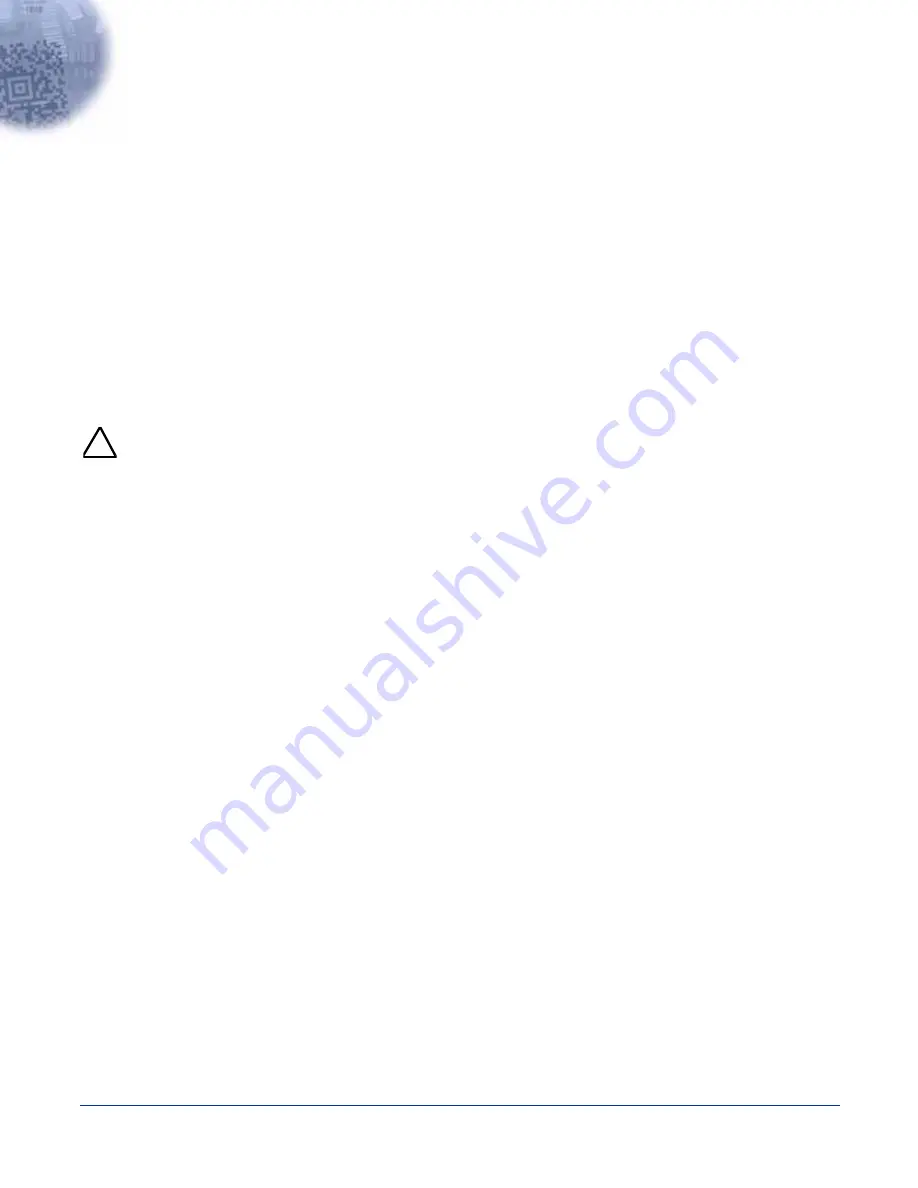
Dolphin® 9500 Series Mobile Computer User’s Guide
4 - 1
4
Using Dolphin 9500 Series Mobile Computers
Entering Data
To enter data, you may:
• Use the imager to capture images or scan bar code data into data fields
• Use the 35-key, 43-key, or 56-key keyboards
• Use the Soft Input Panel (SIP)
• Use Microsoft
®
ActiveSync
®
to synchronize or copy information from your desktop computer. For more information, see
Using
ActiveSync
on page
6-2.
Touch Screen
HHP recommends using screen protectors to protect the touch screen; especially when used with applications that require high-
volume interfacing with the touch screen. Screen protectors help prevent damage to the touch screen display and are easily
installed. Screen protectors can be purchased at any major computer retail store or directly from HHP.
For touch screen input, use the included stylus or your finger. The method you choose depends on which one is
appropriate for your application. While there is a great deal of variation in different applications, for buttons or icons that
are close together, you generally achieve greater accuracy with the stylus. Use of other objects, such as paper clips,
pencils, or ink pens can damage the input panel and will void the warranty.
!
4
Summary of Contents for Dolphin 9500
Page 1: ... User s Guide Dolphin 9500 Series Mobile Computer Windows Mobile Software for Pocket PCs 2003 ...
Page 20: ...1 10 Dolphin 9500 Series Mobile Computer User s Guide ...
Page 106: ...5 34 Dolphin 9500 Series Mobile Computer User s Guide Preliminary Draft Rev c ...
Page 164: ...7 48 Dolphin 9500 Series Mobile Computer User s Guide ...
Page 224: ...9 30 Dolphin 9500 Series Mobile Computer User s Guide ...
Page 258: ...11 8 Dolphin 9500 Series Mobile Computer User s Guide ...
Page 302: ...16 4 Dolphin 9500 Series Mobile Computer User s Guide ...
Page 312: ...A 10 Dolphin 9500 Series Mobile Computer User s Guide ...
Page 313: ......
Page 314: ... HHP Inc 700 Visions Drive P O Box 208 Skaneateles Falls NY 13153 0208 95 9550 WMS UG Rev C ...