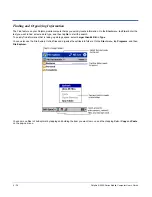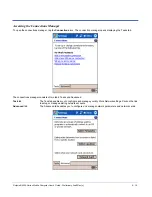5 - 4
Dolphin® 9500 Series Mobile Computer User’s Guide - Preliminary Draft Rev (c)
3. Tap and hold on the program, then tap Copy on the pop-up menu.
4. Navigate to the Windows folder and open the Start Menu (My Device > Windows > Start Menu), tap and hold a blank area
of the window, and tap Paste Shortcut on the pop-up menu.
5. Tap the Start menu.
6. Verify that the shortcut to the program now appears on the Start menu.
Using ActiveSync on the Desktop Computer
You can use the Explore feature of ActiveSync on your desktop computer to navigate through the files on your Dolphin terminal.
The process is essentially the same, except that you are using Windows Explorer utility to create and paste shortcut.
1. Go to ActiveSync > Explore.
2. Navigate to the program.
3. Right-click on the program and select Create Shortcut.
4. Select the shortcut, right-click, and select Cut.
5. Navigate to the Start Menu folder (Windows > Start Menu).
6. Right-click on an empty area and select Paste.
7. On the terminal, tap the Start menu.
8. Verify that program appears on the Start menu.
See ActiveSync Help for more information about using ActiveSync.
Summary of Contents for Dolphin 9500
Page 1: ... User s Guide Dolphin 9500 Series Mobile Computer Windows Mobile Software for Pocket PCs 2003 ...
Page 20: ...1 10 Dolphin 9500 Series Mobile Computer User s Guide ...
Page 106: ...5 34 Dolphin 9500 Series Mobile Computer User s Guide Preliminary Draft Rev c ...
Page 164: ...7 48 Dolphin 9500 Series Mobile Computer User s Guide ...
Page 224: ...9 30 Dolphin 9500 Series Mobile Computer User s Guide ...
Page 258: ...11 8 Dolphin 9500 Series Mobile Computer User s Guide ...
Page 302: ...16 4 Dolphin 9500 Series Mobile Computer User s Guide ...
Page 312: ...A 10 Dolphin 9500 Series Mobile Computer User s Guide ...
Page 313: ......
Page 314: ... HHP Inc 700 Visions Drive P O Box 208 Skaneateles Falls NY 13153 0208 95 9550 WMS UG Rev C ...