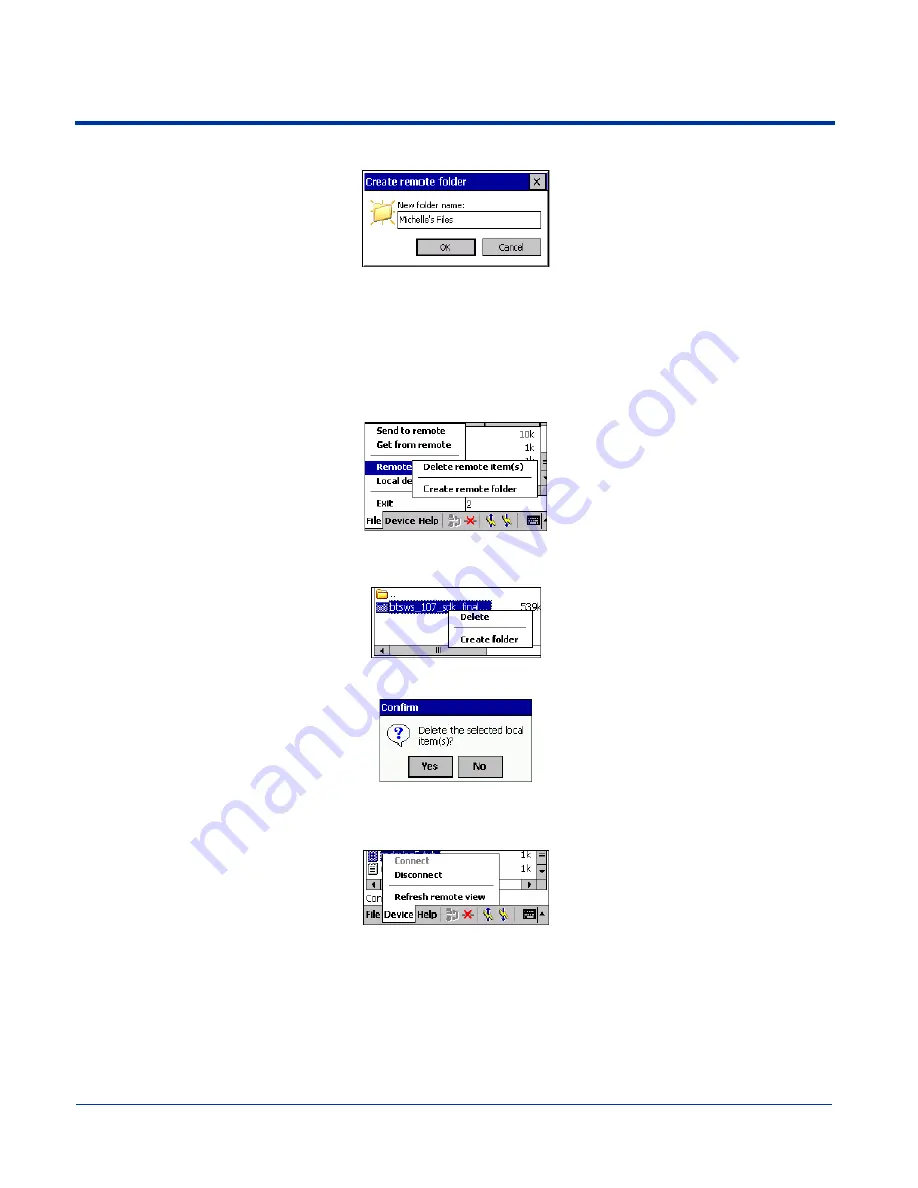
Dolphin® 9500/9550 Mobile Computer User’s Guide
8 - 21
3. In the next screen, enter a name for your new folder. Tap
OK
.
4. The new folder should be listed under the appropriate device.
Delete File(s) or Folder(s)
1. Select item(s) that you wish to delete. You can only delete item(s) from one device at a time.
2. Tap on the
File
menu. Select
Remote device
or
Local device
, wherever the item(s) are located, then tap
Delete
remote
item(s)
or
Delete local item(s)
, as applicable.
3. Tap and hold your stylus an item in either the remote or local device that you wish to put in a new folder. In the pop-up menu,
select
Delete folder
.
4. In the Confirm screen, tap
Yes
.
Refresh Remote View
1. Tap on the
Device
menu. Select
Refresh
remote view.
2. Your local device begins to read the contents of the remote device.
3. After a few seconds, the contents view of the remote device is refreshed.
Connect/Disconnect
To connect to the remote device, do the following:
1. Make sure the remote device has file sharing enabled.
Summary of Contents for Dolphin 9550
Page 1: ...User s Guide Dolphin 9500 9550 Mobile Computer Windows Powered Pocket PC 2002...
Page 10: ...x Dolphin 9500 9550 Mobile Computer User s Guide...
Page 98: ...5 30 Dolphin 9500 9550 Mobile Computer User s Guide...
Page 108: ...6 10 Dolphin 9500 9550 Mobile Computer User s Guide...
Page 134: ...7 26 Dolphin 9500 9550 Mobile Computer User s Guide...
Page 166: ...8 32 Dolphin 9500 9550 Mobile Computer User s Guide...
Page 192: ...9 26 Dolphin 9500 9550 Mobile Computer User s Guide...
Page 216: ...11 10 Dolphin 9500 9550 Mobile Computer User s Guide...
Page 226: ...12 10 Dolphin 9500 9550 Mobile Computer User s Guide...
Page 236: ...14 4 Dolphin 9500 9550 Mobile Computer User s Guide...
Page 247: ......
Page 248: ...95 9550 UG Rev B...
















































