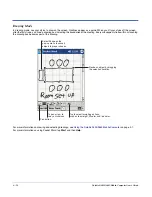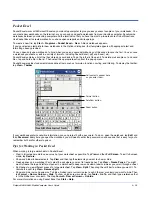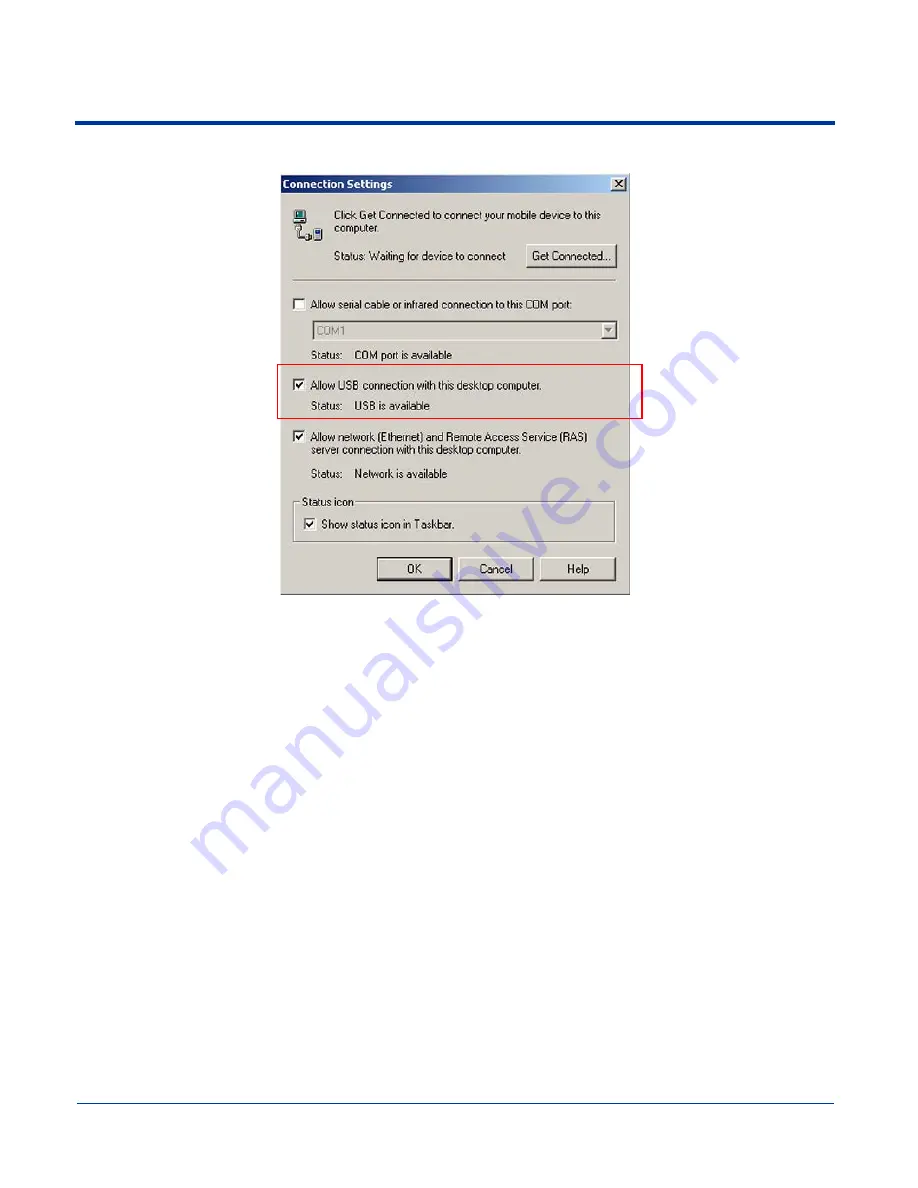
10 - 12
Dolphin® 9500/9550 Mobile Computer User’s Guide
The ActiveSync Connection Settings must be set as the following graphic indicates.
The
Allow USB connection with this desktop computer
box must be checked. Do
not check the serial cable box.
Communicating with the Dolphin 9500/9550 Terminal
To initiate communications between the Dolphin 9500/9550 and its peripheral, complete these steps:
1. Insert the Dolphin 9500/9550 into the terminal well of the HomeBase.
• The DOCK LED illuminates green. If the DOCK LED does not illuminate, make sure that the terminal is properly seated.
You may need to remove and re-insert the terminal.
• The Dolphin terminal activates; if the power is off, the terminal automatically powers on. If the terminal does not power on,
verify that the HHP power supply is properly connected to the cradle and plugged into a functioning outlet.
• The Dolphin 9500/9550 terminal automatically opens ActiveSync to establish a connection.
2. The HomeBase can now transfer data between the terminal and the host device. If communication does not occur, check the
port connections to ensure that the cradle is correctly configured.
Verifying Communication
You can verify that the USB driver is functioning by watching the COMM LED on the USB HomeBase. When the COMM LED
illuminates solid green, the HomeBase is communicating with the host device.
Verifying Data Transfer
The COMM LED flashes when data is being transferred via the HomeBase. For an RS-232 connection, the COMM LED flashes
red and green. For a USB connection, the COMM LED flashes green.
Summary of Contents for Dolphin 9550
Page 1: ...User s Guide Dolphin 9500 9550 Mobile Computer Windows Powered Pocket PC 2002...
Page 10: ...x Dolphin 9500 9550 Mobile Computer User s Guide...
Page 98: ...5 30 Dolphin 9500 9550 Mobile Computer User s Guide...
Page 108: ...6 10 Dolphin 9500 9550 Mobile Computer User s Guide...
Page 134: ...7 26 Dolphin 9500 9550 Mobile Computer User s Guide...
Page 166: ...8 32 Dolphin 9500 9550 Mobile Computer User s Guide...
Page 192: ...9 26 Dolphin 9500 9550 Mobile Computer User s Guide...
Page 216: ...11 10 Dolphin 9500 9550 Mobile Computer User s Guide...
Page 226: ...12 10 Dolphin 9500 9550 Mobile Computer User s Guide...
Page 236: ...14 4 Dolphin 9500 9550 Mobile Computer User s Guide...
Page 247: ......
Page 248: ...95 9550 UG Rev B...