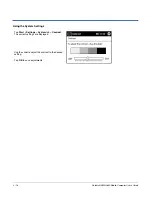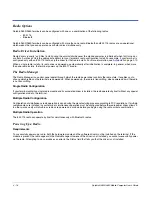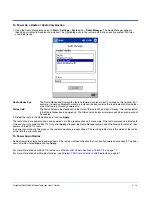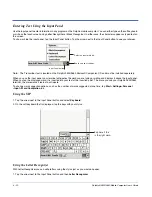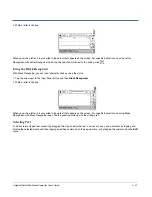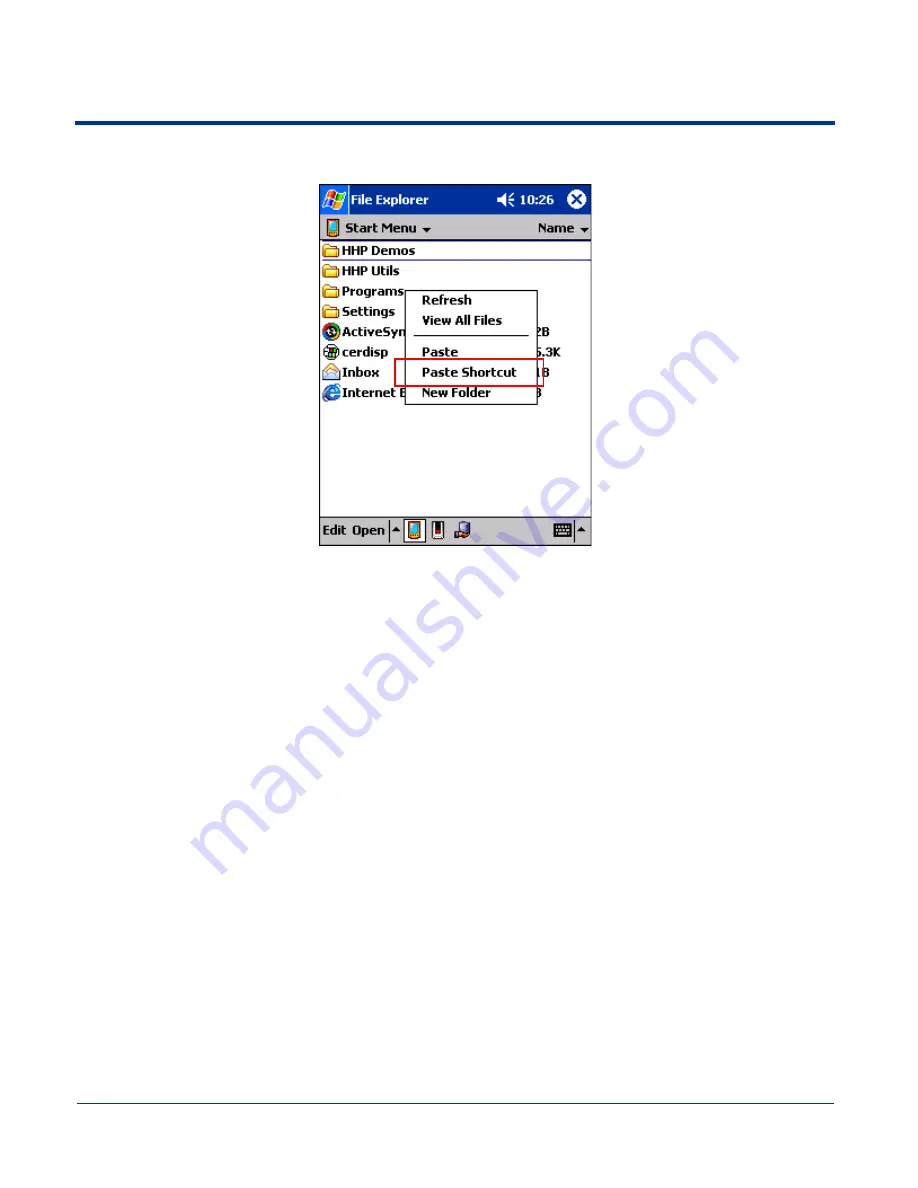
5 - 4
Dolphin® 9500/9550 Mobile Computer User’s Guide
3. Navigate to the Windows folder and open the Start Menu (
My Device
>
Windows
>
Start
Menu
), tap and hold a blank area
of the window, and tap
Paste Shortcut
on the pop-up menu.
4. Tap the
Start
menu.
5. Verify that the program now appears.
Using ActiveSync on the Desktop Computer
Here, you are performing the same basic process as on the terminal, except that you are using the Explore (Windows Explorer)
utility to cut and paste.
1. Open
ActiveSync > Explore
.
2. Navigate to the program.
3. Right-click on the program and select
Create Shortcut
.
4. Select the shortcut, right-click, and select
Cut
.
5. Navigate to the
Start Menu
folder (Windows > Start Menu).
6. Right-click on an empty area and select
Paste
.
7. On the terminal, tap the
Start
menu.
8. Verify that program appears.
For more information, see ActiveSync Help.
Summary of Contents for Dolphin 9550
Page 1: ...User s Guide Dolphin 9500 9550 Mobile Computer Windows Powered Pocket PC 2002...
Page 10: ...x Dolphin 9500 9550 Mobile Computer User s Guide...
Page 98: ...5 30 Dolphin 9500 9550 Mobile Computer User s Guide...
Page 108: ...6 10 Dolphin 9500 9550 Mobile Computer User s Guide...
Page 134: ...7 26 Dolphin 9500 9550 Mobile Computer User s Guide...
Page 166: ...8 32 Dolphin 9500 9550 Mobile Computer User s Guide...
Page 192: ...9 26 Dolphin 9500 9550 Mobile Computer User s Guide...
Page 216: ...11 10 Dolphin 9500 9550 Mobile Computer User s Guide...
Page 226: ...12 10 Dolphin 9500 9550 Mobile Computer User s Guide...
Page 236: ...14 4 Dolphin 9500 9550 Mobile Computer User s Guide...
Page 247: ......
Page 248: ...95 9550 UG Rev B...