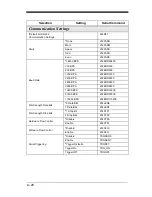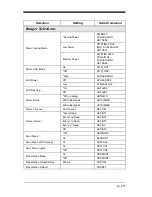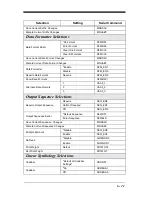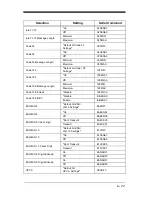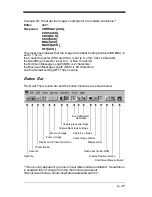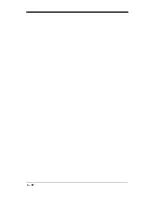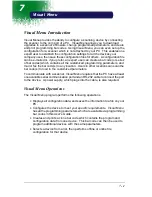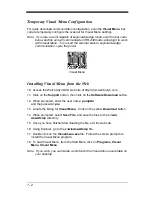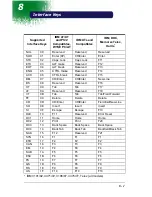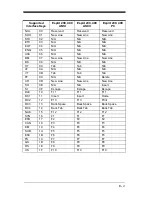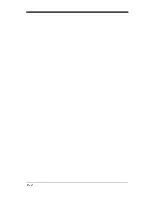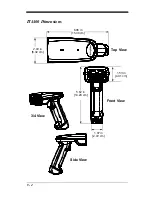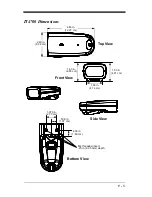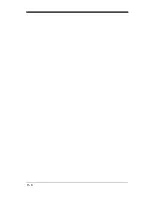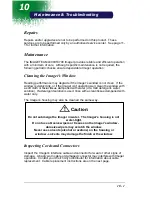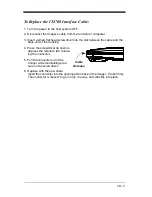7 - 2
Temporary Visual Menu Configuration
For quick download communication configuration, scan the Visual Menu bar
code to temporarily configure the scanner for Visual Menu settings.
Note: If you have a unit capable of keyboard wedge mode, scan the bar code
below and the unit will communicate in RS-232 mode, allowing it to work
with Visual Menu. To convert the scanner back to keyboard wedge
communication, cycle the power.
Installing Visual Menu from the Web
10. Access the Welch Allyn DCD web site at http://dcd.welchallyn.com.
11. Click on the Support button, then click on the Software Download button.
12. When prompted, enter the user name:
pumpkin
and the password:
pie
13. Locate the listing for Visual Menu. Click on the yellow Download button.
14. When prompted, select Save File, and save the files to the c:\win-
dows\temp directory.
15. Once you have finished downloading the file, exit the web site.
16. Using Explorer, go to the c:\windows\temp file.
17. Double click on the Visualmenu.exe file. Follow the screen prompts to
install the Visual Menu program.
18. To start Visual Menu, from the Start Menu click on Programs, Visual
Menu, Visual Menu.
Note: If you wish, you can create a shortcut to the Visual Menu executable on
your desktop.
Visual Menu
Summary of Contents for IMAGETEAM 4400
Page 4: ......
Page 12: ...viii ...
Page 16: ...1 4 IT4700 Imager Identification Enlarged View of Label Hand Held IT4700 Imager Bottom View ...
Page 110: ...4 8 Exit Selections Save OCR Template Discard OCR Template ...
Page 116: ...5 6 ...
Page 146: ...6 30 ...
Page 152: ...8 4 ...
Page 158: ...9 6 ...
Page 164: ...10 6 ...
Page 168: ...11 4 ...
Page 175: ......
Page 179: ...Programming Chart 0 2 6 1 7 5 4 3 ...
Page 180: ...Programming Chart 8 A E 9 F D C B Save Discard E ...
Page 181: ...Programming Chart OCR a e d l Save Discard c t ...
Page 182: ...4619 Jordan Road P O Box 187 Skaneateles Falls New York 13153 0187 44 4700 UG Rev H ...