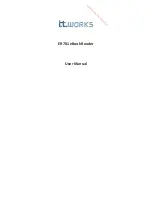Quick Check® 600/800 Series User’s Guide
3 - 15
5.
To change the printout options
:
•
To change the printout options, set the cursor on the asterisk next to
Printout Options and then press
SELECT
. A menu with the printout
options selections appears.
•
To change the printer type, set the cursor on the asterisk next to
Printer Type and then press
SELECT
or
→
until the setting you want,
QCP or QCHSP, appears.
•
To change the printout form, set the cursor on the asterisk next to
Printout and then press
SELECT
or
→
until the setting you want, Long
or Short, appears.
•
To change the AutoPrint and Store setting, set the cursor on the
asterisk next to AutoPrint/Store and then press
SELECT
or
→
until the
setting you want, On or Off appears. If you set the AutoPrint and Store
setting On, you may want to use it with or without Profile. To change
the Profile settings, set the cursor on the asterisk next to w/Profile?.
Press
SELECT
or
→
until the setting you want, Yes or No, appears.
6.
To return to the previous menu
, press
POWER
.
To scan a symbol
, set the wand on the symbol’s quiet zone.
Resetting the Default Settings
If you make changes to your Quick Check 600/800 Verifier’s settings, you can
easily reset them to the factory installed defaults.
♦
To reset a unit:
1. Scan the special “Reset All Options” code located in
Chapter 12, Special
Codes. The unit reinstalls the factory default settings.
2. Recalibrate the unit.
Refer to
Chapter 2, Quick Start Guide for instructions.
Locking the Settings
After you set all the options (specifications, test criteria, scanning options and
output options) on the Quick Check 600/800 Verifier, you can “lock” the unit so
that you or others cannot accidentally change the settings during routine use. If
you lock the unit, you must unlock it to change any settings. Use the Special
Codes provided in the back of this manual to lock and unlock the unit. The
verifier is shipped in the unlocked mode.
♦
To lock the unit:
1. Customize your verifier by setting all the options the way you want them.
2. Scan the “Lock Specs and Tests” Special Code.
The unit is now locked. You cannot change any option settings unless you
unlock the unit or scan "Reset All Options" which sets the unit to its factory
defaults.
Summary of Contents for Quick Check 600 Series
Page 1: ... User s Guide Quick Check 600 800 Series Bar Code Verifiers ...
Page 22: ...1 16 Quick Check 600 800 Series User s Guide ...
Page 44: ...3 20 Quick Check 600 800 Series User s Guide ...
Page 47: ...Quick Check 600 800 Series User s Guide 4 3 Determining the ISO IEC Symbol Grade ...
Page 48: ...4 4 Quick Check 600 800 Series User s Guide Determining the ISO IEC Symbol Grade continued ...
Page 74: ...5 12 Quick Check 600 800 Series User s Guide ...
Page 88: ...7 6 Quick Check 600 800 Series User s Guide ...
Page 103: ...Quick Check 600 800 Series User s Guide 10 1 10 Flow Charts ...
Page 104: ...10 2 Quick Check 600 800 Series User s Guide ...
Page 105: ...Quick Check 600 800 Series User s Guide 10 3 ...
Page 106: ...10 4 Quick Check 600 800 Series User s Guide ...
Page 107: ...Quick Check 600 800 Series User s Guide 10 5 ...
Page 108: ...10 6 Quick Check 600 800 Series User s Guide ...
Page 109: ...Quick Check 600 800 Series User s Guide 11 1 11 SSTR Codes ...
Page 110: ...11 2 Quick Check 600 800 Series User s Guide ...
Page 111: ...Quick Check 600 800 Series User s Guide 12 1 12 Special Codes ...
Page 112: ...12 2 Quick Check 600 800 Series User s Guide ...
Page 114: ...13 2 Quick Check 600 800 Series User s Guide ...
Page 119: ......