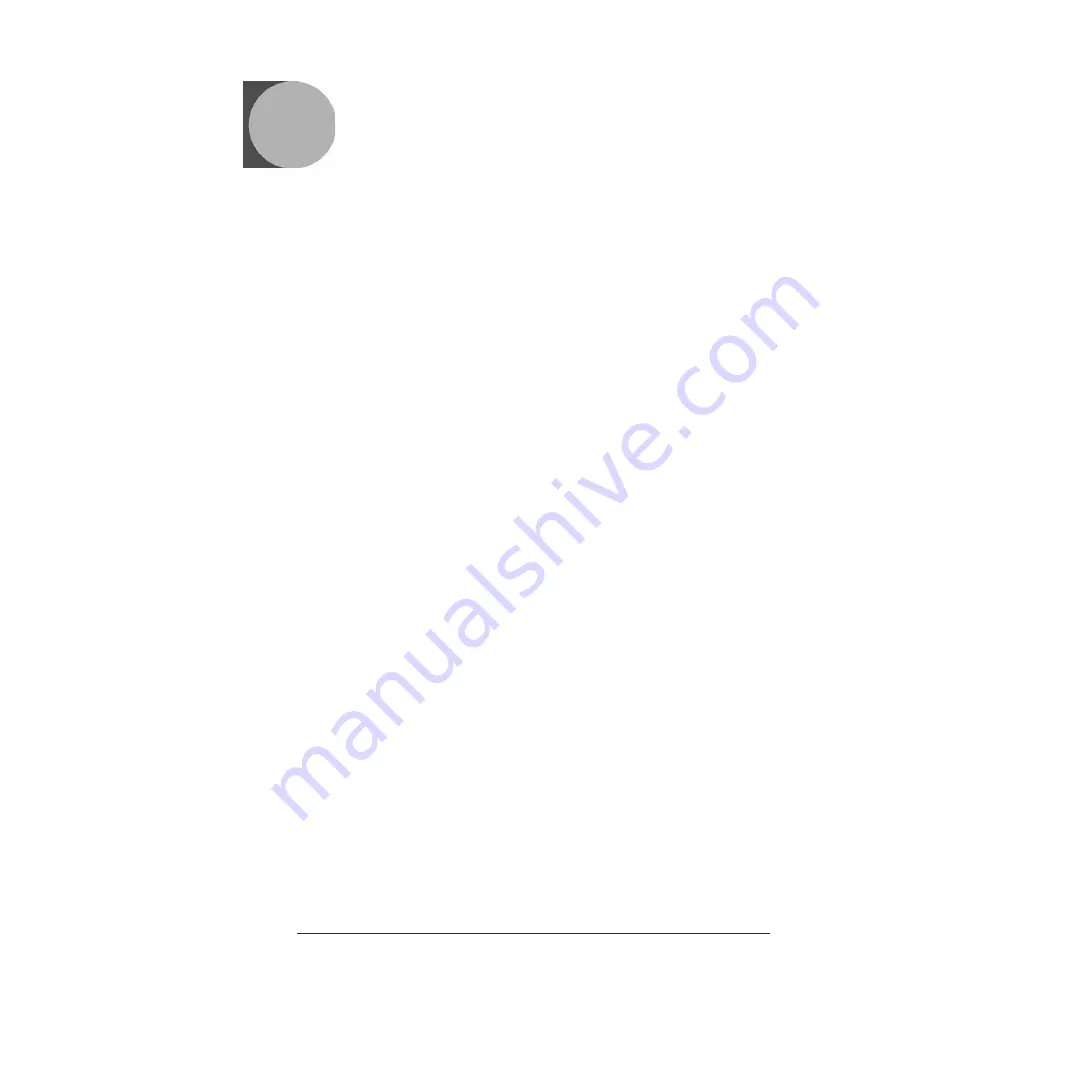
FR-1
Vérificateur Quick Check 890
Le vérificateur Quick Check
®
890 (QC890) est un système professionnel de
contrôle qualité qui permet de vérifier la lisibilité et la conformité aux normes
des symboles composant les codes à barres linéaires imprimés. Il utilise
conjointement l’unité vérificateur Quick Check 890 et le logiciel Quick Check
®
ImageData (QCID).
Quick Check ImageData
Le logiciel Quick Check ImageData (QCID) est destiné à être utilisé en
association avec le vérificateur QC890. Le programme d’installation du QCID
est inclus dans le CD-ROM qui accompagne le vérificateur.
Le QCID constitue l’interface graphique du vérificateur Quick Check 890.
Il permet de sauvegarder les résultats de la vérification en vue d’un usage
ultérieur. Pour plus d’informations sur le QCID, consultez le guide d’utilisation
ou le fichier d’aide.
Déballage du vérificateur QC890
Après ouverture du carton d’expédition contenant le produit, procédez
comme suit :
•
Vérifiez que tous les éléments commandés sont inclus dans la livraison.
•
Conservez l’emballage d’expédition en vue du rangement ultérieur ou d’une
éventuelle réexpédition.
•
Vérifiez que le produit n’a pas été endommagé pendant le transport. Signalez
immédiatement tout dommage au transporteur.
Chargement de la batterie
Nous recommandons de charger la batterie pendant au moins 2 heures avant
d’utiliser l’unité. Il est possible d’utiliser l’unité pendant la charge de la batterie.
1. Branchez une extrémité du cordon d’alimentation électrique sur la prise à
l’arrière de l’unité.
2. Branchez l’autre extrémité du cordon d’alimentation électrique sur la prise
secteur.
Installation de Quick Check ImageData
Pour installer Quick Check ImageData, insérez le CD-ROM dans le lecteur et
suivez les instructions affichées à l’écran.
















































