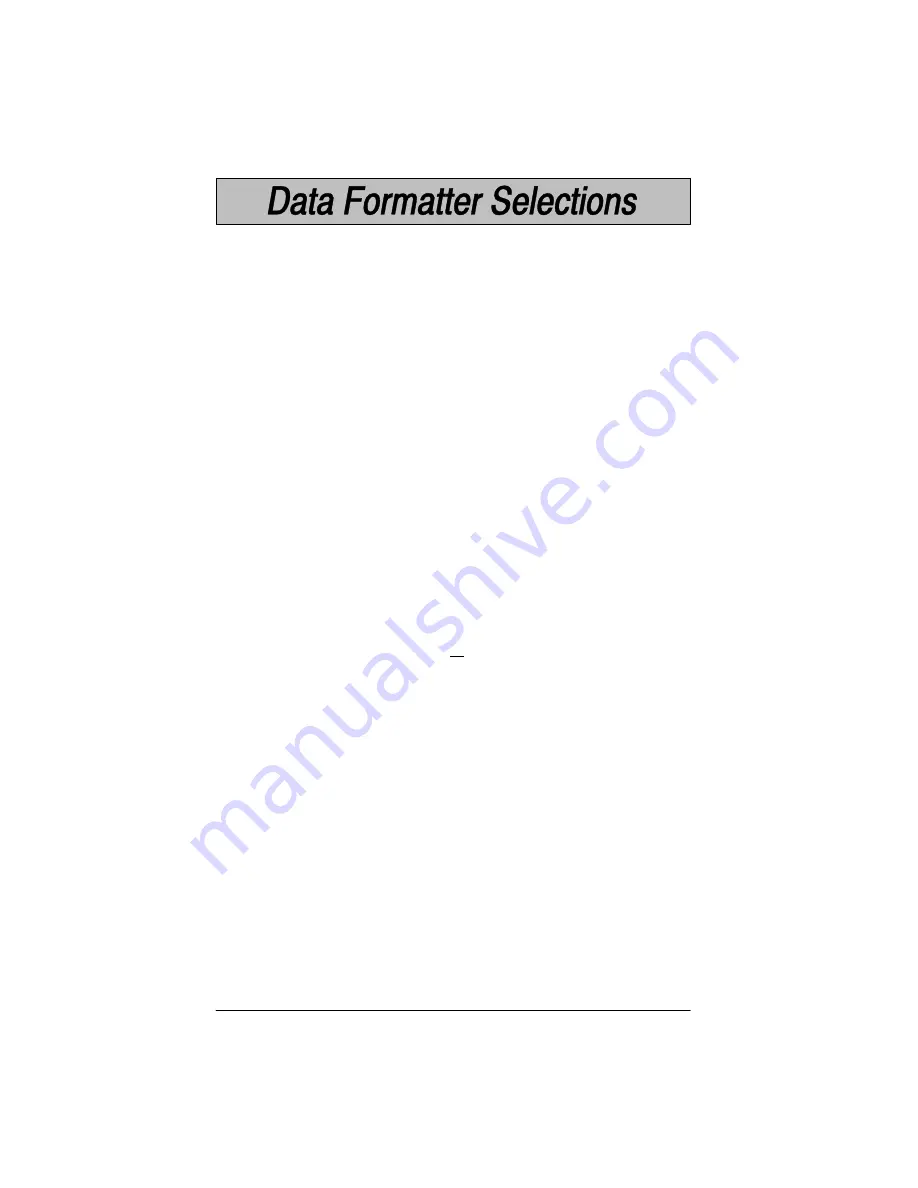
4–12
Cordless System Manual
Data Format Editor
The Data Format Editor selections are used to edit scanned data. For
example, you can use the Data Format Editor to insert characters at certain
points in bar code data as it is scanned.
It is not necessary to use the Data Format Editor. A set of defaults for the data
format is already programmed in the scanner. The selections in the following
pages are used only if you wish to alter the default settings.
Default Data
Format setting = none.
If you have changed data format settings, and wish to clear all formats and
return to the defaults, scan the Default Data Format code.
To Add a Data Format
STEP 1.
Scan the Enter Data Format symbol (pg. 4–15).
STEP 2.
Primary/Alternate Format
Determine if this will be your primary data format, or one of 3
alternate formats. (Alternate formats allow you “single shot”
capability to scan one bar code using a different data format. After
the one bar code has been read, the scanner reverts to the primary
data format. See page 4–17.) If you are programming the primary
format, scan 0. If you are programming an alternate format, scan
1, 2, or 3, depending on the alternate format you are programming.
STEP 3.
Terminal Type
Refer to the Supported Terminals Chart (page 2–5) and locate the
Terminal ID number for your PC. Scan three numeric bar codes on
the inside back cover to program the scanner for your terminal ID
(you must enter 3 digits). For example, scan 0 0 3 for an AT
wedge.
STEP 4.
Code I.D.
On pg. 4–11, find the symbology to which you want to apply the
data format. Locate the Hex value for that symbology and scan the
2 digit hex value from the Programming Chart.
STEP 5.
Length
Specify what length (up to 9999 characters) of data will be
acceptable for this symbology. Scan the four digit data length from
the Programming Chart. (Note: 50 characters is entered as 0050.
9999 is a universal number, indicating all lengths.)
STEP 6.
Editor Commands
Refer to the Format Editor Commands (page 4–13). Scan the
symbols that represent the command you want to enter. 94
alphanumeric characters may be entered for each symbology data
format.
STEP 7.
Scan Save to save your entries.
Summary of Contents for SCANTEAM 2070 BASE
Page 1: ......
Page 10: ...vi Cordless System Manual ...
Page 60: ...3 22 Cordless System Manual ...
Page 78: ...4 18 Cordless System Manual ...
Page 94: ...5 16 Cordless System Manual ...
Page 100: ...6 6 Cordless System Manual ...
Page 122: ...9 4 Cordless System Manual ...
Page 129: ......
















































