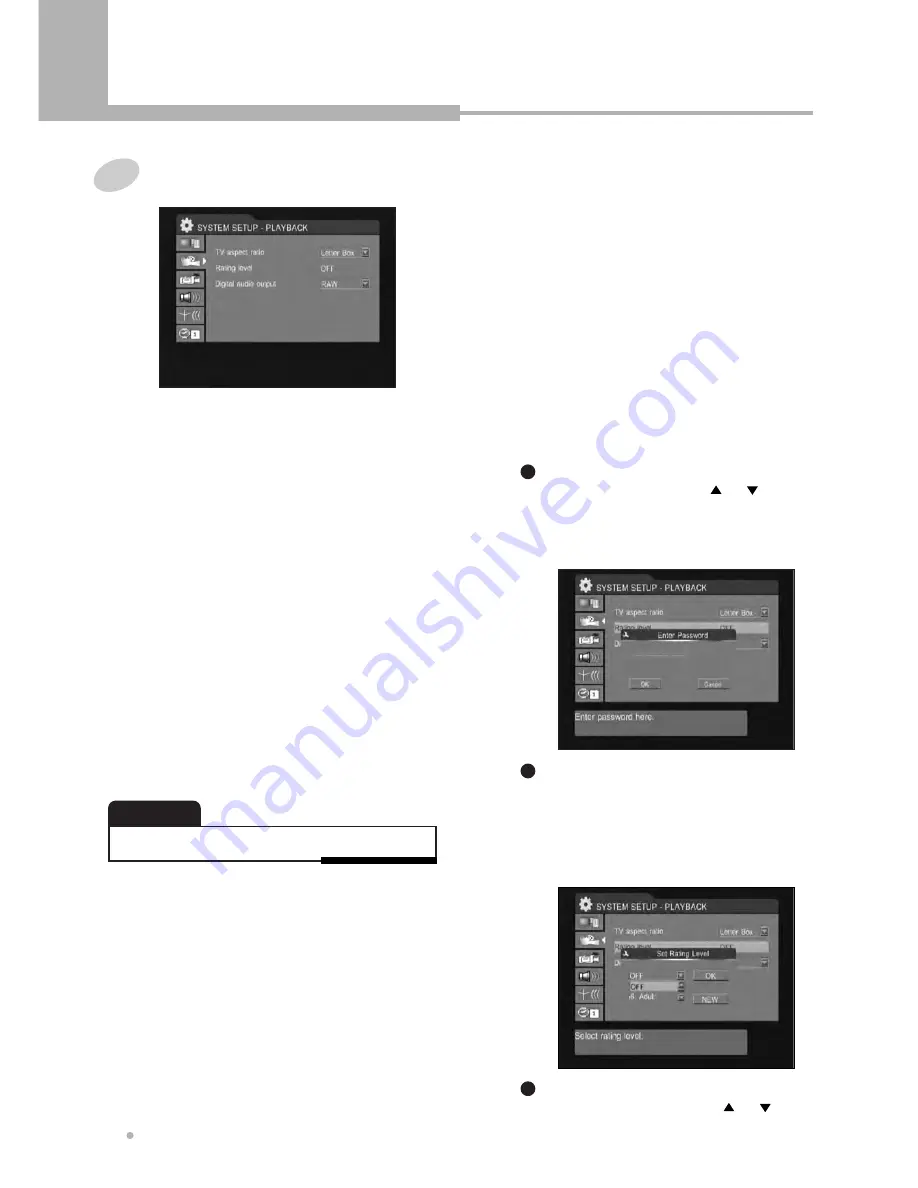
Using the Setup Menu
36
Using the Setup Menu
1
TV ASPECT RATIO
If you have a widescreen TV, select the
“16:9” setting. The widescreen DVD disc is
shown using the full screen area. When
playing the DVD disc recorded in
conventional format(4:3), the settings on your
TV will determine how the material is
presented. (See the manual that came with
your TV for details on what options are
available).
If you have a conventional TV, choose either
“Letter Box” or “Pan Scan”.
In Letter Box mode, the widescreen DVD
disc is shown with black bars at the top and
bottom of the screen. Pan Scan chops the
sides off widescreen material to make it fit
the 4:3 screen (so even though the picture
looks larger on the screen, you are actually
seeing less of the movie).
Playback
• Some disc will not allow you to change the aspect ratio.
NOTE
2
RATING LEVEL & CHANGE PASSWORD
This function is to disable the playing of
specified DVD discs that are unsuitable for
children. There are a total of 8 levels. If the
level is 8, the contents of the disc are suitable
for adult. If the level is 1, the contents of the
disc are suitable for children.
Used to adjust the level of parental lock.
Once selected, whenever you play a disc,
the selected rating level is compared to the
level on the disc. If the level you selected is
greater than the level of the disc, you may
play the loaded disc. If not, you may not play
the disc. To set appropriate rating level, do
the following instructions.
Press ENTER button after selecting
“Rating level” by using or
button.
The password window will be displayed
on TV screen.
1
It asks for the password.
Enter the current password in 4 digits by
using 0 to 9 button, then press ENTER
button.
If you have not changed the password,
enter 0, 0, 0, 0.
2
After pressing ENTER button, select the
proper rating level by using or
button, and then press ENTER button.
3











































