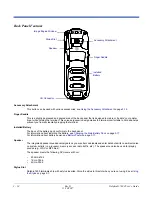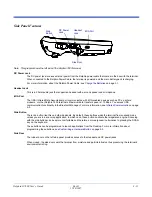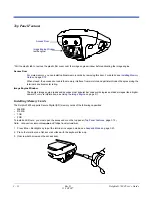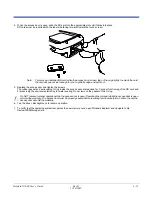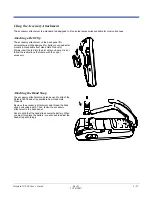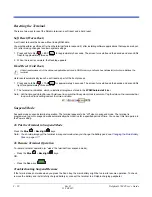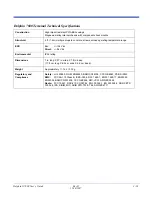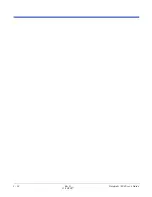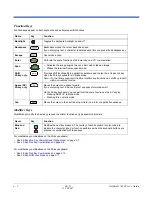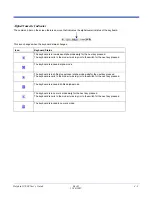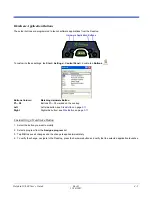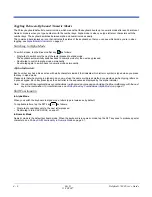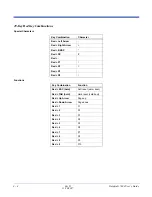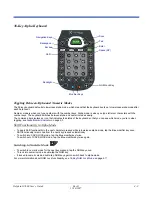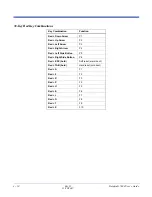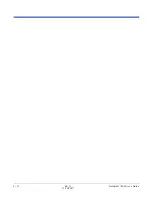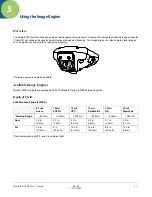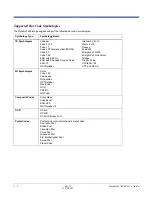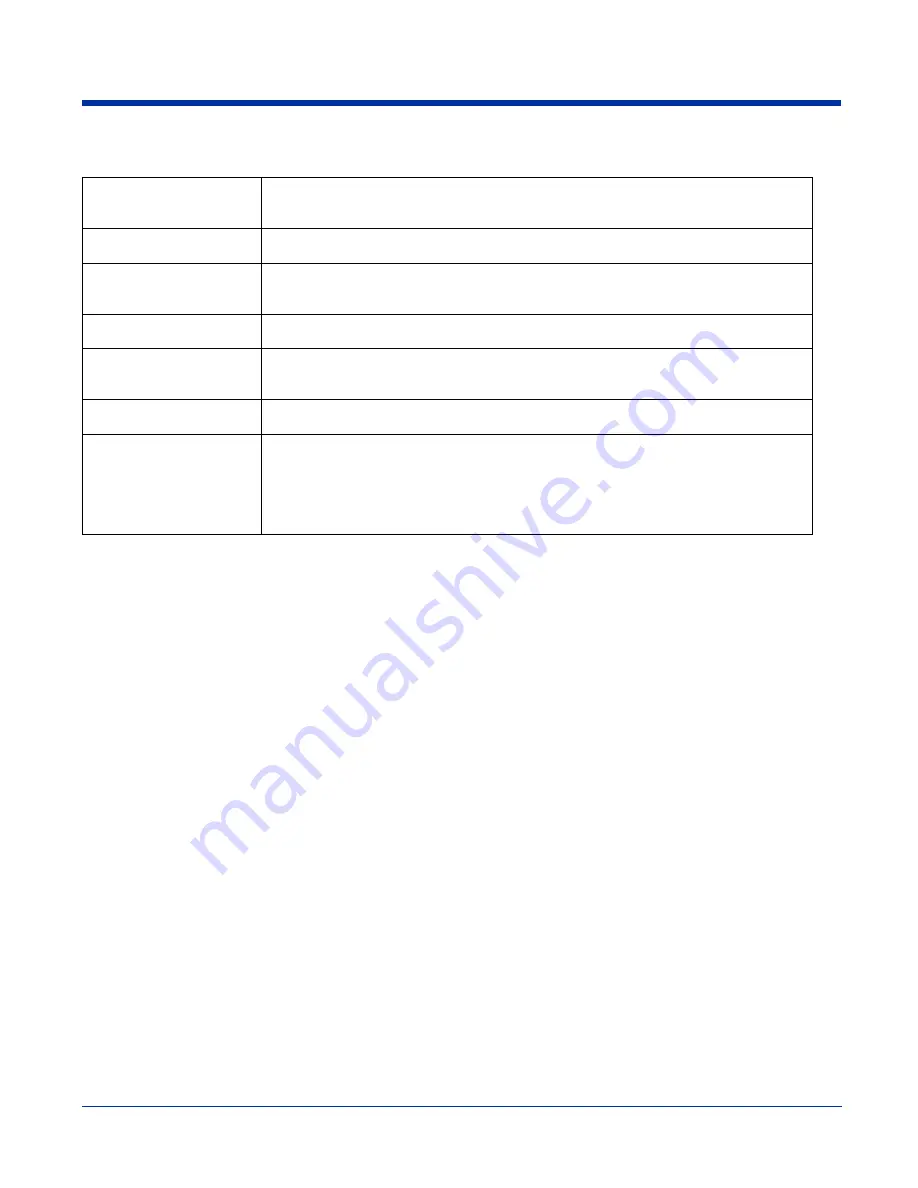
Dolphin® 7600 User’s Guide
Rev D
11/20/2007
3 - 23
Construction
High impact resistant PC/ABS housings
Magnesium alloy internal chassis with component shock mounts
Structural
4 ft. (1.2m) multiple drops to concrete, all axis, across operating temperature range
ESD
Air: +/- 12k Vdc
Direct: +/- 8k Vdc
Environmental
IP54 rating
Dimensions
7 in. long X 2.7 in. wide X 1.8 in. deep
(17.8 cm. long X 6.9 cm. wide X 4.6 cm. deep)
Weight
Approximately 11.7 oz. / 332 g
Regulatory and
Compliance
Safety: cUL 60950, NOM, EN60950, BSMI CN14336, CCC GB4943, PSB, SIRIM
EMC: FCC Part 15 Class B, ICES-003, EN 301 489-1, EN 301 489-17, EN55022,
EN55024, BSMI CNS13438, CCC GB9254, MIC, VCCI, AS/NZS 3548
Radio: FCC 15.247, RSS-210, COFETEL, EN 300 328-1, EN 300 328-2, SRRC ETS
300 328, IDA, SIRIM, MIC, ARIB STD-T33 & T66, AS/NZS 4771
Dolphin 7600 Terminal Technical Specifications
Summary of Contents for 7600BP-112-B6EE - Hand Held Products Dolphin 7600
Page 1: ...with Microsoft Windows CE 5 0 User s Guide ...
Page 6: ...vi Rev D 11 20 2007 Dolphin 7600 User s Guide ...
Page 12: ...1 6 Rev D 11 20 2007 Dolphin 7600 User s Guide ...
Page 40: ...3 24 Rev D 11 20 2007 Dolphin 7600 User s Guide ...
Page 52: ...4 12 Rev D 11 20 2007 Dolphin 7600 User s Guide ...
Page 58: ...5 6 Rev D 11 20 2007 Dolphin 7600 User s Guide ...
Page 68: ...6 10 Rev D 11 20 2007 Dolphin 7600 User s Guide ...
Page 86: ...8 8 Rev D 11 20 2007 Dolphin 7600 User s Guide ...
Page 100: ...11 4 Rev D 11 20 2007 Dolphin 7600 User s Guide ...
Page 101: ......