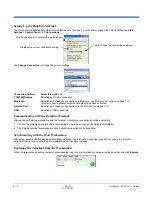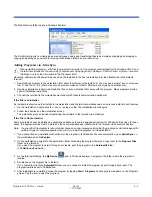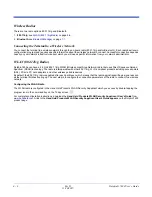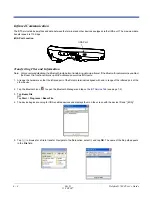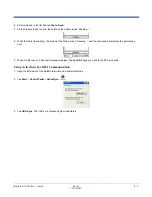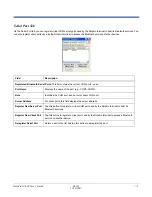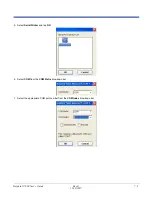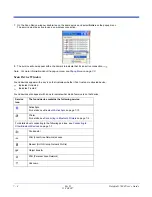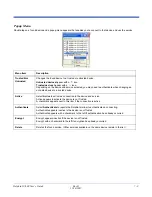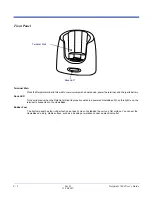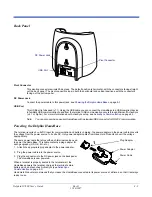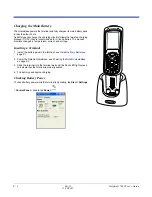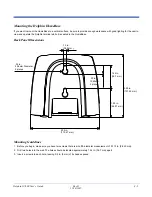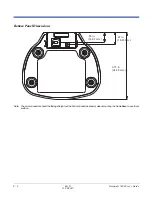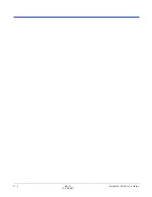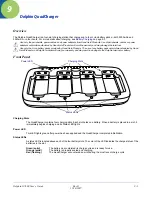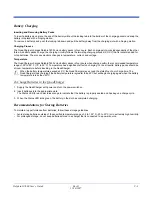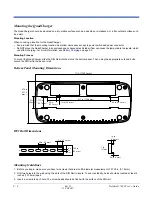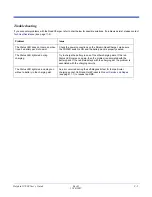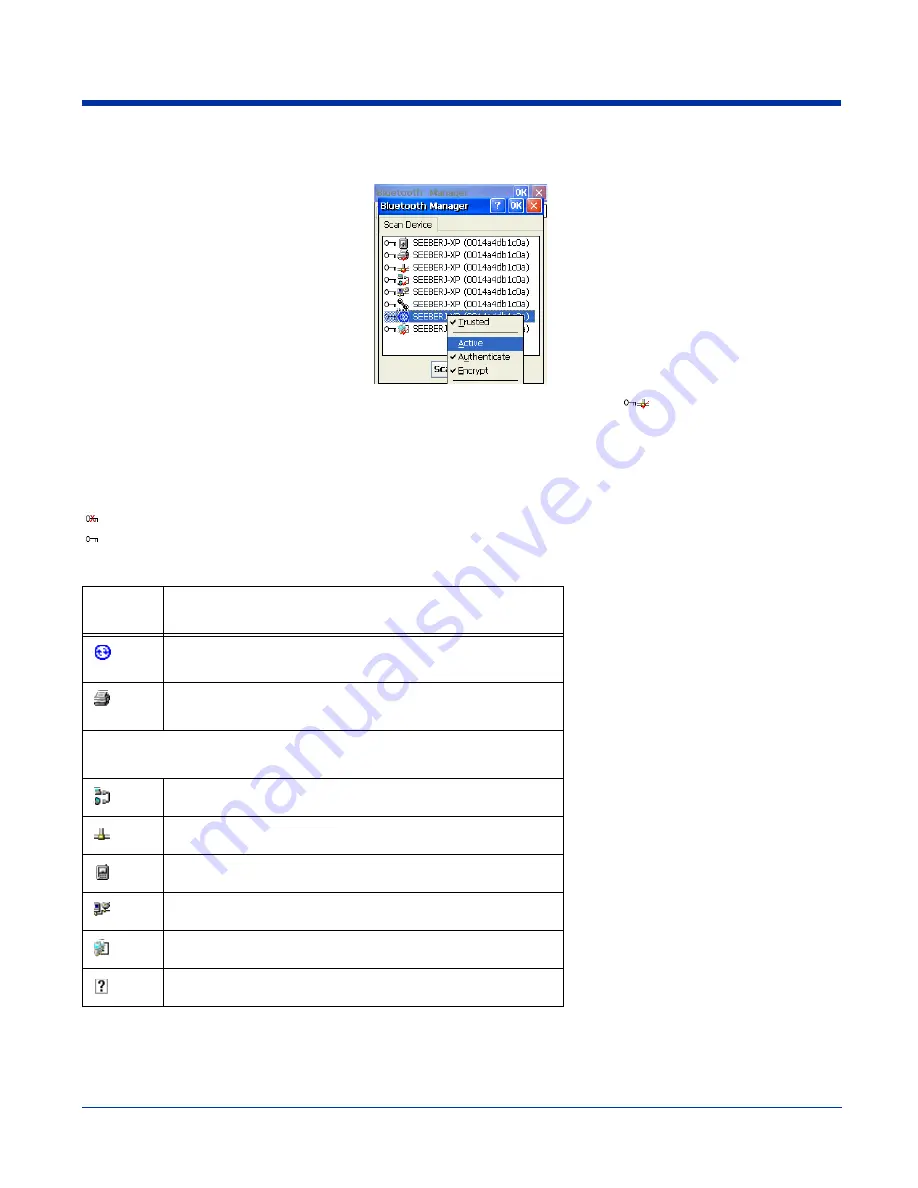
7 - 8
Rev D
11/20/2007
Dolphin® 7600 User’s Guide
7. On the Scan Device window, double-tap on the same service and select Active on the popup menu.
The service must be active to use as a wireless connection.
8. The service will now appear with a checkmark to indicate that it’s an active connection
.
Note: For more information about the popup menu, see
Popup Menu
on page
7-9.
Scan Device Window
Found devices appear with a key icon that indicates whether it’s a trusted or untrusted device.
Indicates Untrusted
Indicates Trusted
Found devices also appear with icons to indicate what kind of service is on that device.
Service
Icon
The found device contains the following service:
ActiveSync
For details, see
Bluetooth ActiveSync
on page
7-10.
Printer
For details, see
Connecting to Bluetooth Printers
on page
7-4.
For details about connecting to the following services, see
Connecting to
Other Bluetooth Devices
on page
7-7.
File transfer
LAN (Local Area Network) access
Modem (DUN: Dial-up Network Profile)
Object transfer
PAN (Personal Area Network)
Unknown
Summary of Contents for 7600BP-112-B6EE - Hand Held Products Dolphin 7600
Page 1: ...with Microsoft Windows CE 5 0 User s Guide ...
Page 6: ...vi Rev D 11 20 2007 Dolphin 7600 User s Guide ...
Page 12: ...1 6 Rev D 11 20 2007 Dolphin 7600 User s Guide ...
Page 40: ...3 24 Rev D 11 20 2007 Dolphin 7600 User s Guide ...
Page 52: ...4 12 Rev D 11 20 2007 Dolphin 7600 User s Guide ...
Page 58: ...5 6 Rev D 11 20 2007 Dolphin 7600 User s Guide ...
Page 68: ...6 10 Rev D 11 20 2007 Dolphin 7600 User s Guide ...
Page 86: ...8 8 Rev D 11 20 2007 Dolphin 7600 User s Guide ...
Page 100: ...11 4 Rev D 11 20 2007 Dolphin 7600 User s Guide ...
Page 101: ......