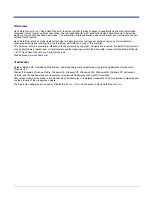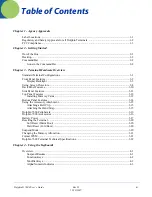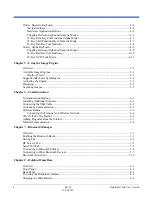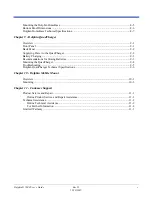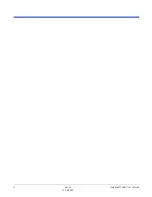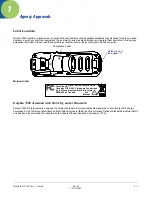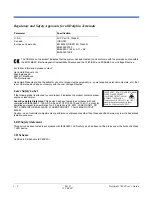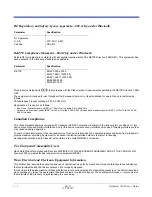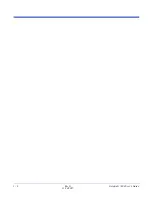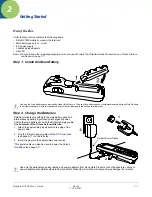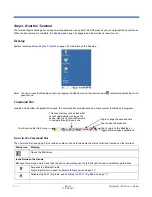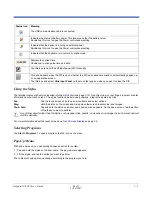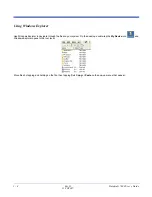Summary of Contents for 7600BP-112-B6EE - Hand Held Products Dolphin...
Page 1: ...with Microsoft Windows CE 5 0 User s Guide...
Page 6: ...vi Rev D 11 20 2007 Dolphin 7600 User s Guide...
Page 12: ...1 6 Rev D 11 20 2007 Dolphin 7600 User s Guide...
Page 40: ...3 24 Rev D 11 20 2007 Dolphin 7600 User s Guide...
Page 52: ...4 12 Rev D 11 20 2007 Dolphin 7600 User s Guide...
Page 58: ...5 6 Rev D 11 20 2007 Dolphin 7600 User s Guide...
Page 68: ...6 10 Rev D 11 20 2007 Dolphin 7600 User s Guide...
Page 86: ...8 8 Rev D 11 20 2007 Dolphin 7600 User s Guide...
Page 100: ...11 4 Rev D 11 20 2007 Dolphin 7600 User s Guide...
Page 101: ......