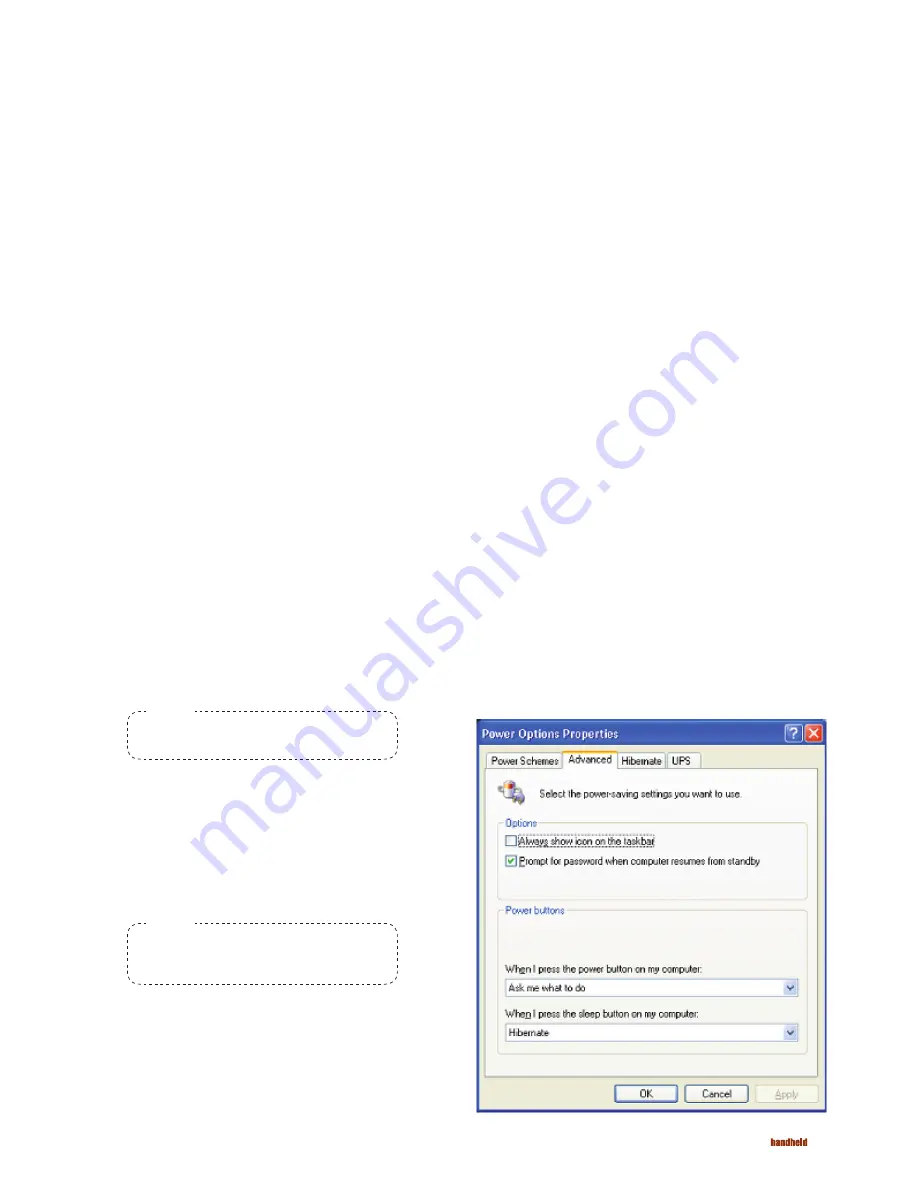
7
ALGIZ 8 Manual - Using the Algiz 8
Using the Algiz 8
Turning on the Algiz 8
Shutting down the Algiz 8
Reset
Power settings
This chapter covers information about using the Algiz 8. The use of the Algiz 8 does not differ
from normal PC use.
To turn on the Algiz 8 press the power on button for one second, see chapter
”Function buttons” on page 5. The green power LED lights up.
Before shutting down the system, save your work and close all running programs.
To shut down the system press the power button or choose Shut Down from the Start
menu.
If the Algiz 8 is not responding to commands, the system or application may
have crashed. To reset the system press the Ctrl-Alt-Delete button described in the
chapter ”Function buttons” on page 5.
Power buttons:
1. Select the Advanced tab.
2. Under When I press the power button on my computer:
select Ask me what to do from the drop down list.
3. Under When I press the sleep button on my computer:
select Hibernate (Suspend to Disk mode). If there is not enough
disk space for Hibernation select Shut down.
4. Click Apply to save the settings.
To be revised
The Algiz 8 is equipped with an ACPI BIOS which enables the operating system
to conserve energy and prolong battery life. For the system to work properly make
sure the Power Option Properties have the correct settings according to the steps below.
To access the Power Option Properties:
1. Open the
Control Panel
from the Windows Start menu.
2. Select
Performance and Maintenance
.
3. Select
Power Options
.
Enable Hibernation (Suspend to disk mode):
1. Select the
Hibernate
tab.
2. Place a check mark in the checkbox to enable hibernation.
3. Click
Apply
to save the settings.
Note!
Note!
Hibernation requires sufficient disk space.
This action will occur when the battery
is running critically low.




























