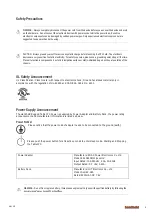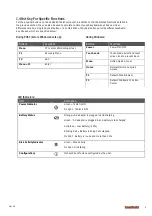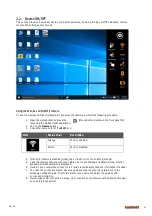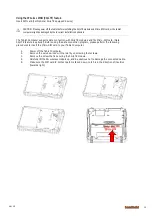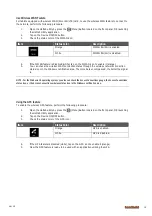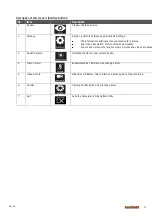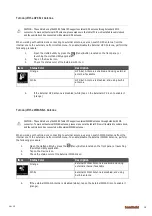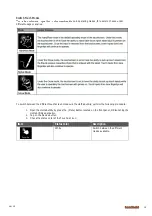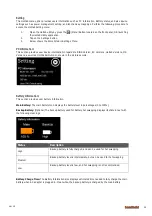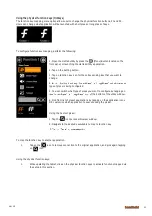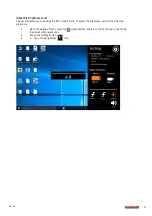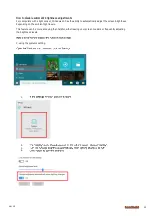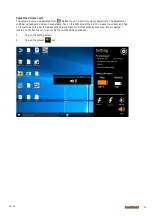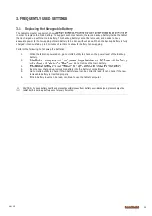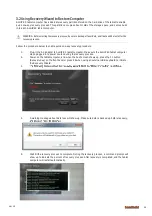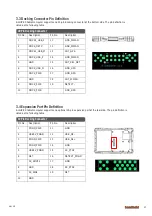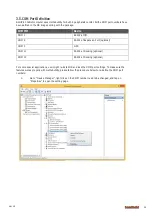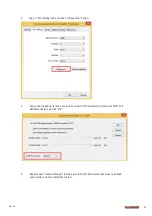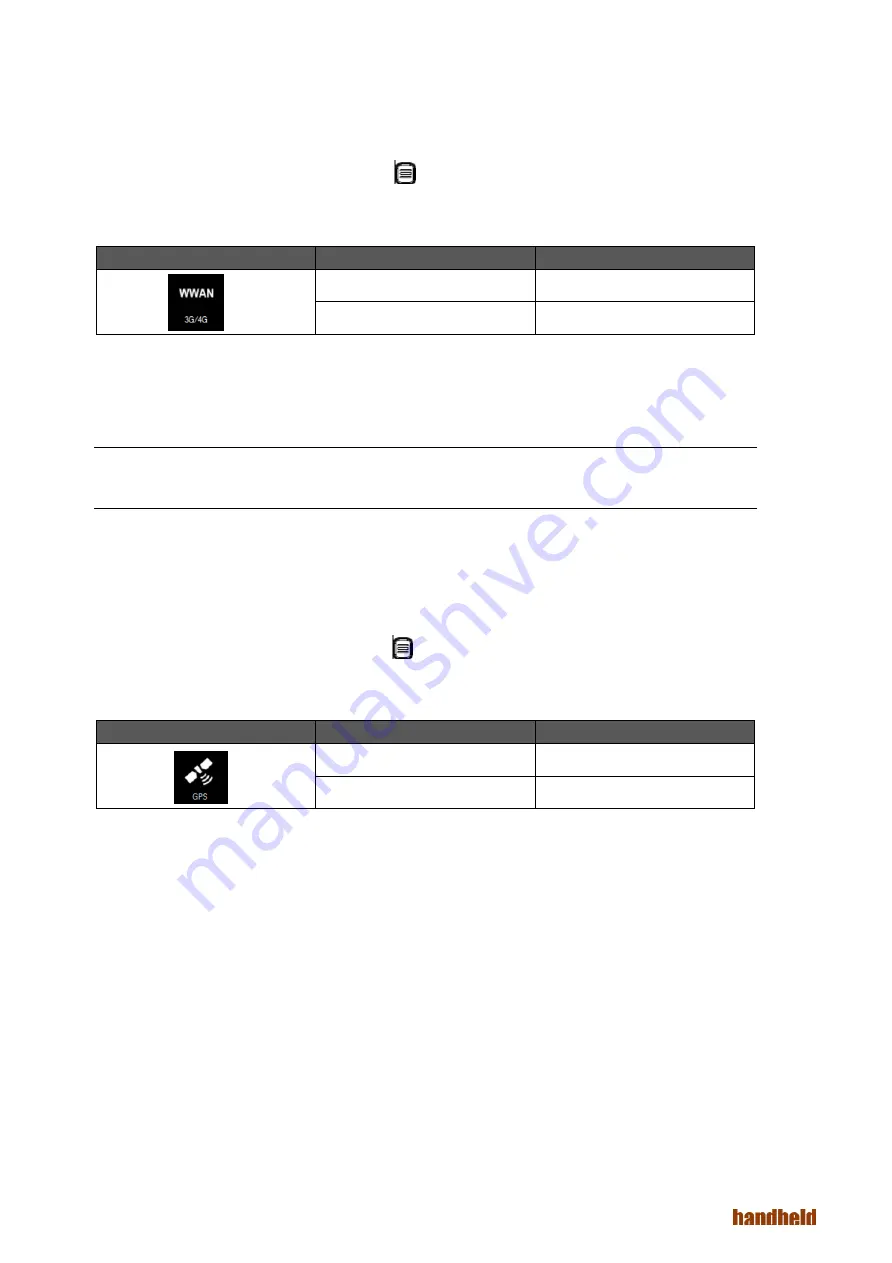
Ver 1.0
15
Use Wireless WAN Feature
For tablets equipped with wireless WAN (3G or 4G/LTE) card, to use the wireless WAN feature to connect to
the network, perform the following procedure:
1.
Open the Hottab utility by press the (Menu) Button located on the front panel, OR launching
the Hottab Utility application.
2.
Tap on the Device ON/OFF button.
3.
Check the status color of the WWAN icon:
Item
Status Color
Description
Orange
WWAN (3G/4G) is enabled.
White
WWAN (3G/4G) is disabled.
4.
If the WWAN feature is disabled (white), tap on the WWAN icon to enable it (orange).
5.
You can check the wireless WAN connection status through the wireless network connection
status icon in the Windows notification area. The more bars encompassed, the better the signal
is.
NOTE - For the Windows 10 operating system, you also can check the Access Connections gauge, the Access Connections
status icon, or the Access Connections wireless status icon in the Windows notification area.
Using the GPS feature
To enable the wireless GPS feature, perform the following procedure:
1.
Open the Hottab utility by press the (Menu) Button located on the front panel, OR launching
the Hottab Utility application.
2.
Tap on the Device ON/OFF button.
3.
Check the status color of the GPS icon:
Item
Status Color
Description
Orange
GPS is enabled.
White
GPS is disabled.
4.
If the GPS feature is disabled (white), tap on the GPS icon to enable it (orange).
5.
Now the GPS feature is ready to be used with an application utilizing the GPS.
Summary of Contents for Algiz 8X
Page 1: ...ALGIZ 8X MANUAL...