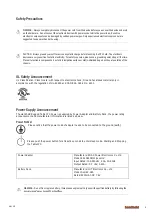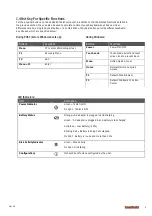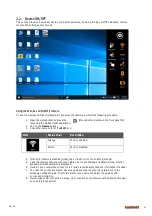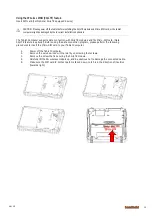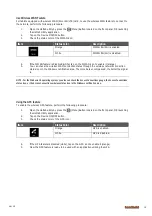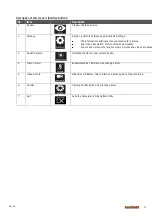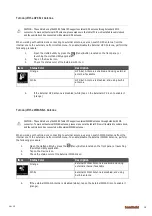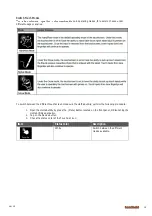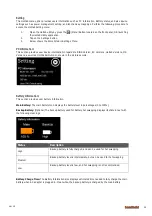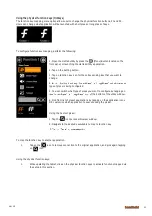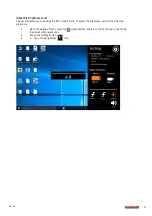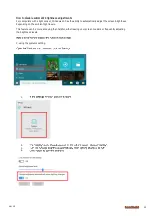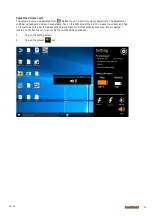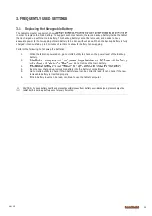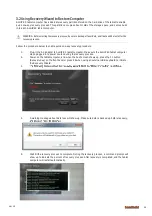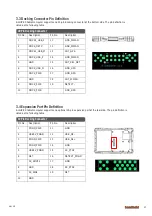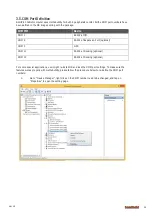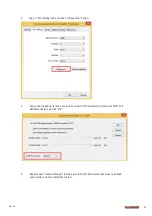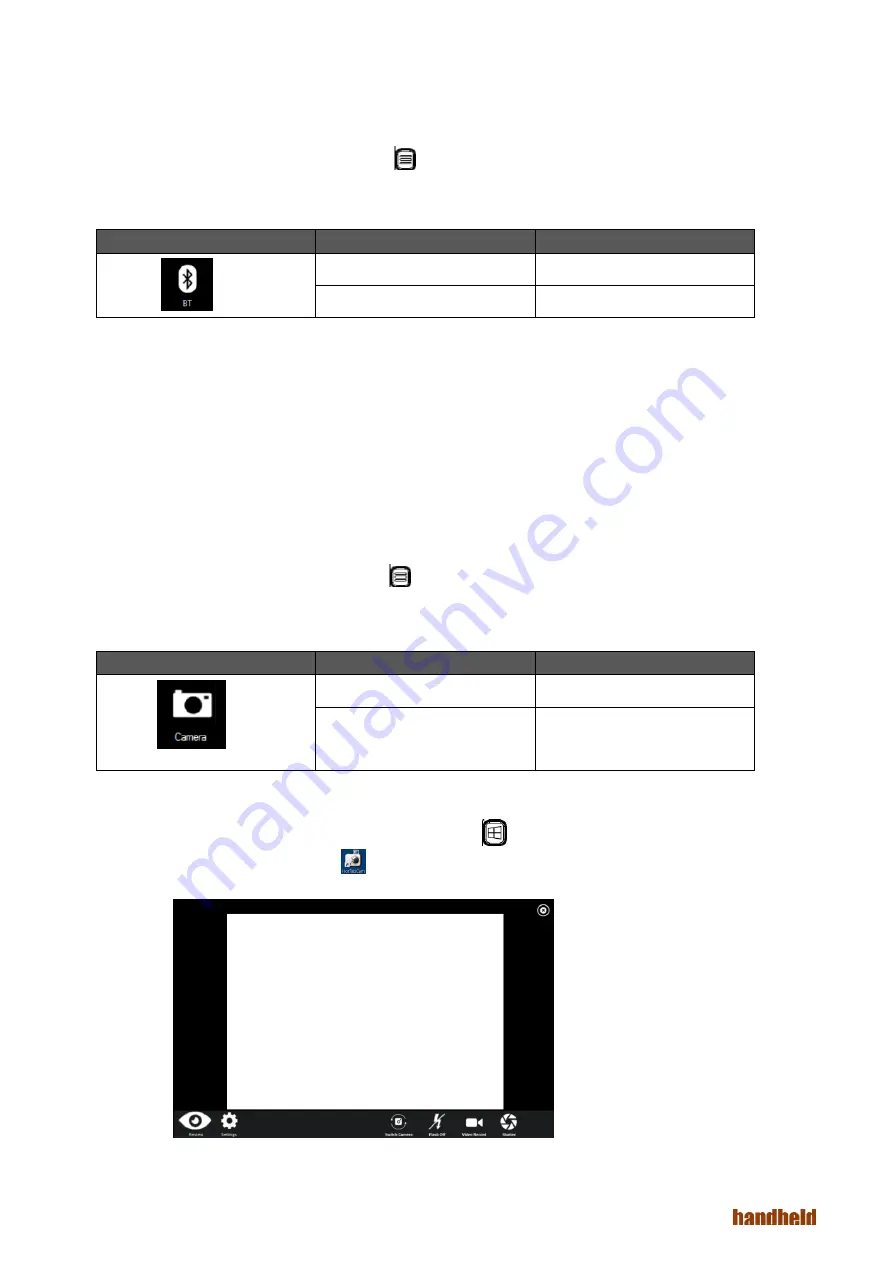
Ver 1.0
16
Using the Bluetooth feature
To enable the wireless Bluetooth feature, perform the following procedure:
1.
Open the Hottab utility by press the (Menu) Button located on the front panel, OR launching
the Hottab Utility application.
2.
Tap on the Device button.
3.
Check the status color of the Bluetooth icon:
Item
Status Color
Description
Orange
Bluetooth is enabled.
White
Bluetooth is disabled.
4.
If the Bluetooth feature is disabled (white), tap on the Bluetooth icon to enable it (orange).
5.
Click the Bluetooth icon in the Windows notification area. A contextual menu for Bluetooth is
displayed.
6.
To add a device, tap on Add a Bluetooth Device. Windows will search any Bluetooth device
automatically
7.
Choose the Bluetooth device that user wants to connect and follow onscreen prompt to
continue the pair procedure and use the Bluetooth device.
Using Camera Features
This Hottab menu option allows users take a picture or record a video. Before use, make sure the Camera is
powered on under Devices menu with the following scenarios:
1.
Open the Hottab utility by press the (Menu) Button located on the front panel, OR launching
the Hottab Utility application.
2.
Tap on
Device
button to check the built-in devices status.
3.
Check the status color of the
Camera
icon:
Item
Status Color
Description
Orange
Camera is enabled.
White
Camera is disabled.
4.
If the Camera feature is disabled (white), tap on the Camera icon to enable it (orange).
5.
Go back to the Hottab main menu by pressing the (Menu) Button located on the front
panel OR click on the back arrow on top.
6.
Tap on the HotTabCamera shortcut to go into the Camera menu. The Camera user
interface will take up the entire screen as shown below:
Summary of Contents for Algiz 8X
Page 1: ...ALGIZ 8X MANUAL...