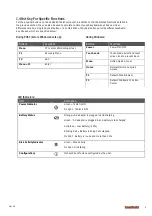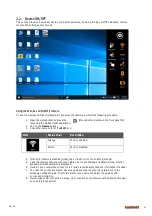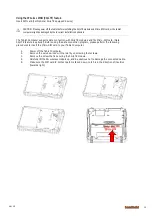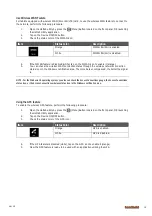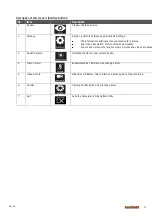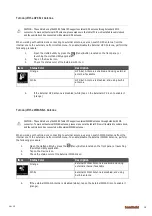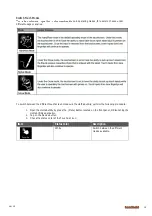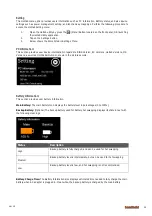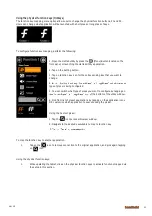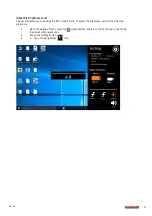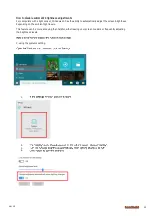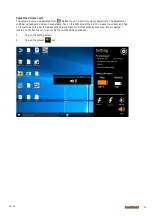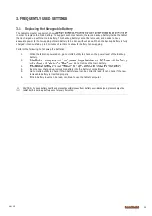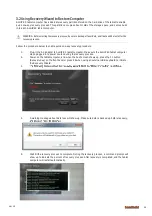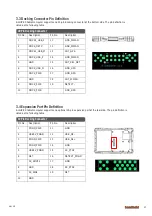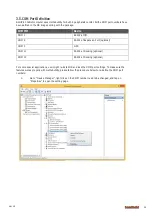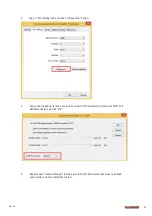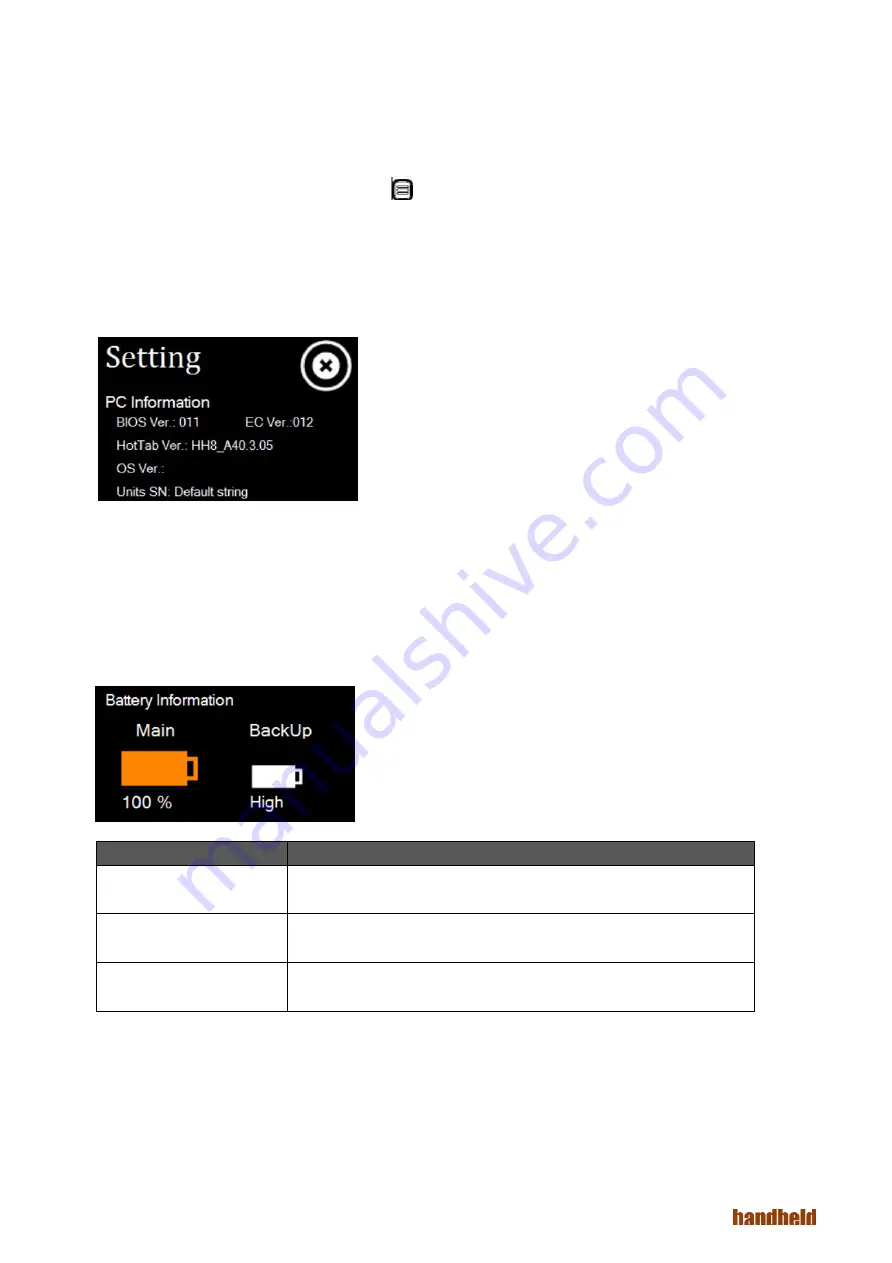
Ver 1.0
20
Setting
This Hottab menu option provides users information such as PC Information, Battery status, and also device
settings such as power management setting, and function key mappings. Perform the following procedure to
access the Hottab Setting menu:
1.
Open the Hottab utility by press the (Menu) Button located on the front panel, OR launching
the Hottab Utility application.
2.
Tap on the Settings button.
3.
Below shows the items listed in Settings Menu.
PC Information:
This section provides user device information in regards to BIOS Version, EC Versions, Hottab Versions, OS
Versions, as well as Unit Serial Number, shown in the picture sample.
Battery Information:
This section provides user battery Information.
Main Battery:
The main battery Icon displays the battery level in percentages (0 to 100%).
Backup Battery:
(Optional) The backup battery used for battery hot swapping displays its state in text with
the following meanings.
Status
Description
High
Backup battery is fully charged, and can be used for hot swapping
Medium
Backup battery level is intermediate, but can be used for hot swapping
Low
Backup battery level is low, and hot swapping is not recommended.
Battery Charge Time:
The Battery Information also displays estimated time needed to fully charge the main
battery when AC adapter is plugged in. Meanwhile, the backup battery is charged by the main battery.
Summary of Contents for Algiz 8X
Page 1: ...ALGIZ 8X MANUAL...