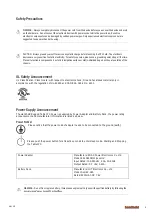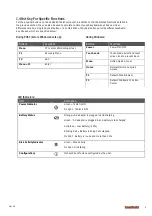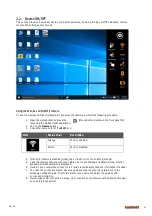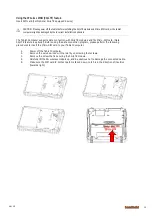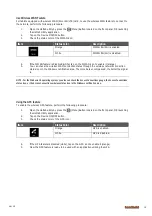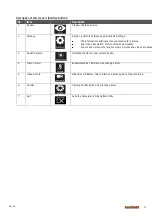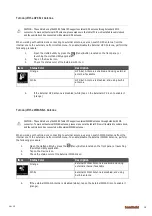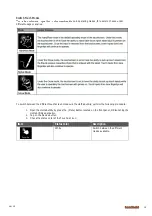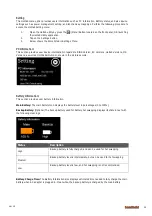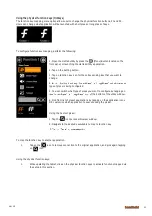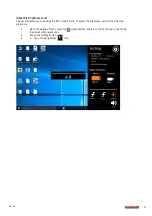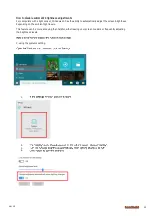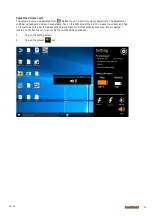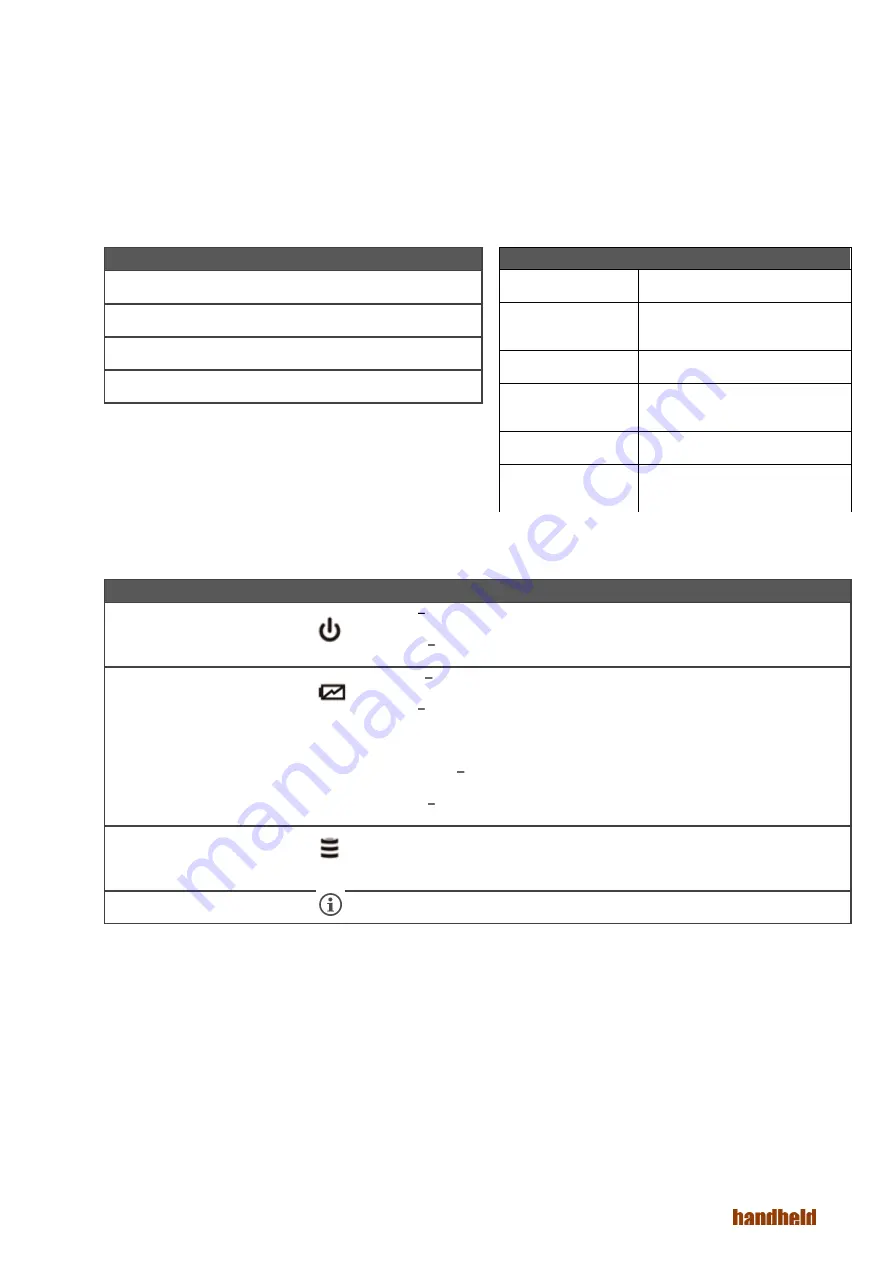
Ver 1.0
9
1.4 Hot Key For Specific Functions
For the physical buttons on the ALGIZ 8X tablet computer, in addition to their dedicated functions detailed in
the previous section, they can also be used to emulate commonly used keyboard key strokes. Under
different scenario, a single physical button or a combination of physical buttons provide different keyboard
key strokes, which are specified below:
During POST (before Windows boots up):
During Windows:
Buttons
Keystroke
Menu
F7 to enter BIOS setup screen
F1
Recovery Menu
F2
ESC
Menu + F1
Enter
Buttons
Keystroke
Power
Power ON/ OFF
Touch Lock
Touch mode select and touch
screen lock to prevent input.
Menu
Hottab Quick Access
Home
Normal start menu Quick
Access
F1
Default: Web Browser
F2
Default: Windows 10 Action
Center
LED Indicators:
Item
Description
Power Indicator
Green Tablet is ON
No light Tablet is OFF
Battery Status
Orange AC adapter is plugged in and charging
Green AC adapter is plugged in and battery is full charged
Solid Red - Low battery (<10%)
Blinking Red Battery is being hot swapped.
No light Battery is in use and more than 10%
Disk Activity Indicator
Green - Disk Activity
No light - Disk Idling
Configuration)
It should be off unless configured by the user.
Summary of Contents for Algiz 8X
Page 1: ...ALGIZ 8X MANUAL...