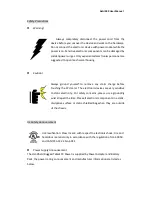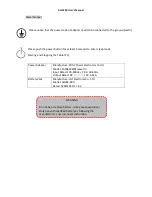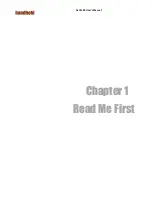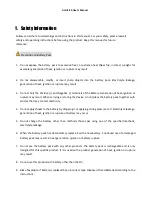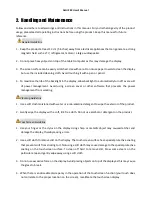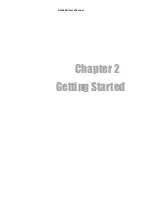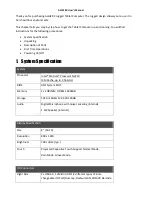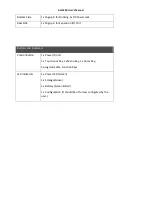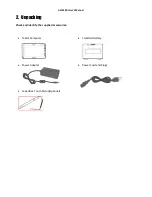Summary of Contents for Algiz 8X
Page 1: ...ALGIZ 8X User Manual ALGIZ 8X User s Manual V1 0 ...
Page 7: ...ALGIZ 8X User s Manual Chapter 1 Read Me First ...
Page 11: ...ALGIZ 8X User s Manual Chapter 2 Getting Started ...
Page 21: ...ALGIZ 8X User s Manual Chapter 3 Set up Windows for the First Time ...
Page 25: ...ALGIZ 8X User s Manual Chapter 4 Quick Access through Hottab ...
Page 42: ...ALGIZ 8X User s Manual ...
Page 44: ...ALGIZ 8X User s Manual Chapter 5 Frequently Used Settings ...
Page 54: ...Chapter 6 Troubleshooting ...