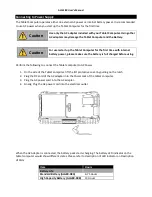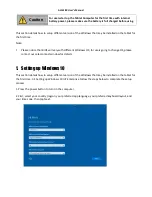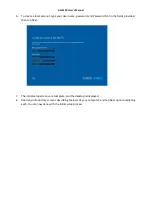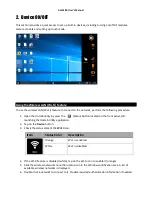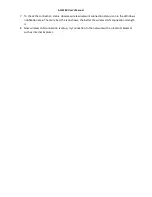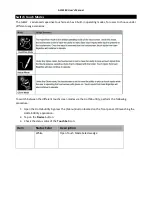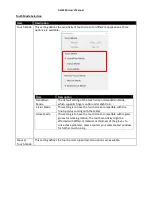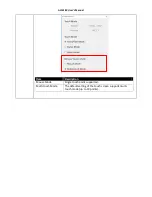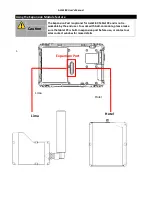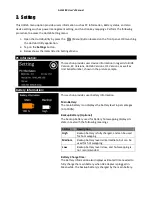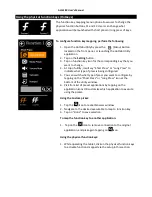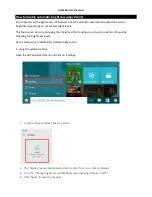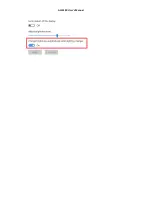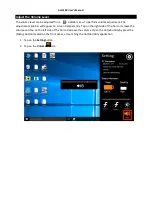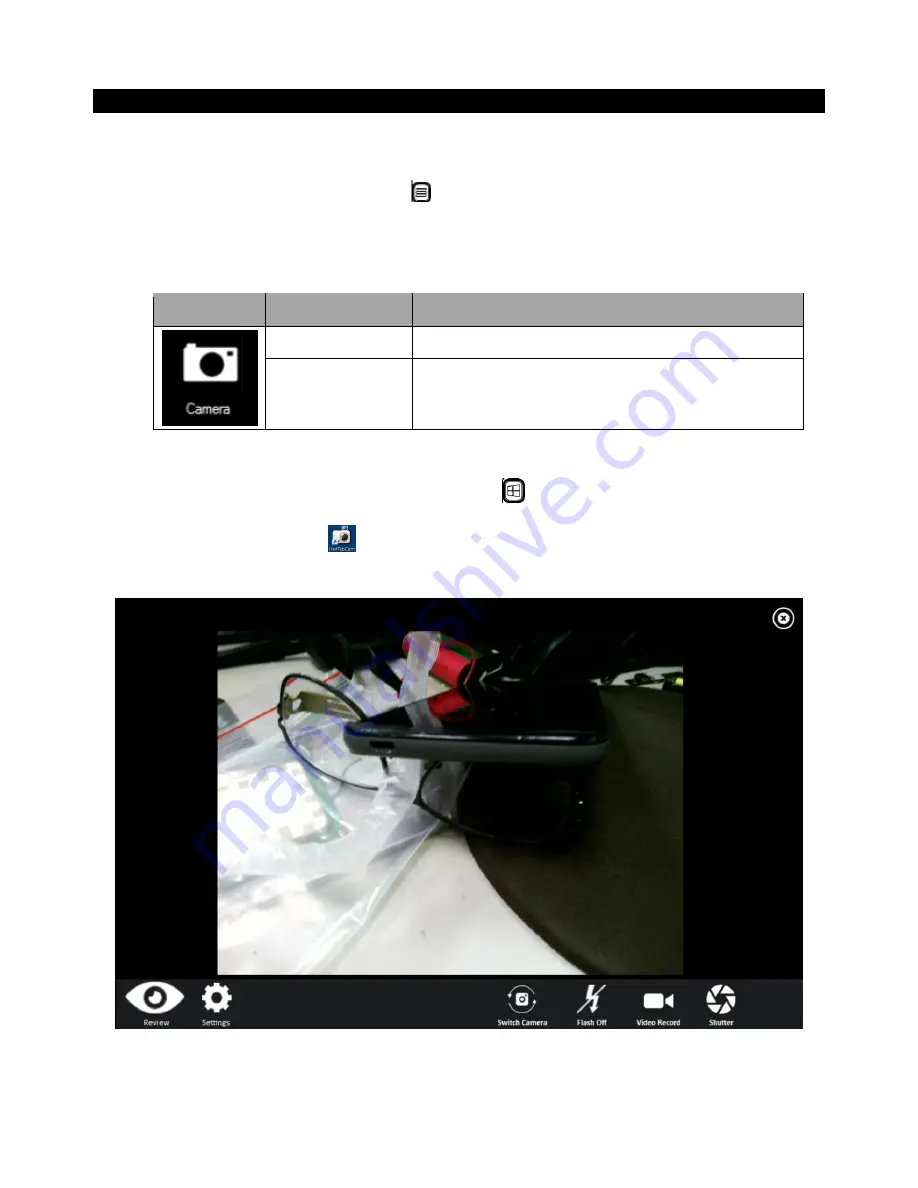
ALGIZ 8X User’s Manual
Using Camera Features
This Hottab menu option allows users take a picture or record a video. Before use, make sure the Camera
is powered on under Devices menu with the following scenarios:
1.
Open the Hottab utility by press the
(Menu) Button located on the front panel, OR
launching the Hottab Utility application.
2.
Tap on
Device
button to check the built-in devices status.
3.
Check the status color of the
Camera
icon:
Item
Status Color
Description
Orange
Camera is enabled.
White
Camera is disabled.
4.
If the Camera feature is disabled (white), tap on the Camera icon to enable it (orange).
5.
Go back to the Hottab main menu by pressing the
(Menu) Button located on the front panel
OR click on the back arrow on top.
6.
Tap on the
HotTabCamera
shortcut to go into the Camera menu. The Camera user interface
will take up the entire screen as shown below:
Summary of Contents for Algiz 8X
Page 1: ...ALGIZ 8X User Manual ALGIZ 8X User s Manual V1 0 ...
Page 7: ...ALGIZ 8X User s Manual Chapter 1 Read Me First ...
Page 11: ...ALGIZ 8X User s Manual Chapter 2 Getting Started ...
Page 21: ...ALGIZ 8X User s Manual Chapter 3 Set up Windows for the First Time ...
Page 25: ...ALGIZ 8X User s Manual Chapter 4 Quick Access through Hottab ...
Page 42: ...ALGIZ 8X User s Manual ...
Page 44: ...ALGIZ 8X User s Manual Chapter 5 Frequently Used Settings ...
Page 54: ...Chapter 6 Troubleshooting ...