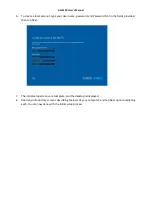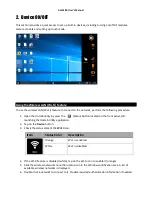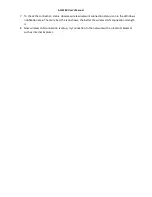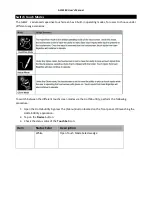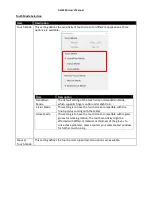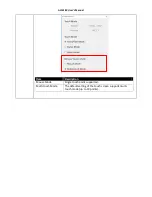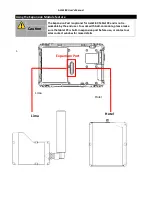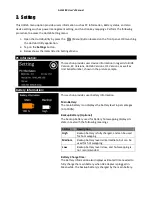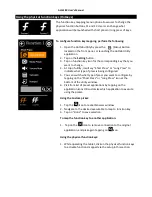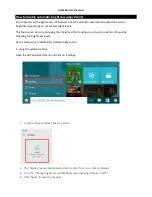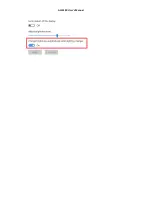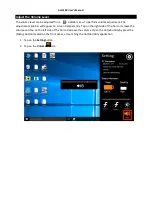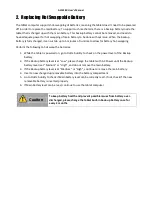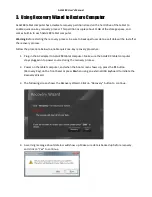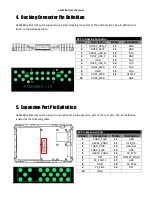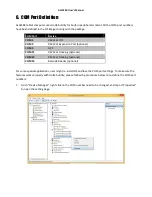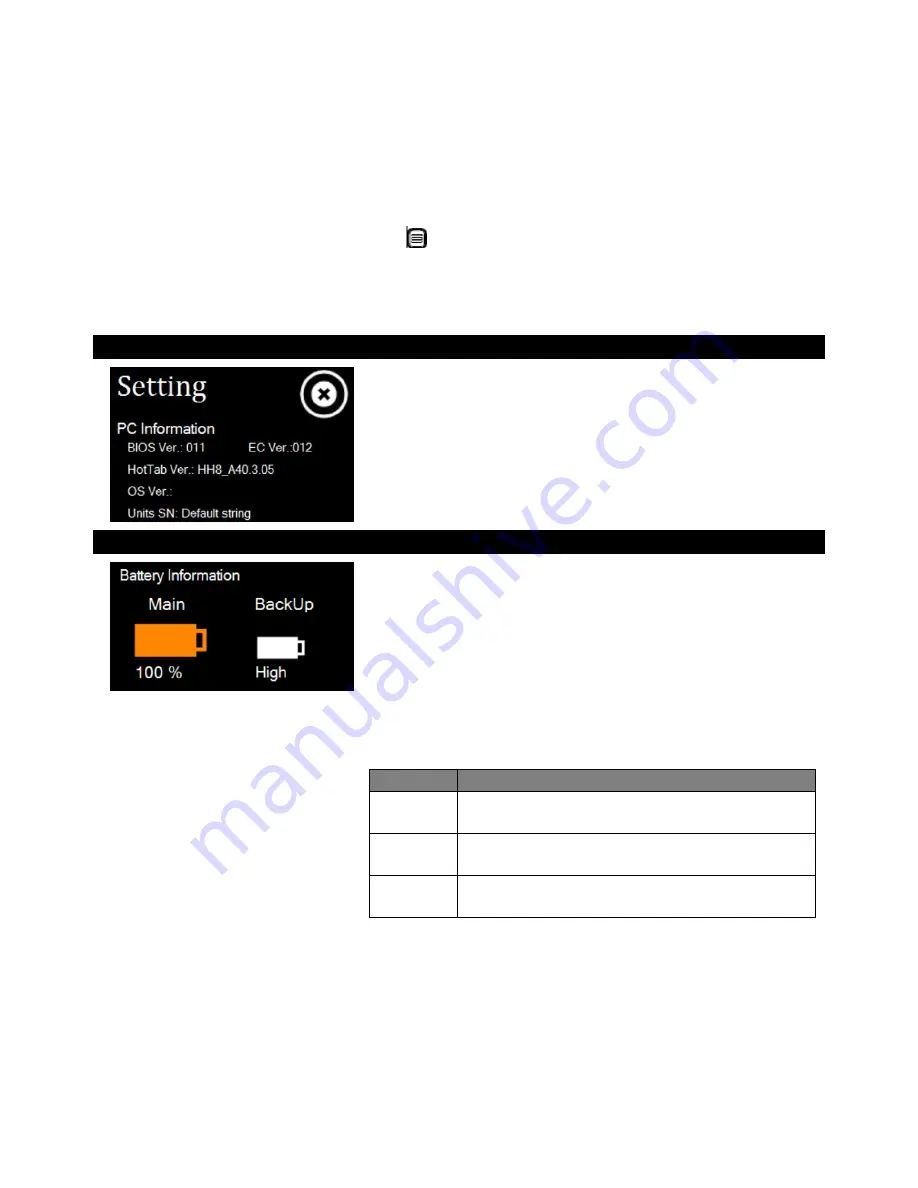
ALGIZ 8X User’s Manual
3.
Setting
This Hottab menu option provides users information such as PC Information, Battery status, and also
device settings such as power management setting, and function key mappings. Perform the following
procedure to access the Hottab Setting menu:
1.
Open the Hottab utility by press the
(Menu) Button located on the front panel, OR launching
the Hottab Utility application.
2.
Tap on the
Settings
button.
3.
Below shows the items listed in Settings Menu.
PC Information:
This section provides user device information in regards to BIOS
Version, EC Versions, Hottab Versions, OS Versions, as well as
Unit Serial Number, shown in the picture sample.
Battery Information:
This section provides user battery Information.
Main Battery:
The main battery Icon displays the battery level in percentages
(0 to 100%).
Backup Battery: (Optional)
The backup battery used for battery hot swapping displays its
state in text with the following meanings.
Status
Description
High
Backup battery is fully charged, and can be used
for hot swapping
Medium
Backup battery level is intermediate, but can be
used for hot swapping
Low
Backup battery level is low, and hot swapping is
not recommended.
Battery Charge Time:
The Battery Information also displays estimated time needed to
fully charge the main battery when AC adapter is plugged in.
Meanwhile, the backup battery is charged by the main battery.
Summary of Contents for Algiz 8X
Page 1: ...ALGIZ 8X User Manual ALGIZ 8X User s Manual V1 0 ...
Page 7: ...ALGIZ 8X User s Manual Chapter 1 Read Me First ...
Page 11: ...ALGIZ 8X User s Manual Chapter 2 Getting Started ...
Page 21: ...ALGIZ 8X User s Manual Chapter 3 Set up Windows for the First Time ...
Page 25: ...ALGIZ 8X User s Manual Chapter 4 Quick Access through Hottab ...
Page 42: ...ALGIZ 8X User s Manual ...
Page 44: ...ALGIZ 8X User s Manual Chapter 5 Frequently Used Settings ...
Page 54: ...Chapter 6 Troubleshooting ...