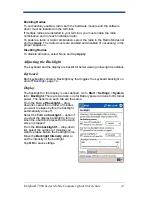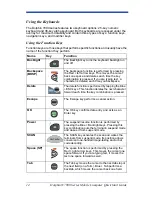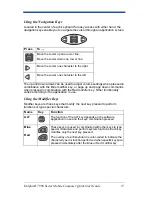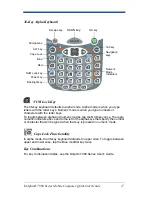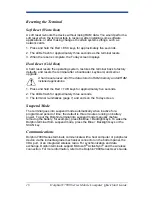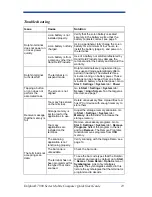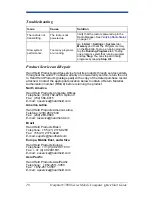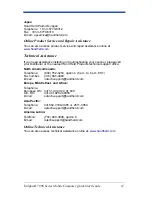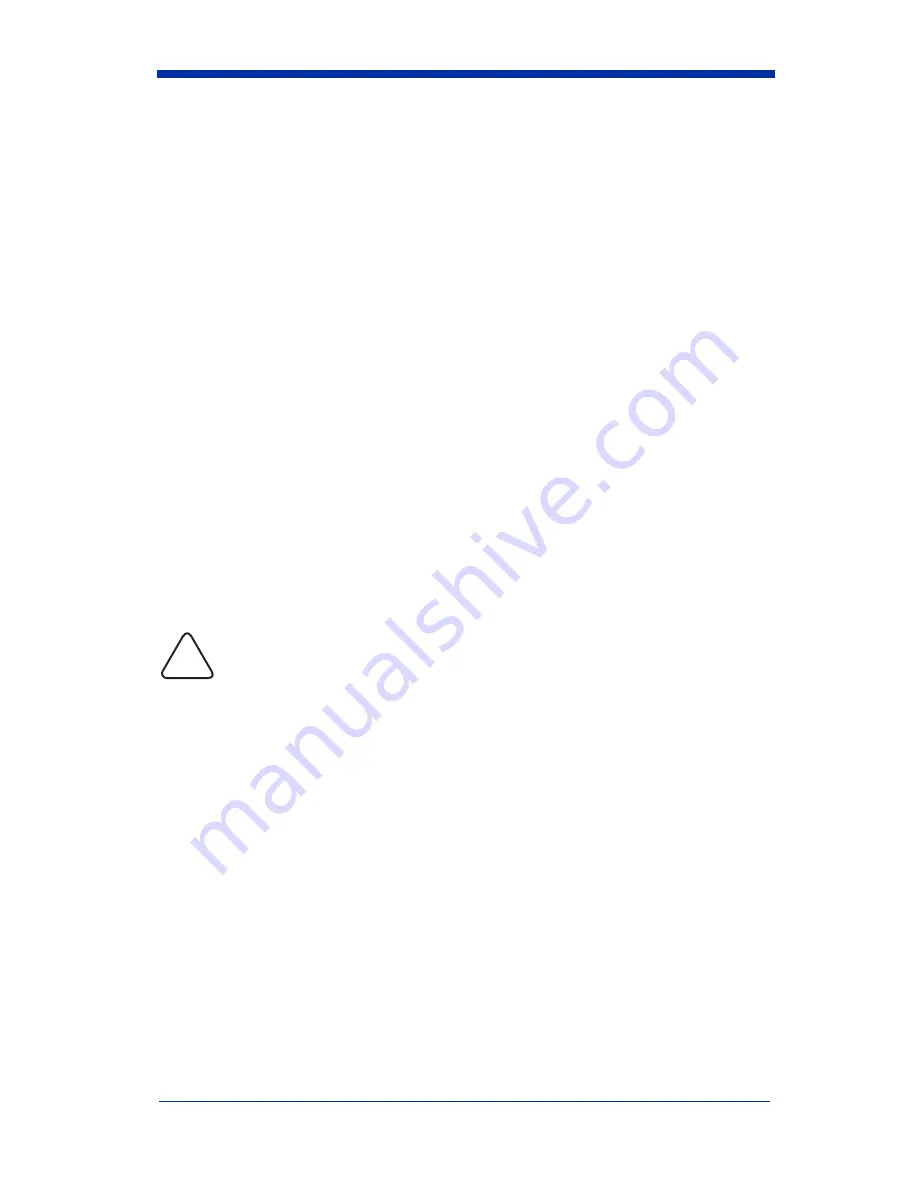
8
Dolphin® 7900 Series Mobile Computer Quick Start Guide
6. When the Location screen appears, select your Time Zone from the drop-
down list and tap Next.
7. Setup is complete. Wait as your terminal begins auto-installing programs.
8. When Autoinstall is complete, the system performs a soft reset that ends on
the Today screen.
Autoinstall
Autoinstall occurs after each hard reset. For each program that loads, a status
bar indicates that the program is loading. Do NOT touch the keyboard or the
screen while programs are loading.
All configurations of the Dolphin 7900 Series install Demos and Utilities. If the
terminal is configured with a wireless radio, then the appropriate radio drivers
and utilities for each radio also install.
After Autoinstall is complete, the terminal performs a soft reset automatically.
When it finishes booting up after the soft reset, the Today screen appears.
Using the Stylus
The stylus functions as a mouse; generally, a tap is the same as a click.
Tap:
Tap the touch screen once to open menu items and select options.
Drag:
Hold the stylus on the screen and drag across the screen to select
text and images.
Tap & hold: Tap and hold the stylus on an item and a pop-up menu appears.
On the pop-up menu, tap the action of the task you want to perform.
Use the stylus or your finger to select or enter information on the touch
screen. Use of other objects, such as paper clips, pencils, or ink pens
can damage the touch screen and will void the warranty.
!