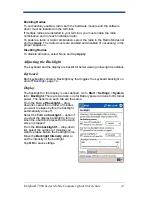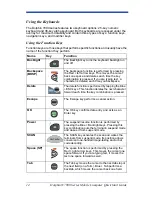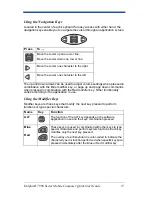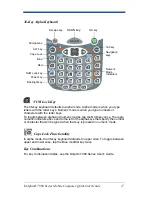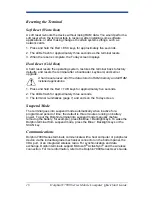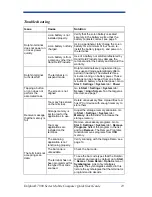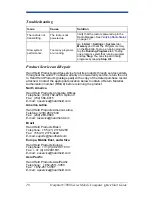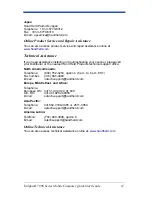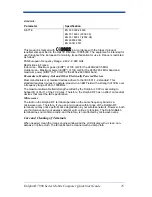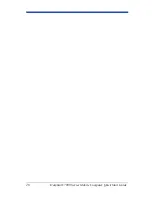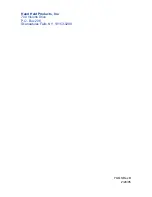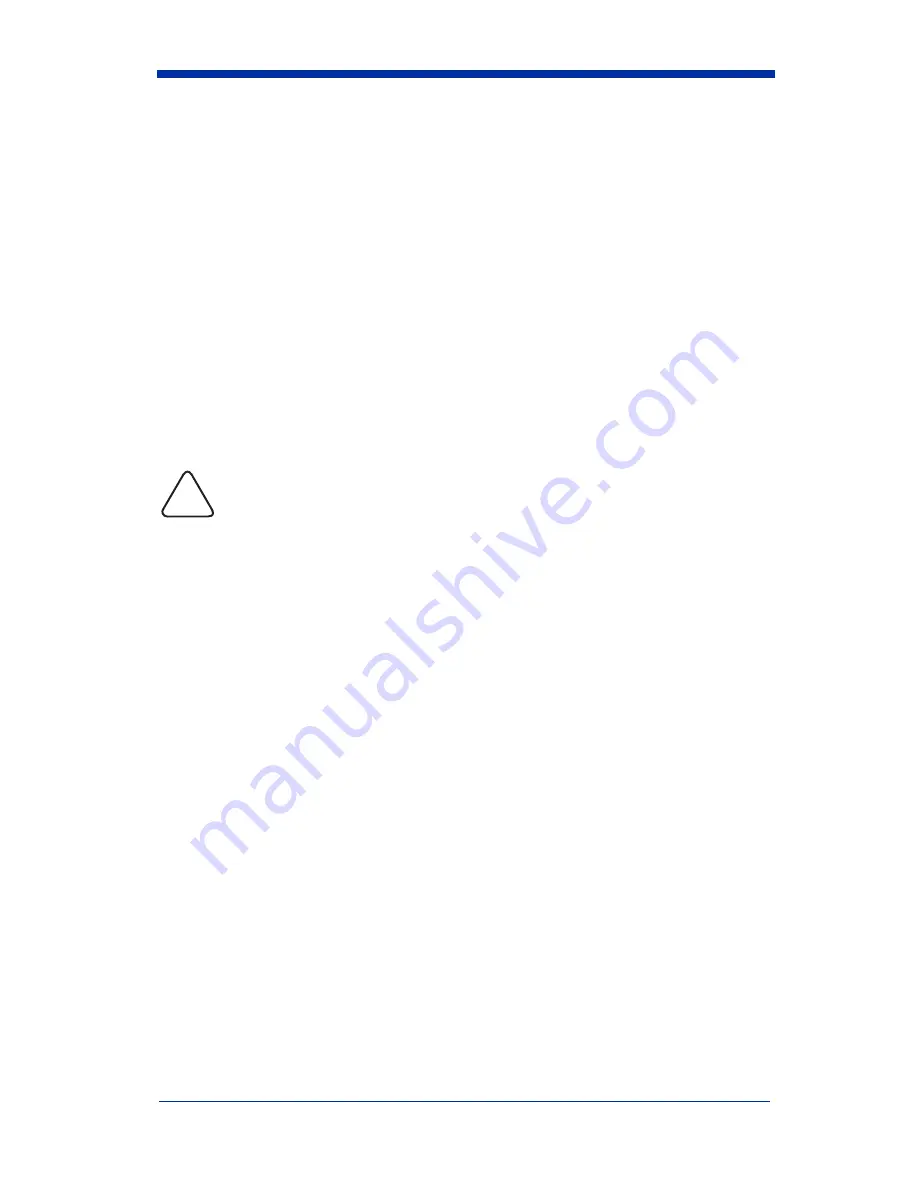
18
Dolphin® 7900 Series Mobile Computer Quick Start Guide
Resetting the Terminal
Soft Reset (Warm Boot)
A soft reset re-boots the device without losing RAM data. You would perform a
soft reset when the terminal fails to respond, after installing some software
applications. or after making changes to certain system settings, such as
network cards.
1. Press and hold the Red + ESC keys for approximately five seconds.
2. The LEDs flash for approximately three seconds as the terminal resets.
3. When the reset is complete, the Today screen displays.
Hard Reset (Cold Boot)
A hard reset resets the operating system, restores the terminal back to factory
defaults, and resets the terminal after a bootloader, keyboard, and kernel
upgrade.
A hard reset erases all of the data stored in RAM memory and all RAM
installed applications.
1. Press and hold the Red + TAB keys for approximately five seconds.
2. The LEDs flash for approximately three seconds.
3. The terminal re-initializes (page
7
) and ends on the Today screen.
Suspend Mode
The terminal goes into suspend mode automatically when inactive for a
programmed period of time; the default is three minutes running on battery
power. To put the Dolphin terminal into suspend mode manually (before
removing the battery, for example), press the Blue + Backlight keys. To wake the
Dolphin terminal from suspend mode, press the Blue + Backlight keys or the
SCAN key.
Communications
Dolphin 7900 Series terminals communicate with a host computer or peripheral
device via the industrial-grade mechanical connector on the bottom panel, the
IrDA port, or an integrated wireless radio. For synchronization and data
exchange, Dolphin terminals support Microsoft
®
ActiveSync
®
and the wireless
connection. For more information, refer to the Dolphin 7900 Series User’s Guide.
!