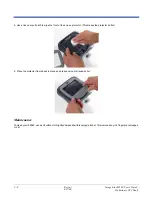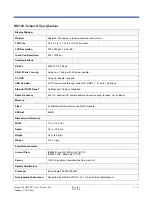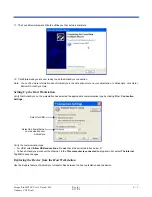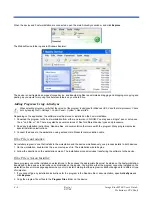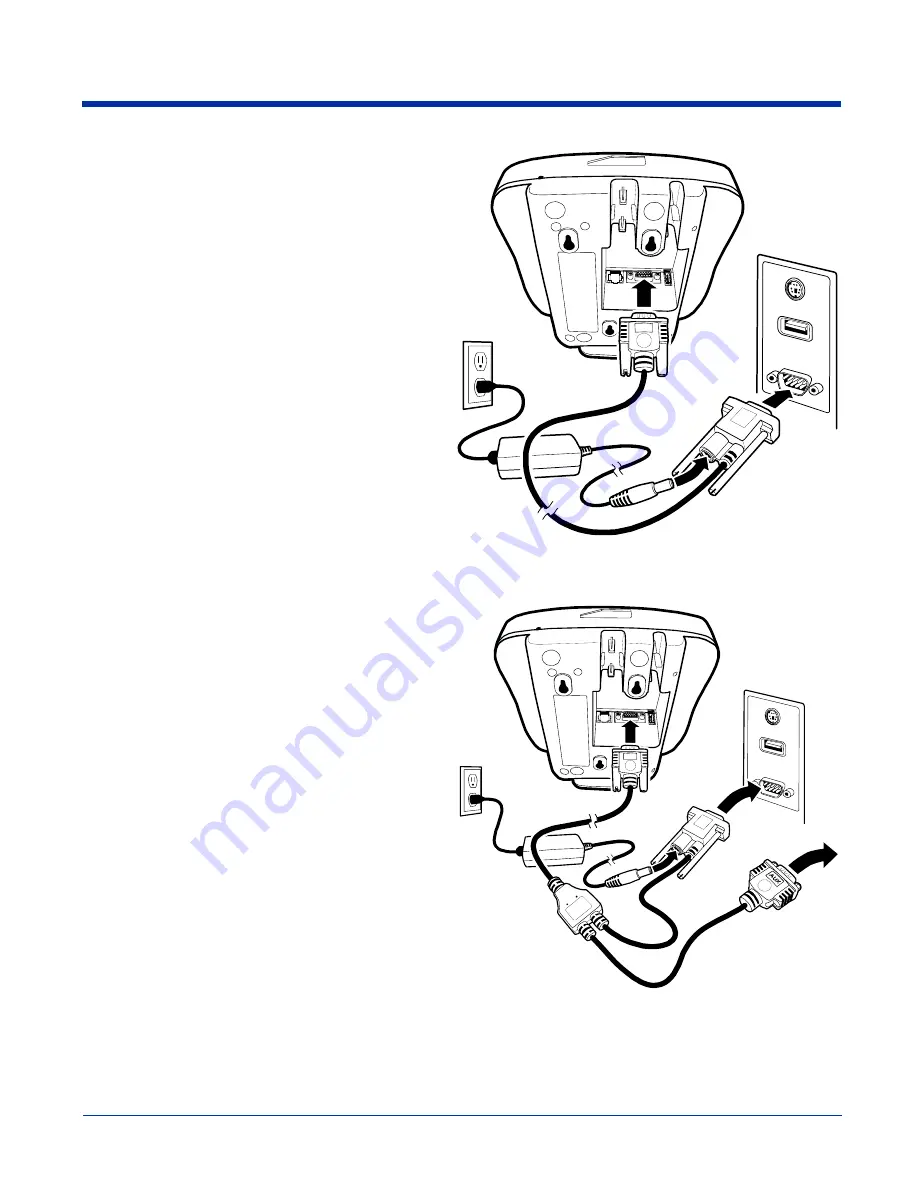
Image Kiosk 8560 User’s Guide- Pre-
liminary CP4 Draft
3 - 5
Standard RS-232 Cable
1
1
4
3
2
Host
The standard RS-232 cable is 12 feet long and can connect to
multiple devices but does not support ActiveSync
communication.
Note: Make sure the power switch is turned off on the device
where you will be installing the IK8560.
1. Plug the 15-pin connector (HDB15) of the serial cable into
the underside of the IK8560.
2. Plug the 9-pin connector (DB9) of the serial cable into an
available serial port on the device.
3. Plug the male connector of the AC power supply cable into
the socket on the back of the DB9-pin serial cable
connector, which is plugged into the back of your host
device.
4. Plug the AC power supply into a power outlet.
Installation is now complete. Your IK8560 powers on and
auto-configures to RS-232. You may now turn on your host
device.
Note: If your computer has a 25-pin serial port, you will need
to obtain a 25-pin to 9-pin adapter from your local
computer store or other source.
RS-232 Pass-Through Cable
The RS-232 pass-through cable uses a Y cable with AC power
adapter.
1
5
4
3
2
Host
Note: Make sure the power switch is turned off on the device
where you will be installing the IK8560.
1. Plug the 15-pin connector (HDB15) of the serial cable into
the underside of the IK8560.
2. Plug the Host DB9 connector into your host workstation.
3. Plug the Aux DB9 connector into the other RS-232 device.
4. Plug the male connector of the AC power adapter cable
into the socket on the back of the DB9-pin serial cable
connector, which is plugged into the back of your host
device.
5. Plug the AC power supply into a power outlet.
Installation is now complete. Your IK8560 powers on and
auto-configures to RS-232. You may now turn on your host
device.