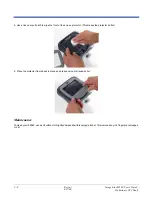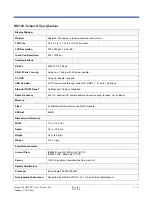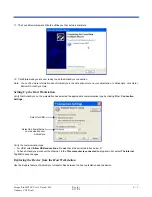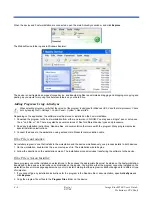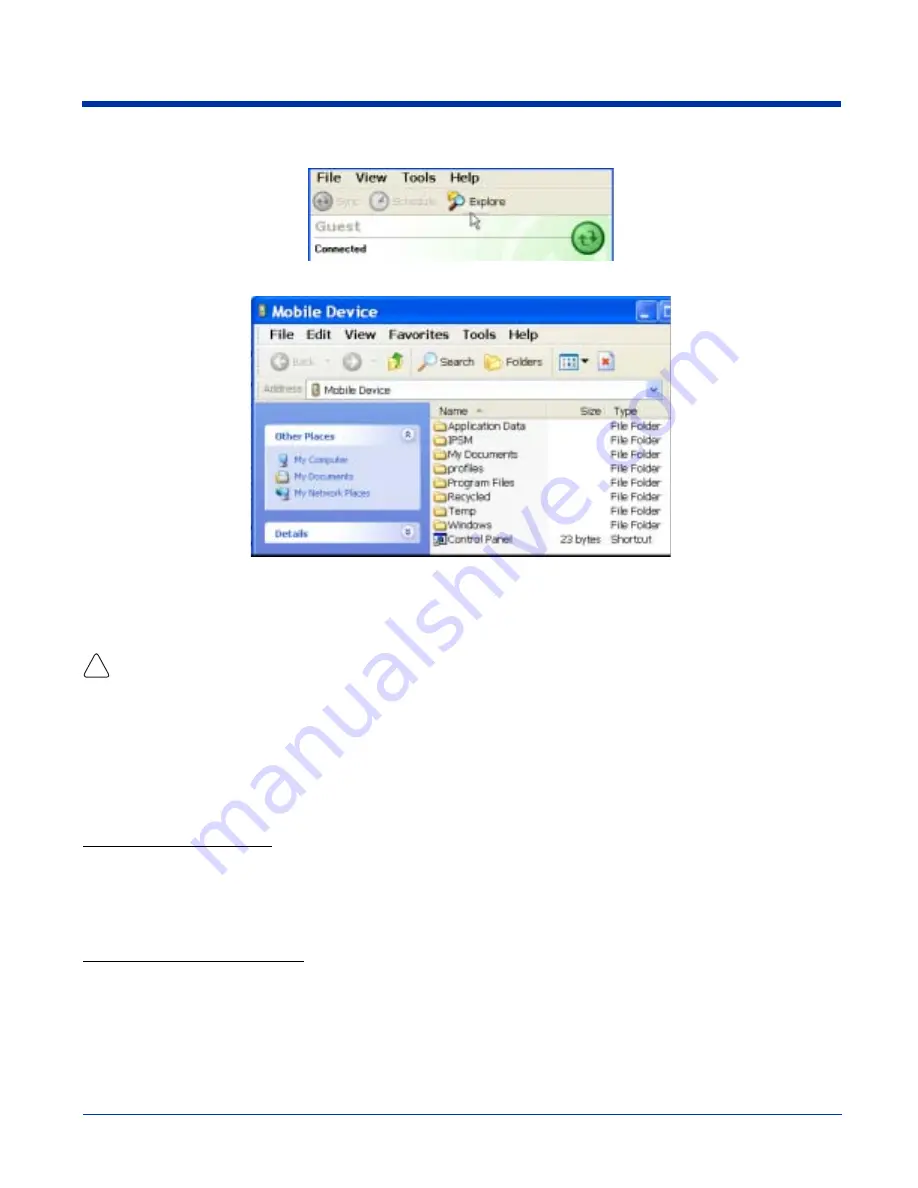
4 - 6
Image Kiosk 8560 User’s Guide-
When the device and host workstation are connected, open the main ActiveSync window, and click Explore.
The Mobile Device folder opens in Windows Explorer.
The device is now treated as a mass storage device, and transferring files is as simple as dragging and dropping or copying and
pasting as you would for moving files between folders on your hard drive.
Adding Programs Using ActiveSync
When selecting programs, verify that the version of the program is designed for Windows CE 5.0 and the Intel processor. Check
both by tapping Start > Settings > Control Panel > System > General tab.
Depending on the application, the software must be stored or installed on the host workstation.
1. Download the program to the host workstation from either a network or CD-ROM. You may see a single *.exe or setup.exe
file, a *.cab file, or *.dll. There may also be several versions of files for different device types and processors.
2. Read any installation instructions, Readme files, or documentation that comes with the program. Many programs provide
special installation instructions.
3. Connect the device to the workstation using a Hand Held Products communication cable.
If the File is an Installer:
An installer program is one that installs to the workstation and the device simultaneously; one process installs to both devices.
1. On the workstation, double-click the .exe or setup.exe file. The installation wizard begins.
2. Follow the directions on the workstation screen. The installation process includes transferring the software to the device.
If the File is Not an Installer:
Some programs cannot be installed on workstations. In these cases, the appropriate files must be stored on the host workstation,
transferred to the device via ActiveSync, and installed on the device. You will know that the program cannot be installed on the
workstation if an error message appears when you try to install it stating that the program is valid but designed for a different type
of computer.
1. If you cannot find any installation instructions for the program in the Readme file or documentation, open ActiveSync and
click Explore.*
2. Copy the program file or files to the Program Files folder on the device.
!