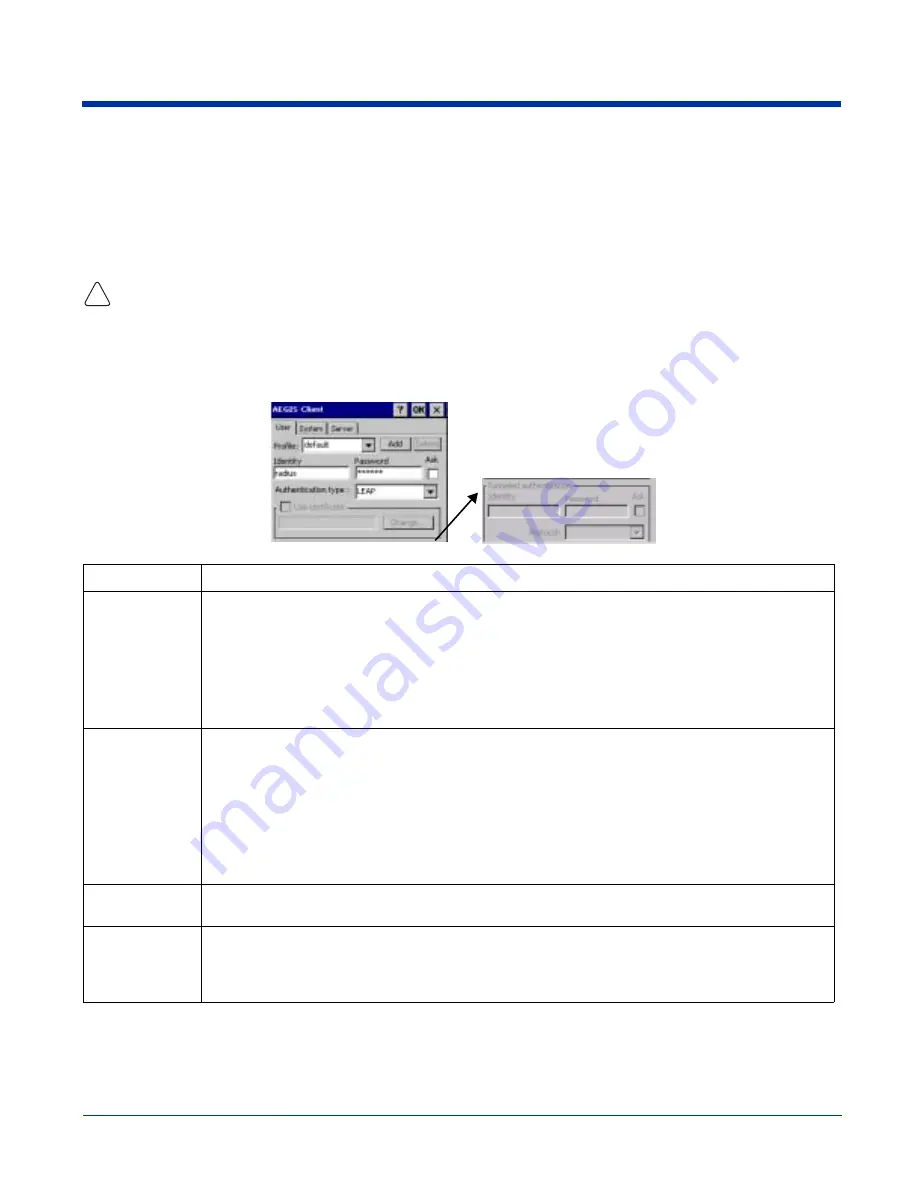
Image Kiosk 8560 User’s Guide- Pre-
liminary CP4 Draft
5 - 13
Configuring Client Authentication
Each user account needs to define the protocol and the credentials used to authenticate a user. When you start and stop on a
port, you are enabling and disabling the authentication established here.
Note: Fields will be grayed out if not relevant to the selected protocol.
On the main screen, tap Client > Configure. Complete the User (see page
The configuration screens are in portrait orientation, which means that a portion of the screen is below the command bar
at the bottom. To access the rest of the screen, tap and hold on a point on the right side of the window that is not an active
part of the screen (e.g., a button or a field) and drag the screen up. After you complete your tasks on the lower portion of
the window, you must drag the window back down so that you can tap OK to save changes.
!
User Tab
Enter the credentials used to authenticate a user.
Field
Description
Profile
Multiple user credential profiles can be created for use when the user roams from one network to
another. The drop-down list contains existing authentication credential profiles. Select a profile from the
list to edit it in the fields that follow.
• Tapping Add permits new profiles to be added to the list. A screen appears where you can enter a
name for the new profile.
• Enter a Profile name and tap OK. The name entered appears in the Profile drop-down list.
• Tapping Delete deletes authentication profiles. To be deleted, a profile cannot be assigned to a
configured network.
Identity
This is the 802.1X identity supplied to the authenticator. The identity value can be up to 63 ASCII
characters and is case-sensitive.
For tunneled authentication protocols such as TTLS and PEAP, this identity (called the Phase 1 identity)
is sent outside the protection of the encrypted tunnel. Therefore, it is recommended that this field not
contain a true identity, but instead the identity “anonymous” and any desired realm (e.g.
anonymous@myrealm.com). For TTLS and PEAP, true user credentials (Phase 2 identity) are entered
in the Tunneled authentication section.
When used with PEAP and the .NET Enterprise Server Version 5.2, this field must contain the identity
used in both Phase I and Phase II. The Phase II identity field is ignored.
Password
This is the password used for MD5-Challenge or LEAP authentication. It may contain up to 63 ASCII
characters and is case-sensitive. Asterisks appear instead of characters for enhanced security.
Authentication
type
This is the authentication method to be used - MD5-Challenge, LEAP, PEAP, TLS, or TTLS.
Your network administrator should let you know the protocols supported by the RADIUS server. The
RADIUS server sits on the network and acts as a central credential repository for Access Servers that
receive the radio signals and ultimately block or allow users to attach to the network.
















































