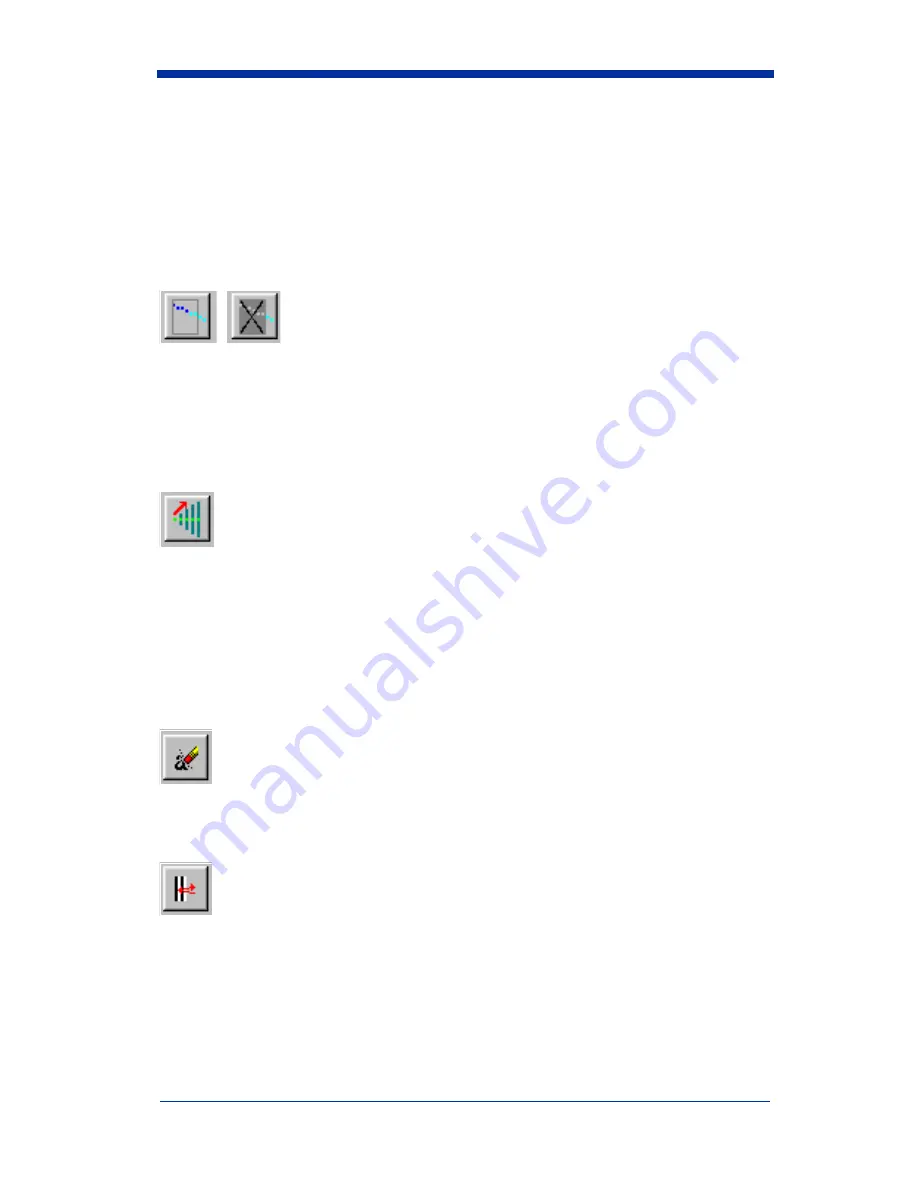
4 - 6
Quick Check® SV Series User’s Guide
Speed Button Bar – Screen Display
See
"Bar Code Analysis Screen" on page 4-9
. The buttons on this bar give quick
access to various application modes and features.
All Data Points, Last 64 Data Points
,
Toggles the “all data points” mode and the ‘last 64 data points”
mode. In the ‘last 64 data points” mode, the Graph Display Area (see
"Bar Code
Analysis Screen" on page 4-9
) is updated immediately as the SV scanner/verifier
processes each bar code. In the “all data points” mode, bar code processing can
continue, but the ScanView display is not updated. The Grade Bar (Color Bar)
is dimmed when in All Data Points mode.
Zoom In
Toggles the Zoom-In mode. First, it switches from Last 64 Data Points
mode (see All Data Points, Last 64 Data Points Section above), to All Data Points
mode (see All Data Points, Last 64 Data Points Section above). To zoom-in, hold
down the left mouse button and drag the mouse-pointer to a desired data point
in the Graph Display Area; Hold down the Ctrl-key when the left mouse button is
released (then release the Ctrl-key.) The plots are stretched to show only half of
the data on each side of the mouse pointer. To zoom further into the data, repeat
this process.
Erase Current Session Data
Erases all of the data in the current session. Also, the data in the
corresponding hard disk files is deleted.
Reflectance Profile
Scan and Display a new Reflectance Profile. (See
"Reflectance Profile
Screen" on page 4-12
.) The shortcut key for this function is F3.
Summary of Contents for SV series
Page 1: ... User s Guide Quick Check SV Series Bar Code Scanner Verifier ...
Page 8: ...iv ...
Page 16: ...2 6 Quick Check SV Series User s Guide ...
Page 22: ...3 6 Quick Check SV Series User s Guide ...
Page 98: ...8 6 Quick Check SV Series User s Guide ...
Page 103: ......
















































