E-Apéndice - 2
Load Keys (carga de claves)
Oprima el botón Load Keys para alimentar las contraseñas de carga de claves
e iniciar el software de carga de la clave de codificación.
Para ingresar las nuevas contraseñas de carga de clave, use el teclado sensible
al tacto para alimentar y confirmar la contraseña A y B.
Nota: Si las contraseñas de carga de clave ya se han ajustado en el equipo
TT8500, se le pedirá que ingrese las contraseñas para entrar a las
pantallas de carga de clave de codificación.
Cancel, Clear y Enter son botones que se encuentran disponibles en todo
momento.
Cancel No se ingresa una contraseña y se sale a la pantalla de activación inicial.
Clear
Borra los datos alimentados en caso de error.
Enter
Acepta la contraseña ingresada.
Si se han ingresado apropiadamente las contraseñas, aparecerán estos
mensajes:
Password set, but NOT saved
(Establecimiento de las contraseñas, pero SIN guardarse)
Enter Setup to save (Ingrese configuración para guardarse)
Oprima el teclado para regresar a la pantalla de entrada al sistema (login).
Toque de nuevo el teclado y aparece la pantalla de carga de clave con el
siguiente mensaje:
Ready for Key Loading (Listo para la carga de clave)
Toque de nuevo el teclado para entrar a la pantalla de configuración principal.
Oprima Accept para guardar las contraseñas.
Si hubo algún error en la alimentación de la contraseña (ya sea que no se haya
ingresado y confirmado apropiadamente la contraseña o se haya oprimido en
algún momento el botón de cancelación, Cancel), aparecerá el mensaje
Passwords NOT set (NO se han establecido las contraseñas). Oprima el
teclado para regresar a la pantalla de activación. Sus contraseñas no se han
guardado.
Summary of Contents for Transaction Team TT8500
Page 10: ...viii Transaction Team TT8500 ...
Page 34: ...I 24 Transaction Team TT8500 ...
Page 64: ...E Apéndice 4 Transaction Team TT8500 ...
Page 65: ......
Page 66: ......
Page 67: ......