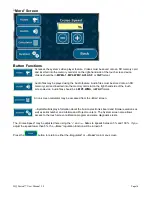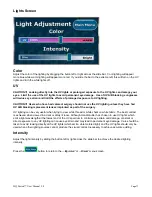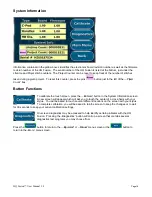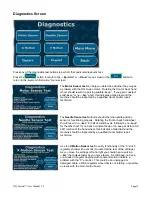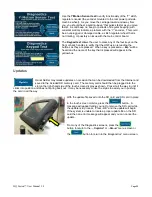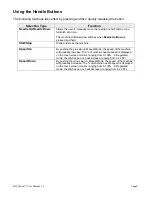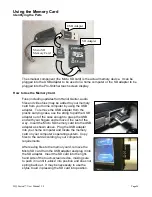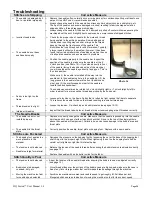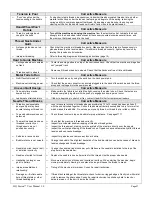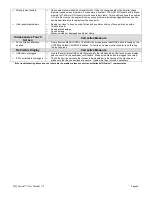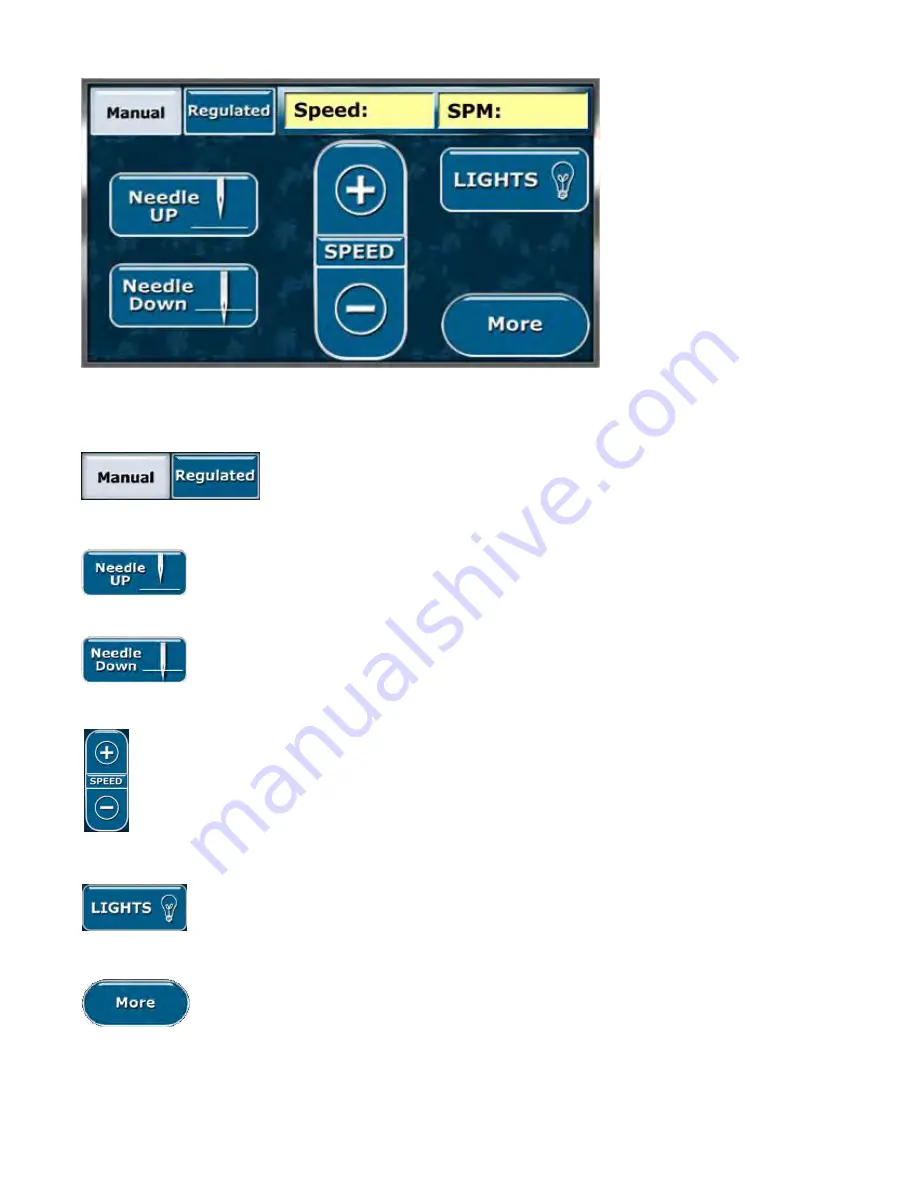
HQ Fusion
™
User Manual 1.0
Page 14
Manual Mode Screen
Button Functions:
Pressing the ―Regulate
d‖
button while in the Manual Mode Screen will toggle to the
Regulated Mode Screen. The white button indicates which mode the system is
currently in. Different options are available depending upon which mode the system
is in.
When in ―N
eedle Up
‖ mod
e (the button is white when activated), the needle ends in the ―Up
‖
position upon pressing the ―St
op‖
button on the handles. This button does not move the needle,
but simply determines the final needle position after the machine has been stopped.
When in ―N
eedle Down
‖ m
ode (the button is white when activated), the needle ends in the
―Do
wn‖ po
sition upon pressing the ―St
o
p‖
button on the handles. Again, this button does not
move the needle, but sets the final resting position of the needle after ―St
op
‖ is p
ressed.
Pressing the Speed ―
+‖
will increase the manual mode motor speed and pressing the Speed ―-
‖
button
will decrease the manual mode motor speed. This has the same effect as pressing the ―
+‖
and ―-―
buttons on the actual handles. The speed range is between 5% and 100%, or between 110 and 2200
stitches per minute (SPM). The percent speed as well as the stitches per minute are displayed in the
yellow boxes at the top of the screen.
The ―Li
ghts
‖ butt
on will take you to a screen that will allow you to adjust the color and intensity
of your front handlebar LED lighting.
The ―M
ore
‖ b
utton will access the ―Mo
re‖ m
enu screen, which allows access to such tools as
the video player, audio player, calculator and system information.