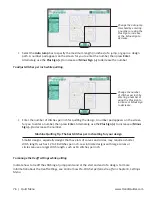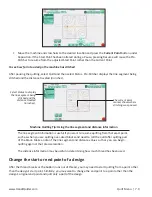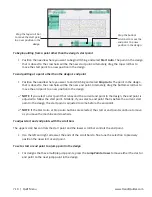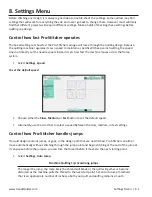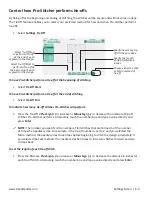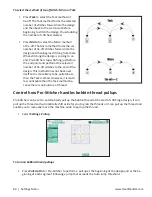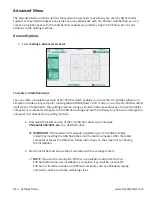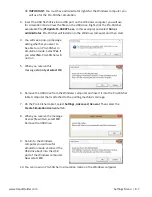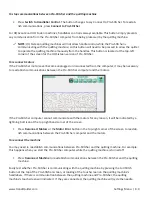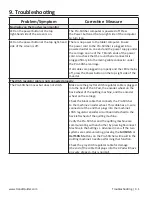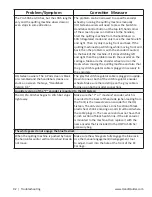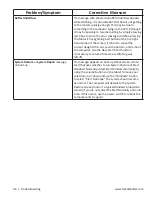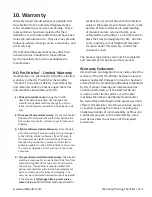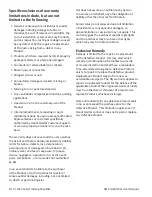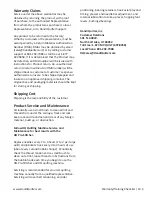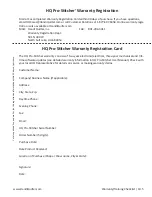8.8 | Settings Menu
www.HandiQuilter.com
To use the Pro-Stitcher simulation mode
If running the simulation mode on the Pro-Stitcher tablet computer, you may switch between simulation
mode and regular mode. However, when running Pro-Stitcher on a standalone Windows computer, it only
runs in simulation mode.
• To run Pro-Stitcher simulation mode on the Pro-Stitcher tablet computer, select Settings, Advanced,
General. Select Simulation on/off to alternate between simulation mode and regular mode.
• To run Pro-Stitcher simulation mode on the Windows computer, simply start Pro-Stitcher.
When Pro-Stitcher is running in simulation mode, a Sim button (for simulation) appears in the upper right
section of the screen and the Follow button is removed.
When the Sim button is selected, the mouse and the keyboard arrow keys simulate moving the quilting
machine to do things such as zoom, pan, or create areas. The other button function as normal. Simply
select them with the mouse.
1. Ensure the Sim button is selected (appears dark green) at the top right of the screen.
2. Use the arrow keys or mouse to simulate moving the quilting machine.
NOTE: Hold the shift key while using the arrow keys for faster cursor movements. You can also hold
the left mouse button and drag the mouse and the cursors will move along with the mouse.
To turn on or off the Thread Break Sensor (HQ
Fusion machines only)
• Press the button next to Thread Break Sensor on/off to turn it on or off. It is on when the button is
dark.
If the thread break alarm is triggered and this option is on, Pro-Stitcher pauses when the thread breaks. If it
is off, Pro-Stitcher ignores the thread break and continues stitching.
To verify settings before quilting
• Press the button next to Verify Settings Before Quilt to have Pro-Stitcher display a pop-up box with
all of the current settings. This gives you the opportunity to verify that everything is set up properly
before stitching. If you don’t want to see this box, disable the button.
Communications Options
The Communication sub-menu enables you to manually establish communications with either the quilting
machine or the Pro-Stitcher motors.
• Select Settings, Advanced, Communications
Summary of Contents for Pro-Stitcher QM30010-2
Page 43: ...3 32 Installation www HandiQuilter com...
Page 53: ...4 10 Overview www HandiQuilter com...
Page 57: ...6 4 Art Stitch www HandiQuilter com...
Page 105: ...7 12 Quilt Menu www HandiQuilter com...
Page 131: ...HQ Pro Stitcher User Manual 10 8 Warranty Training Checklist...
Page 133: ...HQ Pro Stitcher User Manual 11 2 HQ Printouts...
Page 135: ...www HandiQuilter com 12 2 Tutorials...