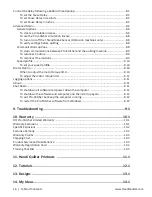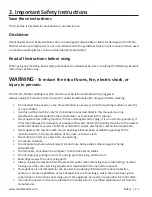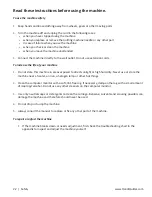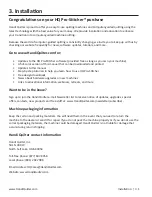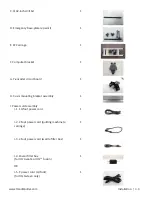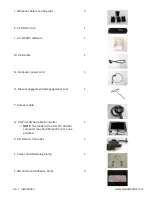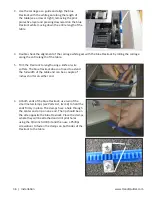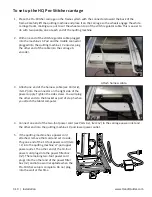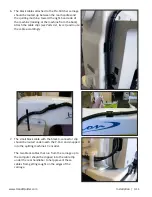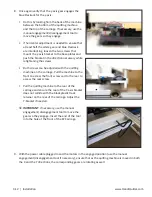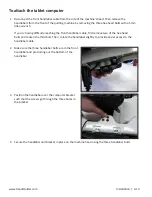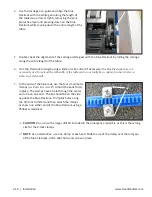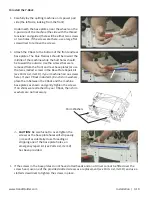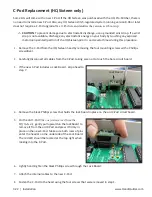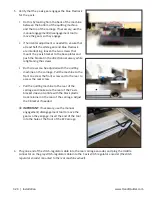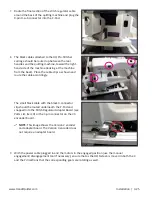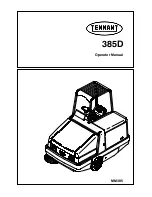3.10 | Installation
www.HandiQuilter.com
To set up the HQ Pro-Stitcher carriage
1. Place the Pro-Stitcher carriage on the frame system with the connectors toward the back of the
frame. Carefully lift the quilting machine and place it on the carriage so the wheels engage the white
carriage tracks, making sure not to set the wheels on top of the stitch regulator cable. This is easier to
do with two people, one at each end of the quilting machine.
2. With one end of the stitch-regulator cable plugged
into the machine’s C-Pod and the middle connector
plugged into the quilting machine’s Y-encoder, plug
the other end of the cable into the carriage X-
encoder.
Attach harness cable.
3. Attach one end of the harness cable (see Parts List,
item P) into the connector on the right side of the
power supply. Tighten the side screws. You will plug
the other ends to the bracket as part of step 5 when
you attach the tablet computer.
4. Connect one end of the two-foot power cord (see Parts List, item I-2) to the carriage power inlet and
the other end into the quilting machine’s P-pod lower power outlet.
5. If the quilting machine has a power cord
attached, remove that cord and set it aside.
Plug one end of the 10-foot power cord (item
I-1) into the quilting machine’s P-pod upper
power outlet. The other end of the 10-foot
power cord plugs into the power filter box
(I-4). The remaining two-foot power cord
plugs into the other end of the power filter
box (I-4) and into a wall receptacle when the
Pro-Stitcher setup is complete. Do not plug
into the wall at this time.
Summary of Contents for Pro-Stitcher QM30010-2
Page 43: ...3 32 Installation www HandiQuilter com...
Page 53: ...4 10 Overview www HandiQuilter com...
Page 57: ...6 4 Art Stitch www HandiQuilter com...
Page 105: ...7 12 Quilt Menu www HandiQuilter com...
Page 131: ...HQ Pro Stitcher User Manual 10 8 Warranty Training Checklist...
Page 133: ...HQ Pro Stitcher User Manual 11 2 HQ Printouts...
Page 135: ...www HandiQuilter com 12 2 Tutorials...