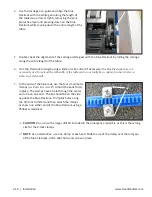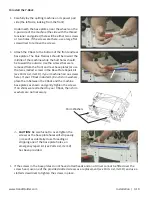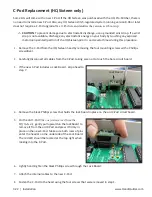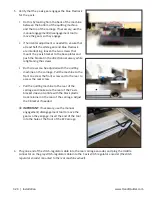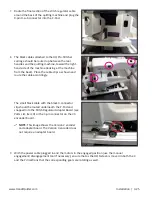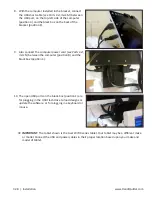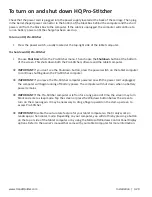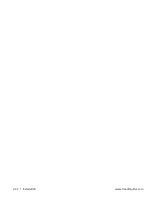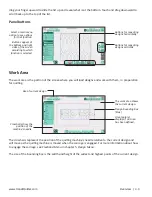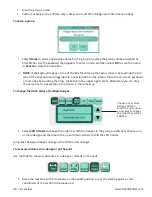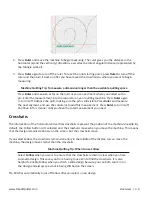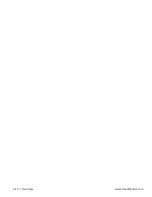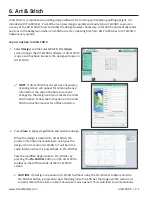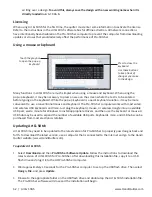www.HandiQuilter.com
Installation | 3.29
To turn on and shut down HQ Pro-Stitcher
Check that the power cord is plugged into the power supply located at the back of the carriage. Then plug
in the barrel-shaped power connector to the bottom of the black box behind the computer and the short
power cord from the black box to the computer. If the cable is unplugged, the computer will continue to
run on battery power until the charge has been used up.
To turn on HQ Pro-Stitcher
• Press the power switch, usually located at the top-right side of the tablet computer.
To shut down HQ Pro-Stitcher
• Choose Shut Down from the Pro-Stitcher menu. Then choose the Shutdown button at the bottom
of the screen. This shuts down both the Pro-Stitcher software and the tablet computer.
Â
IMPORTANT: If you don’t see the Shutdown button, press the power switch on the tablet computer
to continue shutting down the Pro-Stitcher computer.
Â
IMPORTANT: If you leave the Pro-Stitcher computer powered on with the power cord unplugged,
the computer will begin running off battery power. The computer will shut down when no battery
power remains.
Â
IMPORTANT: If the Pro-Stitcher computer is left on for a long period of time, the screen may turn
black and enter a sleep mode. Tap the screen or press the Windows button below the screen to
turn on the screen again. It may be necessary to drag a finger upward on the start-up screen to
access Pro-Stitcher.
Â
IMPORTANT: Disable the auto-rotate feature for your tablet computer so that it only works in
landscape, or horizontal, mode. Depending on your computer, you will do this by pressing a button
on the top or side of the tablet computer or by using the Microsoft Windows Control Panel Display
options. Refer to the owner’s manual that came with your tablet computer for more information.
Summary of Contents for Pro-Stitcher QM30010-2
Page 43: ...3 32 Installation www HandiQuilter com...
Page 53: ...4 10 Overview www HandiQuilter com...
Page 57: ...6 4 Art Stitch www HandiQuilter com...
Page 105: ...7 12 Quilt Menu www HandiQuilter com...
Page 131: ...HQ Pro Stitcher User Manual 10 8 Warranty Training Checklist...
Page 133: ...HQ Pro Stitcher User Manual 11 2 HQ Printouts...
Page 135: ...www HandiQuilter com 12 2 Tutorials...