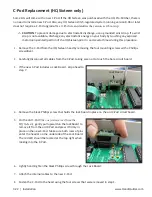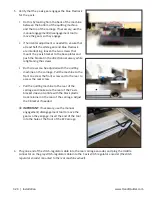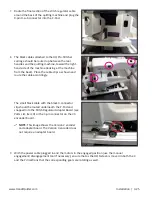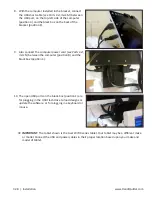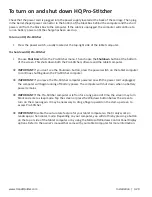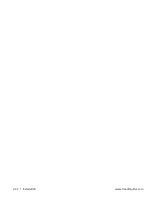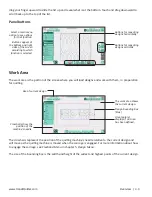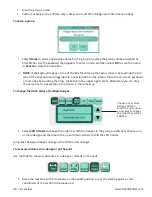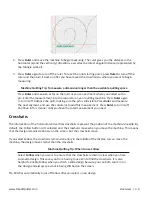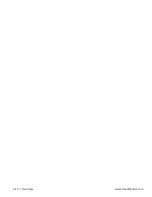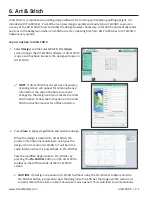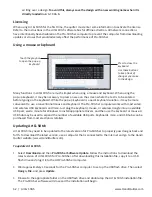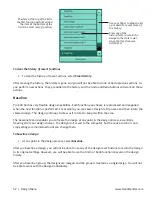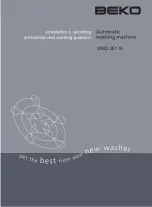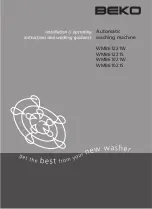4.2 | Overview
www.HandiQuilter.com
Press to lock the
motors in position and
keep the machine from
moving.
Press to be able to
move the machine
around.
Press to reestablish
communications with
the motors.
Enable or disable the carriage motors
The Enable Motors button (top-right corner of the screen) enables you to switch between locking the
motors in position (as long as the levers on the carriage are engaged in the lower position) and allowing
the machine to be moved around. If this button becomes gray with a lightning bolt, Pro-Stitcher is not
communicating with the carriage motors. Press the button to reestablish communications with the motors.
Refer to the Troubleshooting section of this manual for further help.
Overview of the HQ Pro-Stitcher screen
The Pro-Stitcher screen provides quick access to all functions.
Menu options
The left side of the screen shows the available menus: Design, Quilt, Settings, and Shut Down. The
functions for these menu options are described later in this manual. At times there may be more functions
available than can be displayed on the screen. To scroll through the functions, touch the function list and
Position of the
needle, or how far
away from the
Home position
(x=0 and y=0) in
the design
Tap the gray bar to open the
on-screen keyboard.
Design size
in inches
Name of current
design file
Press any menu
heading to reveal the
available functions.
Summary of Contents for Pro-Stitcher QM30010-2
Page 43: ...3 32 Installation www HandiQuilter com...
Page 53: ...4 10 Overview www HandiQuilter com...
Page 57: ...6 4 Art Stitch www HandiQuilter com...
Page 105: ...7 12 Quilt Menu www HandiQuilter com...
Page 131: ...HQ Pro Stitcher User Manual 10 8 Warranty Training Checklist...
Page 133: ...HQ Pro Stitcher User Manual 11 2 HQ Printouts...
Page 135: ...www HandiQuilter com 12 2 Tutorials...