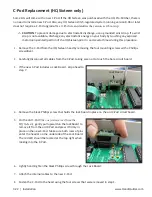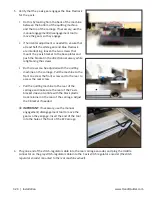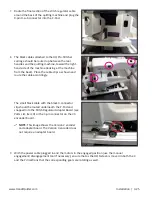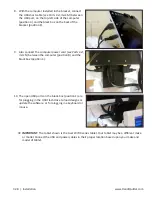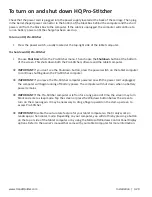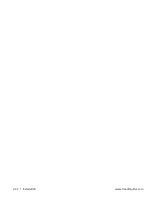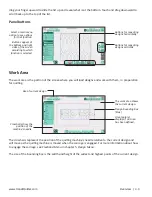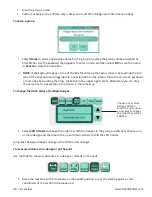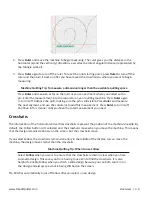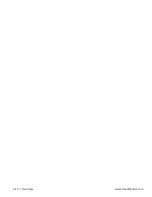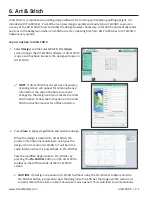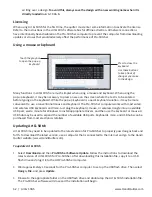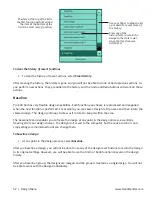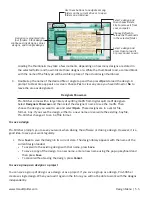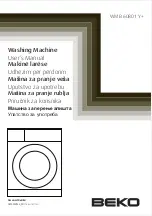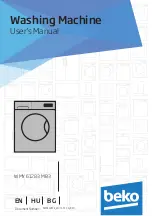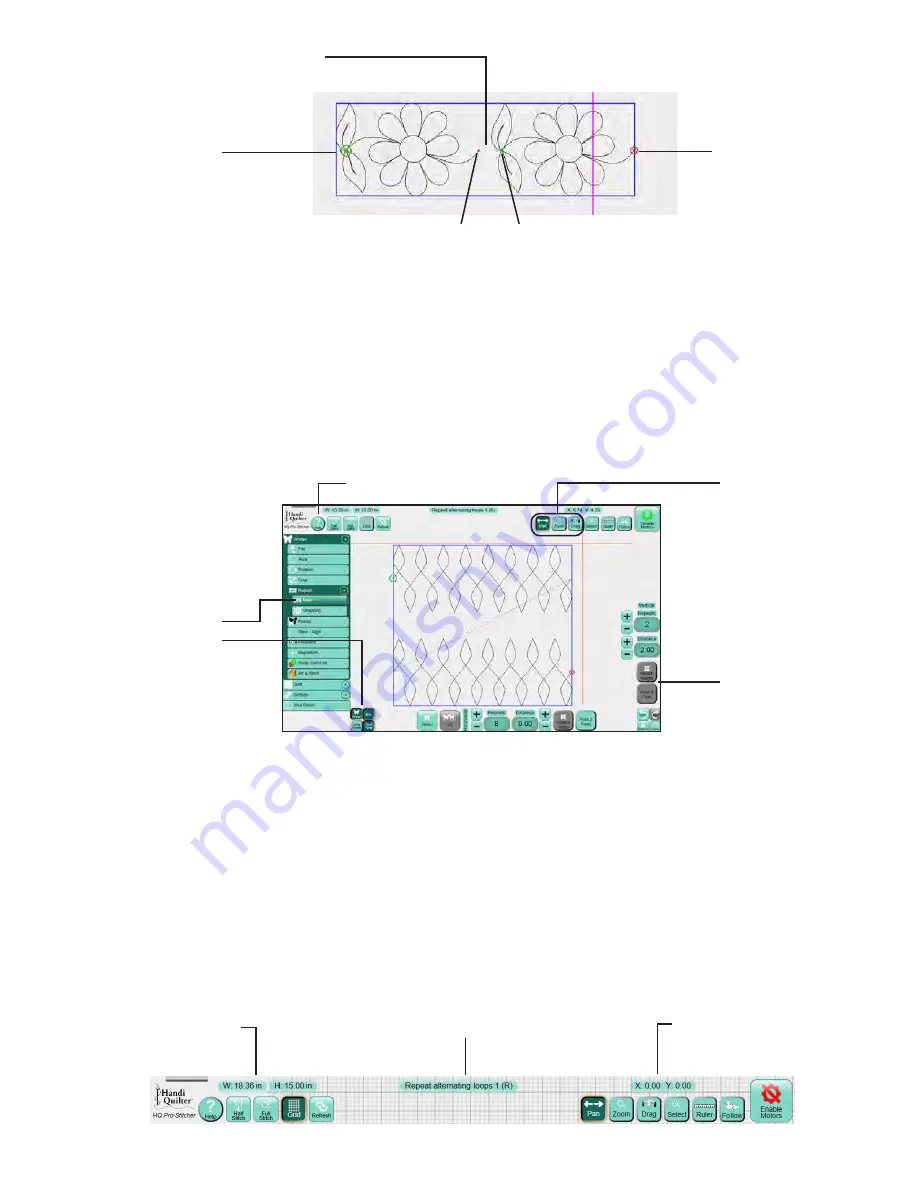
4.4 | Overview
www.HandiQuilter.com
A large green circle on the loaded design indicates the start point, a large red circle indicates the stop point,
and the small green and red circles indicate the start and end points of jumps within the design. Purple
dashed lines connect the small green and red circles to show the jumps, or no-stitch, lines.
Selected vs. non-selected buttons
Some buttons (such as Grid and Ruler) are on/off, or toggle, buttons. Turn them on or off by touching them.
Other buttons are either/or buttons and are turned off by selecting another button with the opposite
action (such as Pan and Drag).
Gray Buttons
Depending on the menu or sub-menu item selected, there may be certain buttons that are grayed out. A
gray button indicates that this function is not currently available. This typically happens because you have
started a function that must be completed first or that the grayed-out function is not possible within the
selected function.
Top toolbar buttons
Commonly used functions are across the top of the screen for easy access. They are available regardless of
which menu option you have chosen.
Jump (dotted line)
Stitching start point
Stitching end point
Jump start and end points
Help button
The Grid and Ruler
buttons are toggles.
Press to turn on or
off.
Selected buttons and
menu options are a
darker color.
The Pan, Zoom, Drag,
and Select buttons
cannot be selected at
the same time.
A gray button means
the function is not
currently available.
Design size in inches
Name of current design file
Position of crosshairs
Summary of Contents for Pro-Stitcher QM30010-2
Page 43: ...3 32 Installation www HandiQuilter com...
Page 53: ...4 10 Overview www HandiQuilter com...
Page 57: ...6 4 Art Stitch www HandiQuilter com...
Page 105: ...7 12 Quilt Menu www HandiQuilter com...
Page 131: ...HQ Pro Stitcher User Manual 10 8 Warranty Training Checklist...
Page 133: ...HQ Pro Stitcher User Manual 11 2 HQ Printouts...
Page 135: ...www HandiQuilter com 12 2 Tutorials...