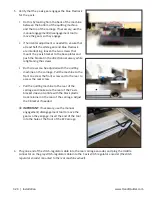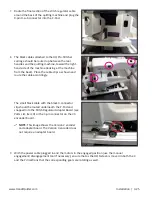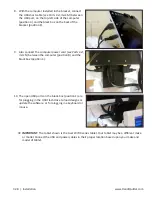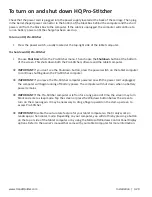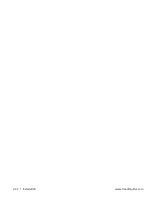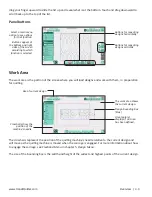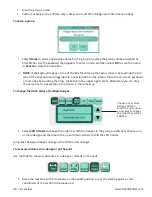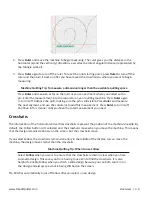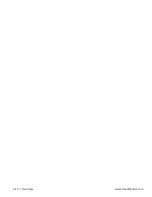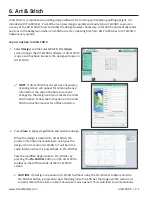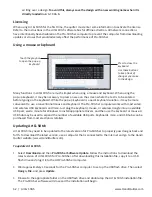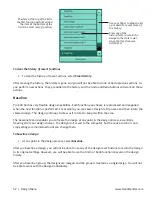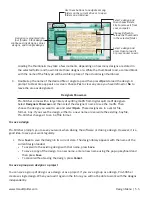4.6 | Overview
www.HandiQuilter.com
To quickly position the design and crosshairs on the screen
The Refresh button centers the design and crosshairs so both are visible on the screen. Refresh does not
reposition the design relative to the quilt.
To move the on-screen view
Use Pan to move what you see on the work area. Pan does not reposition the design relative to the quilt.
• Select
Pan
and then drag your finger across the screen. The current view moves with the movement
of your finger.
To view the design larger or smaller
Use Zoom to view the design larger or smaller. Zoom does not reposition or resize the design. If you have
grid lines displayed on-screen, you’ll see the grid lines also shrink or grow as you zoom the design.
• To shrink the view of the design, select
Zoom
and then drag your finger in a downward or right-to-
left motion. To enlarge the view of the design, select
Zoom
and drag your finger in an upward or
left-to-right motion.
To move the design on the screen
• Select the design and press
Drag
. After pressing Drag, the button changes to Drop. Touch the design
with your finger and drag the design to a new location. Then press
Drop
when the design is in place.
• Alternately press
Drag
and move the quilting machine to move the design. Then press
Drop
when
the design is in place.
Zoomed in
Zoomed out
Darker lines show one-inch divisions
and faded lines show one-quarter inch
divisions.
Lines show one-inch divisions, but no
quarter-inch divisions.
Summary of Contents for Pro-Stitcher QM30010-2
Page 43: ...3 32 Installation www HandiQuilter com...
Page 53: ...4 10 Overview www HandiQuilter com...
Page 57: ...6 4 Art Stitch www HandiQuilter com...
Page 105: ...7 12 Quilt Menu www HandiQuilter com...
Page 131: ...HQ Pro Stitcher User Manual 10 8 Warranty Training Checklist...
Page 133: ...HQ Pro Stitcher User Manual 11 2 HQ Printouts...
Page 135: ...www HandiQuilter com 12 2 Tutorials...