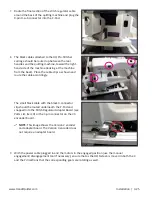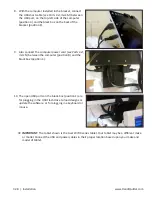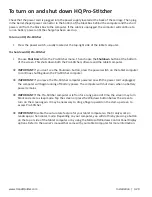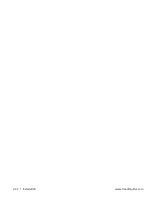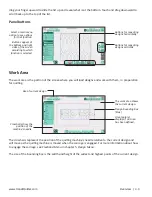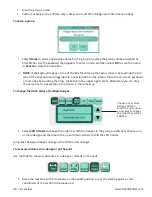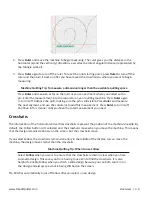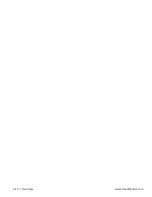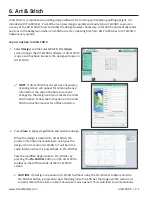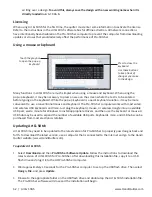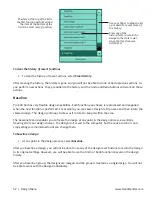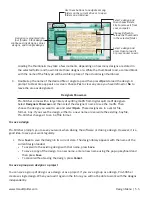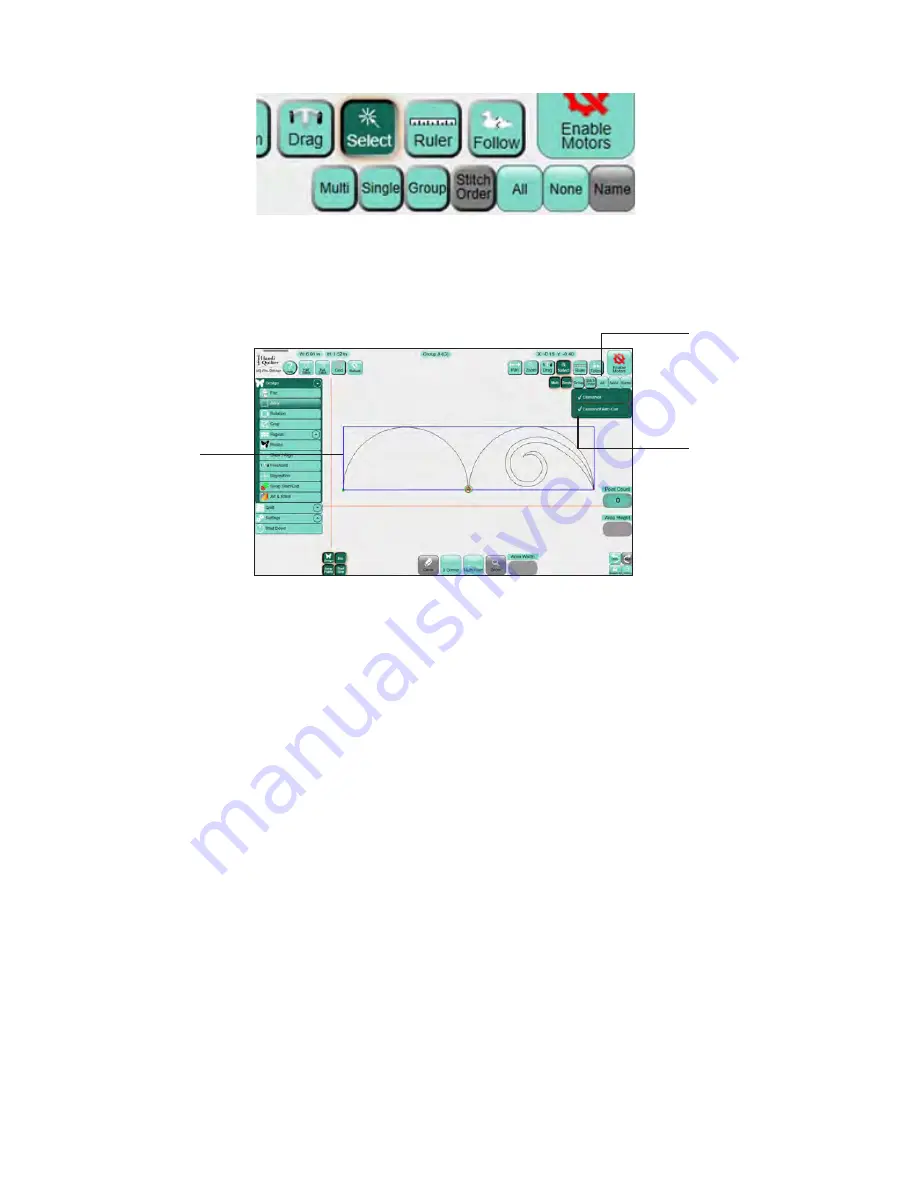
www.HandiQuilter.com
Overview | 4.7
To select one or more designs
• Press
Select
to select one or more design in the work area. A series of buttons appears for selecting
one or more design.
After you select a design, its name appears at the top of the screen.
To select a single design
• Select
Single
to select one design at a time. Touch any design in the work area or choose the name
of the design from the pop-up that appears.
Pro-Stitcher displays selected designs with black lines in the work area. Designs that aren’t selected designs
appear with gray lines.
To choose and group multiple designs
• Select
Multi
to select multiple designs. Then touch each design in the work area that you want to
include in a grouped design. Then select
Group
to treat the selected designs as if they were a single
design.
Pro-Stitcher gives the group a name and a number and displays the selected group in black with a bounding
box around it. If you have created multiple groups, select the Group button and choose the group you want
to work with from the pop-up box that appears.
If you Baseline a group, the designs are merged and the group is treated as a single design.
After creating a group, you will not be able to work with the designs individually. However, the following
actions may be performed on a Group:
• Change the stitch order
Selected designs
appear in black with
a blue bounding box
around them.
Choose All to select
all designs or
None to cancel any
selections.
The checkmark next
to the design name
indicates it is
selected.
Summary of Contents for Pro-Stitcher QM30010-2
Page 43: ...3 32 Installation www HandiQuilter com...
Page 53: ...4 10 Overview www HandiQuilter com...
Page 57: ...6 4 Art Stitch www HandiQuilter com...
Page 105: ...7 12 Quilt Menu www HandiQuilter com...
Page 131: ...HQ Pro Stitcher User Manual 10 8 Warranty Training Checklist...
Page 133: ...HQ Pro Stitcher User Manual 11 2 HQ Printouts...
Page 135: ...www HandiQuilter com 12 2 Tutorials...