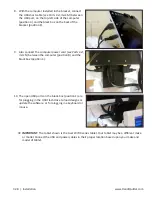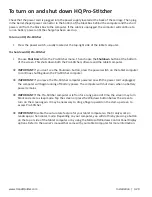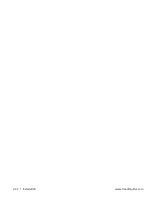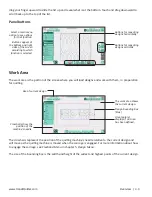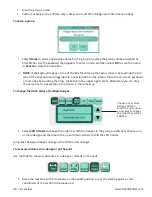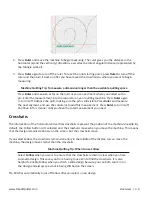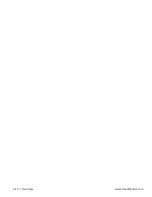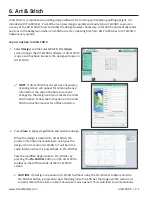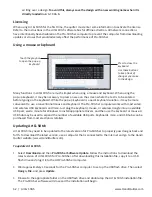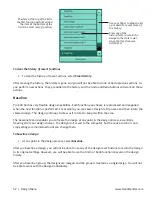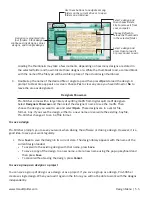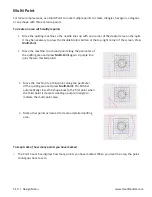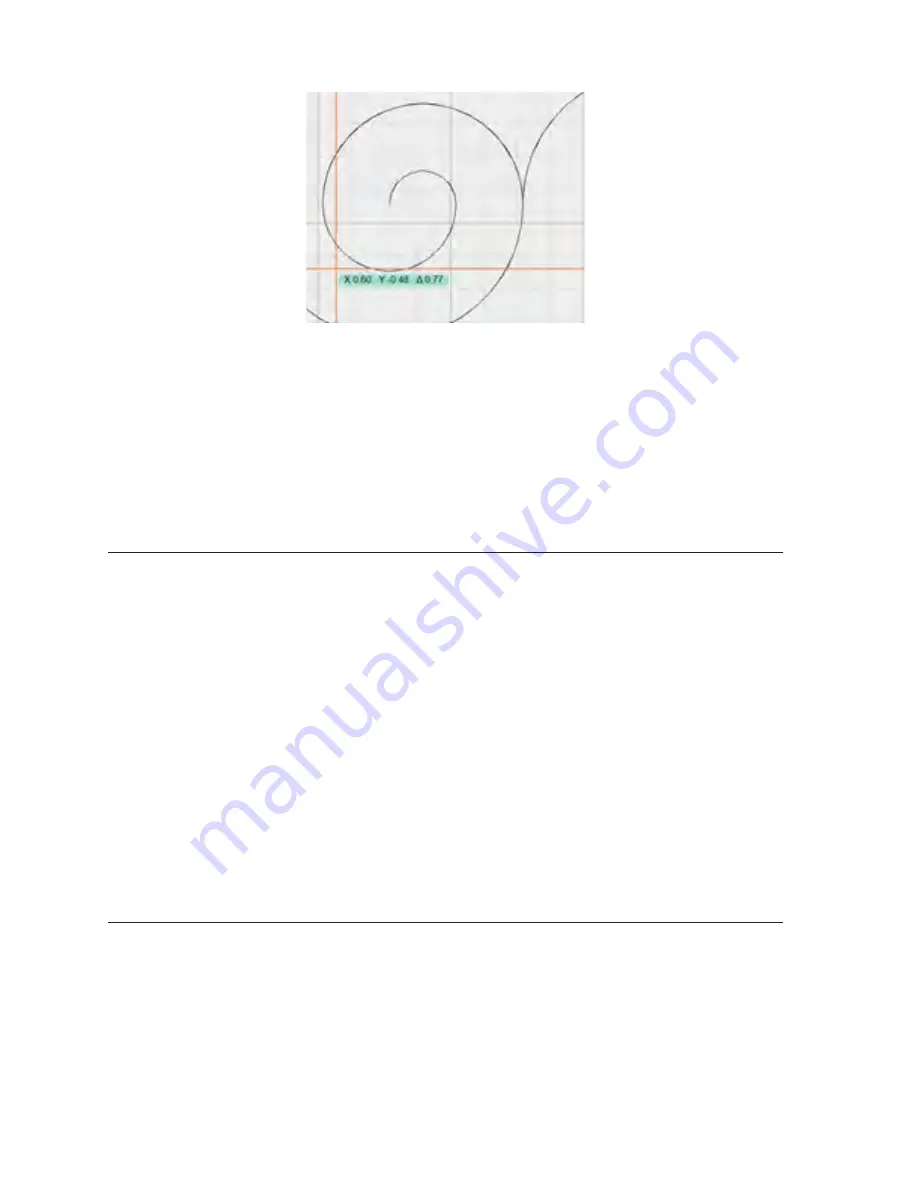
www.HandiQuilter.com
Overview | 4.9
2. Press
Ruler
and move the machine to begin measuring. The ruler gives you the distance in the
horizontal (x) and the vertical (y) directions, as well as the direct angular distance (represented by
the triangle symbol).
3. Press
Ruler
again to turn off the ruler. To reset the ruler starting point, press
Ruler
to turn off the
ruler and then turn it back on after you have moved the crosshairs to where you want to begin
measuring.
Machine Quilting Tip: To measure a dimension longer than the available quilting space
Press
Ruler
and measure as far on the quilt as you can and mark where you ended with a
pin. Enter the measurement into the calculator on your quilting machine. Press
Ruler
again
to turn it off. Advance the quilt, making sure the pin is still visible. Press
Ruler
and measure
the next segment, and use the calculator to add this measurement. Press
Ruler
to turn it off.
Continue in this manner until you have the total measurement you need.
Crosshairs
The intersection of the horizontal and vertical crosshairs represent the position of the machine’s needle. By
default, the Follow button isn’t selected and the crosshairs move when you move the machine. This means
that the design remains stationary on the screen, but the crosshairs move.
If you select Follow, the crosshairs remain stationary in the middle of the display. As you move the
machine, the design moves rather than the crosshairs.
Machine Quilting Tip: When to use Follow
Select
Follow
when you want to ensure that the crosshairs remain in view when you have
zoomed a design. This saves you from having to use Pan to find the crosshairs. It is also
helpful to enable Follow when you stitch a wide design because you can both zoom in on
the design and always see what is being stitched on the screen.
Pro-Stitcher automatically turns off Follow after you select a new design.
Summary of Contents for Pro-Stitcher QM30010-2
Page 43: ...3 32 Installation www HandiQuilter com...
Page 53: ...4 10 Overview www HandiQuilter com...
Page 57: ...6 4 Art Stitch www HandiQuilter com...
Page 105: ...7 12 Quilt Menu www HandiQuilter com...
Page 131: ...HQ Pro Stitcher User Manual 10 8 Warranty Training Checklist...
Page 133: ...HQ Pro Stitcher User Manual 11 2 HQ Printouts...
Page 135: ...www HandiQuilter com 12 2 Tutorials...