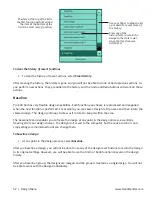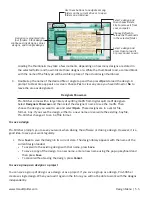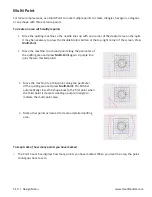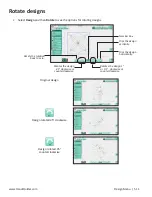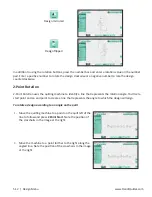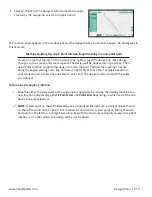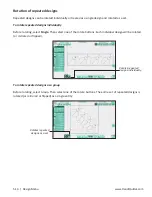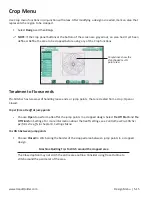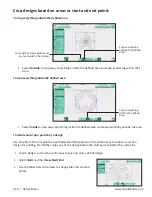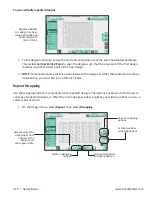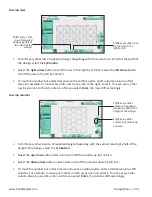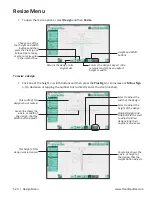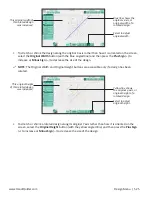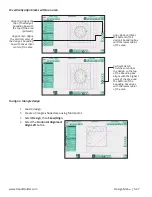www.HandiQuilter.com
Design Menu | 5.15
Crop Menu
Use Crop menu functions in conjunction with areas. After modifying a design as needed, mark an area that
represents the region to be cropped.
•
Select
Design
and then
Crop
.
NOTE
: If the Crop panel buttons at the bottom of the screen are grayed out, an area hasn’t yet been
defined. Define the area to be cropped before using any of the Crop functions.
Treatment of loose ends
Pro-Stitcher has two ways of handling loose ends, or jump points, that are created from a crop: Open or
Closed.
To perform a tieoff at jump points
•
Choose
Open
to perform a tieoff at the jump points in a cropped design. Select Tie Off Start and
Tie
Off Finish in Settings. For more information about the tieoff settings, see Control how Pro-Stitcher
performs tie-offs in chapter 8, Settings Menu
.
To stitch between jump points
•
Choose
Closed
to stitch along the border of the cropped area between jump points in a cropped
design.
Machine Quilting Tip: To stitch around the cropped area
The Closed option may not stitch the entire area outline. Consider using Trace Outline to
stitch around the perimeter of the area.
Purple lines show the
star-shaped multi-
point area.
Summary of Contents for Pro-Stitcher QM30010-2
Page 43: ...3 32 Installation www HandiQuilter com...
Page 53: ...4 10 Overview www HandiQuilter com...
Page 57: ...6 4 Art Stitch www HandiQuilter com...
Page 105: ...7 12 Quilt Menu www HandiQuilter com...
Page 131: ...HQ Pro Stitcher User Manual 10 8 Warranty Training Checklist...
Page 133: ...HQ Pro Stitcher User Manual 11 2 HQ Printouts...
Page 135: ...www HandiQuilter com 12 2 Tutorials...