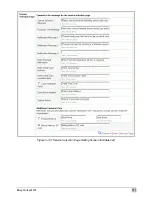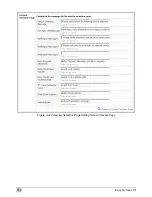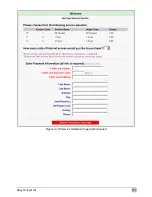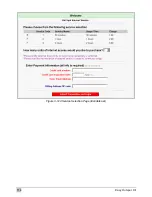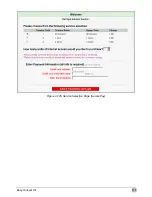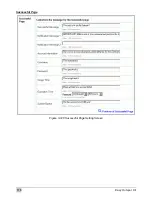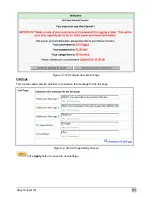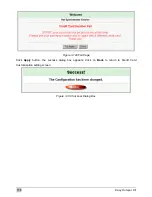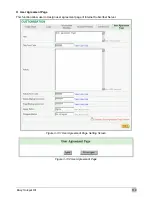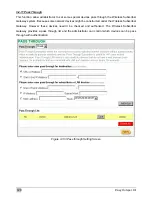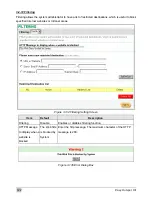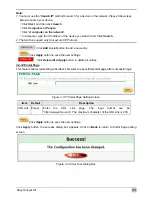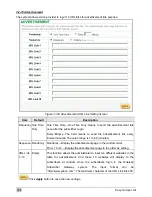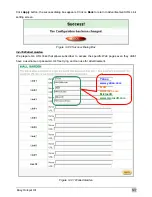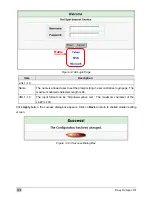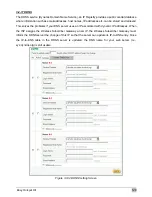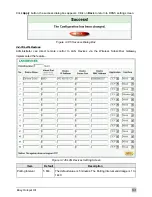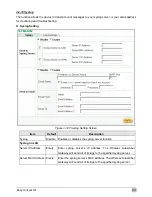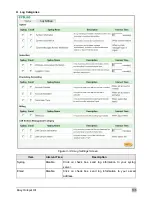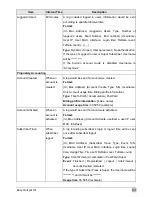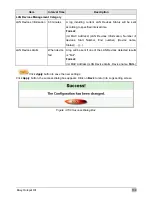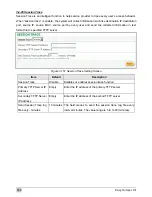Easy Hotspot Kit
125
Note:
1. You must use the “Search IP” method to search for a device on the network. Please follow steps
below to search your device.
)
Click Start, and then click Search.
)
Click Computers or People.
)
Click “A computer on the network”.
)
In Computer, type the IP address of the device you want to find. Click Search.
2. The function support only Unicast and IP Protocol.
Click Add to List button to add a new entry.
Click Apply button to save the new settings.
Click Delete All & Apply button to delete all entries.
3-2-14 Portal Page
This feature allows redirecting subscriber’s browser to a specified portal page after successful login.
Figure 3-137 Portal Page Setting Screen
Item
Default
Description
URL
Link Empty Enter the URL Link page. The input format can be
“http://www.yahoo.com”. The maximum character of the URL Link is 200.
Click Apply button to save the new settings.
Click
Apply
button, the success dialog box appears. Click on
Back
to return to Portal Page setting
screen.
Figure 3-138 Success Dialog Box
Summary of Contents for WG-602
Page 1: ...Handlink Technologies Inc WG 602 WG 602P Easy Hotspot Kit User s Manual...
Page 35: ...Easy Hotspot Kit 34 Figure 3 20 Example Account Printout...
Page 40: ...Easy Hotspot Kit 39 Figure 3 27 Example Post paid Printout...
Page 58: ...Easy Hotspot Kit 57 3 2 5 RADIUS Authentication Figure 3 45 Authentication Setting Screen...
Page 71: ...Easy Hotspot Kit 70 Figure 3 60 PC connected Printer Printout Time to Finish...
Page 72: ...Easy Hotspot Kit 71 Figure 3 61 Web based Account Generator Printout Accumulation...
Page 76: ...Easy Hotspot Kit 75 Below is an example of the account printout Figure 3 66 Account Printout...
Page 78: ...Easy Hotspot Kit 77 Below is an example of the account printout Figure 3 68 Account Printout...
Page 87: ...Easy Hotspot Kit 86 3 2 9 Keypad Figure 3 78 Keypad Setting Screen...
Page 94: ...Easy Hotspot Kit 93 z Network Report Printout Figure 3 90 Network Report Printout Press ABCAB...
Page 101: ...Easy Hotspot Kit 100 Figure 3 101 Logo Setting Screen Figure 3 102 Login Page...
Page 110: ...Easy Hotspot Kit 109 Figure 3 119 Billing Setting Screen...
Page 112: ...Easy Hotspot Kit 111 Figure 3 121 Service Selection Page Setting Screen iValidate net...
Page 113: ...Easy Hotspot Kit 112 Figure 3 122 Service Selection Page Setting Screen Secure Pay...
Page 114: ...Easy Hotspot Kit 113 Figure 3 123 Service Selection Page Authorize net...
Page 115: ...Easy Hotspot Kit 114 Figure 3 124 Service Selection Page iValidate net...
Page 116: ...Easy Hotspot Kit 115 Figure 3 125 Service Selection Page SecurePay...
Page 117: ...Easy Hotspot Kit 116 Successful Page Figure 3 126 Successful Page Setting Screen...
Page 146: ...Easy Hotspot Kit 145 3 2 24 Wireless Figure 3 155 Wireless Setting Screen...
Page 153: ...Easy Hotspot Kit 152 Figure 3 161 System Status Screen...
Page 172: ...P N 6830602 0010G...