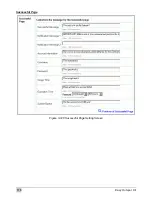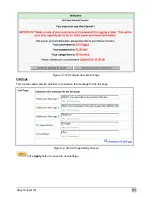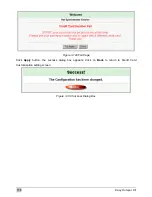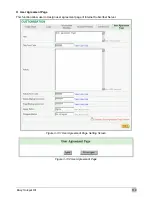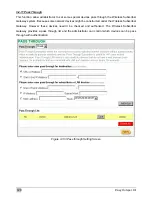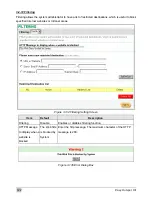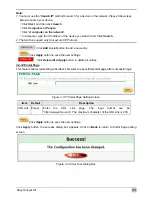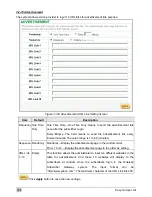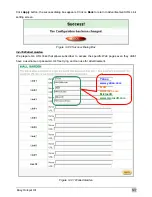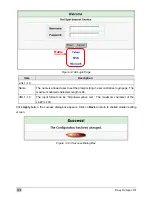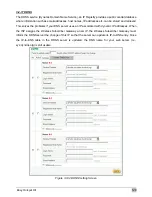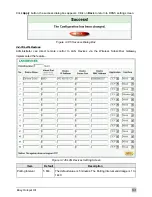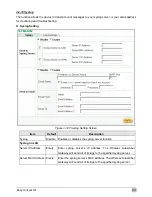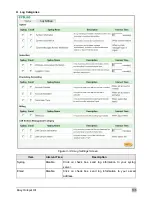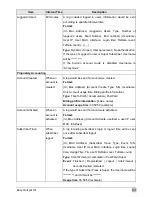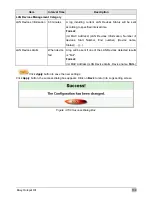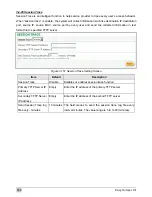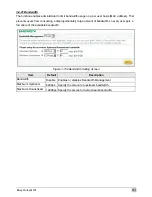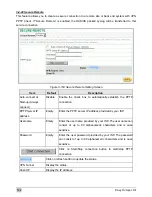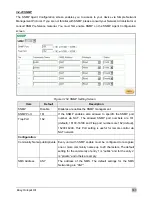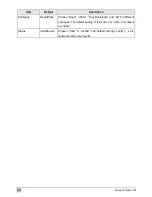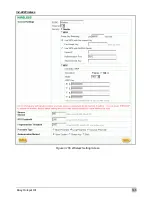Easy Hotspot Kit
130
Item
Default
Description
Force to update every
~day(s) when WAN IP
address keeps no
change
1 day
Enter a number in the field to set the force update interval
(in days).
No
01~03
The index number of a DDNS account.
Active
Disable
Click on check box, active or inactive the DDNS record.
Click the
Update Status Now
button to do manual update.
Settings
Enter the account information of DDNS Server.
Status YY/MM/DD
HH:MM:SS:
Display the update date, time and status. The Status area
shows the update time and current state of the DDNS
Client.
N/A—DDNS Client service not installed.
Update Successfully—DDNS Client service installed;
service running.
Update Fail—DDNS Client service installed; service not
running.
Service Provider
Dyndns.org
(www.dyndns.org)
Select a DDNS service provider by clicking in the list box.
Note: Before configuring the DDNS settings, you have to
register a dynamic domain at one of the dynamic domain
service providers’ list box.
Registered Host Name Empty
Enter the host name of DDNS server. The maximum
character of the registered host name is 100.
Login Name
Empty
Enter the user name of DDNS server.
Password
Empty
Enter the user password of DDNS server.
Email Address
Empty
Enter your email address. The DDNS Server will e-mail
you important information once your Internet Name has
been successfully registered.
Wildcards (optional)
Disable
Enable
this function to be able to use
*.mydomain.dyndns.org and not only
mydomain.dyndns.org.
Click Apply button to save the new settings.
Summary of Contents for WG-602
Page 1: ...Handlink Technologies Inc WG 602 WG 602P Easy Hotspot Kit User s Manual...
Page 35: ...Easy Hotspot Kit 34 Figure 3 20 Example Account Printout...
Page 40: ...Easy Hotspot Kit 39 Figure 3 27 Example Post paid Printout...
Page 58: ...Easy Hotspot Kit 57 3 2 5 RADIUS Authentication Figure 3 45 Authentication Setting Screen...
Page 71: ...Easy Hotspot Kit 70 Figure 3 60 PC connected Printer Printout Time to Finish...
Page 72: ...Easy Hotspot Kit 71 Figure 3 61 Web based Account Generator Printout Accumulation...
Page 76: ...Easy Hotspot Kit 75 Below is an example of the account printout Figure 3 66 Account Printout...
Page 78: ...Easy Hotspot Kit 77 Below is an example of the account printout Figure 3 68 Account Printout...
Page 87: ...Easy Hotspot Kit 86 3 2 9 Keypad Figure 3 78 Keypad Setting Screen...
Page 94: ...Easy Hotspot Kit 93 z Network Report Printout Figure 3 90 Network Report Printout Press ABCAB...
Page 101: ...Easy Hotspot Kit 100 Figure 3 101 Logo Setting Screen Figure 3 102 Login Page...
Page 110: ...Easy Hotspot Kit 109 Figure 3 119 Billing Setting Screen...
Page 112: ...Easy Hotspot Kit 111 Figure 3 121 Service Selection Page Setting Screen iValidate net...
Page 113: ...Easy Hotspot Kit 112 Figure 3 122 Service Selection Page Setting Screen Secure Pay...
Page 114: ...Easy Hotspot Kit 113 Figure 3 123 Service Selection Page Authorize net...
Page 115: ...Easy Hotspot Kit 114 Figure 3 124 Service Selection Page iValidate net...
Page 116: ...Easy Hotspot Kit 115 Figure 3 125 Service Selection Page SecurePay...
Page 117: ...Easy Hotspot Kit 116 Successful Page Figure 3 126 Successful Page Setting Screen...
Page 146: ...Easy Hotspot Kit 145 3 2 24 Wireless Figure 3 155 Wireless Setting Screen...
Page 153: ...Easy Hotspot Kit 152 Figure 3 161 System Status Screen...
Page 172: ...P N 6830602 0010G...