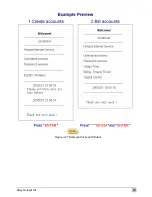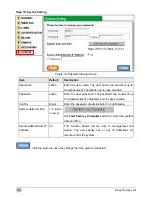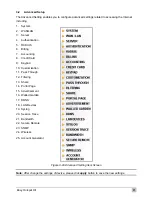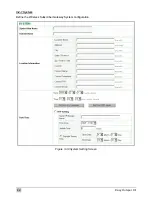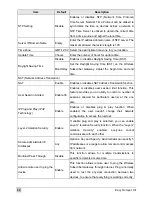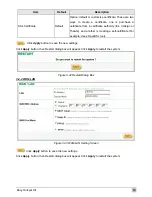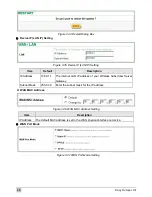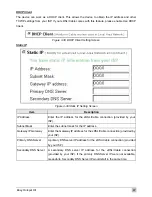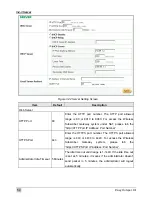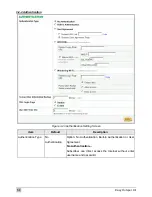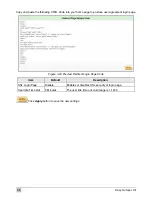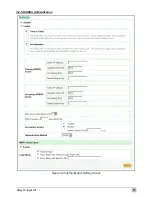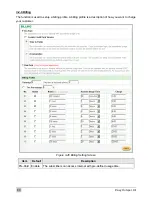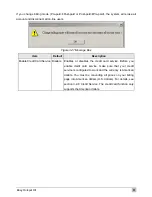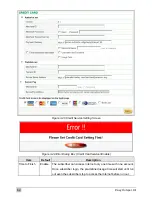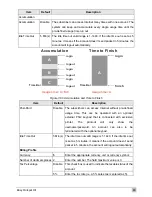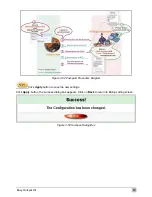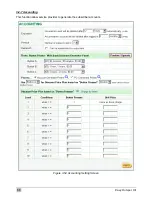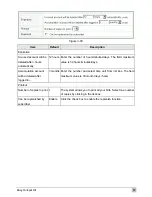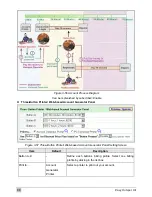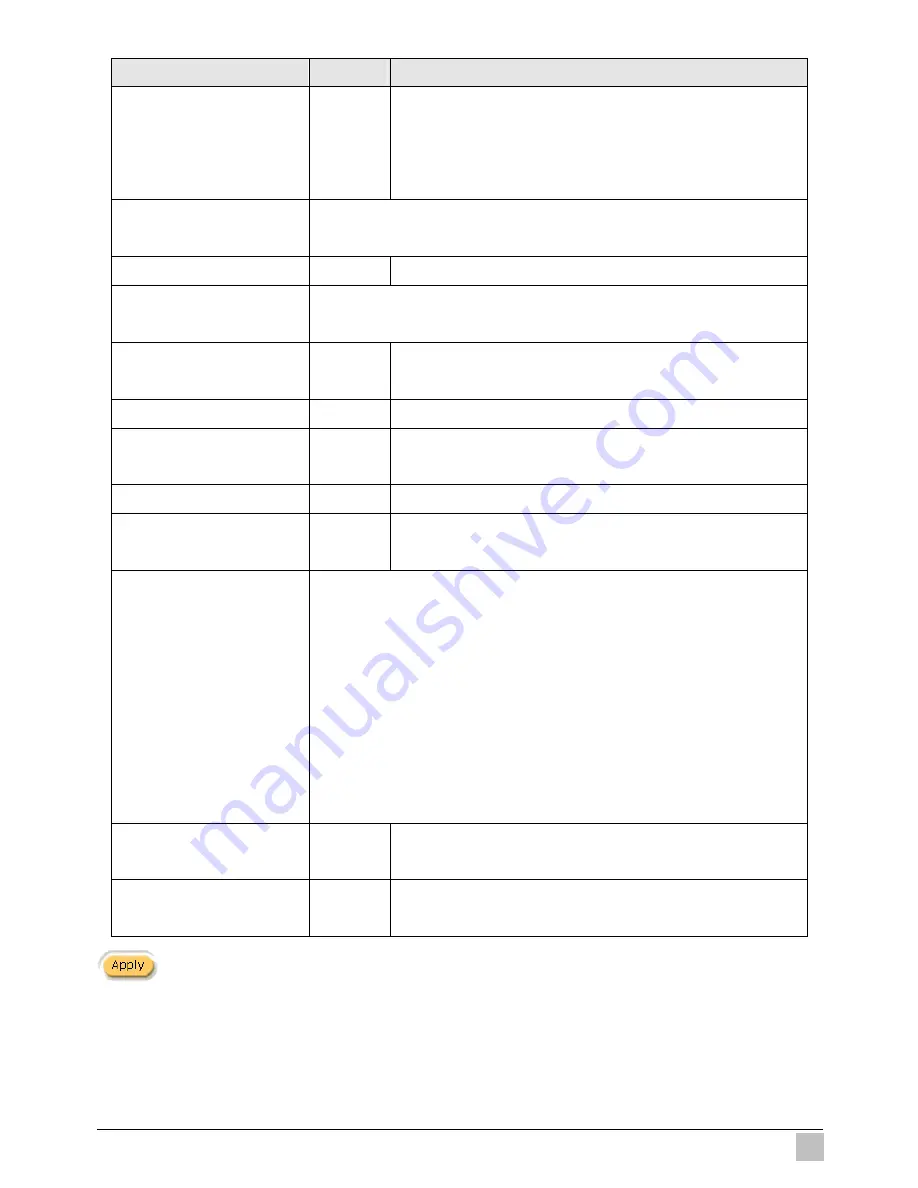
Easy Hotspot Kit
53
Item
Default
Description
DHCP Server
Enable
There are three types of DHCP Services.
DHCP Disable—Disable the DHCP server function.
DHCP Relay—Enable DHCP Relay function.
DHCP Server—Enable DHCP server function.
DHCP Relay
To route DHCP through an external server, the administrator needs to
enable the DHCP relay and assign a valid DHCP server IP address.
DHCP Server IP Address
Empty
Enter the IP address of DHCP server.
DHCP Server
The Wireless Subscriber Gateway's DHCP server is turned on and
running by default when you install it in your network.
DHCP Pool Starting
Address
10.59.1.2 Enter the DHCP Pool Starting IP address.
Pool Size
253
The DHCP pool size range is 1 to 512.
Lease Time
300
Minutes
The DHCP lease time. The DHCP lease time range is 1 to
71582788
minutes.
Primary DNS Server
168.95.1.1 Enter the IP address of the network’s primary DNS server.
Secondary DNS Server
Empty
Enter the IP address of a second DNS server on the
network.
Email Server Redirect
To prevent some subscriber’s original Email server may protect by
firewall or NAT network. Wireless Subscriber Gateway provides an
extra Email server parameter to forward the subscriber’s Email. The
Wireless Subscriber Gateway not only forwards the subscribers’
E-mail via other E-mail server but also changes the SMTP header.
The recipient of your E-mail sees the message as if you sent it from
your local Internet Service Provide, not form the hotel or other place.
Note: Before setting this sever, please make sure the e-mail sever
relay function is opened. It must not exceed 50 characters.
IP Address or Domain
Name
Empty
Enter the E-mail server IP address or domain name.
SMTP Port
25
Enter the SMTP port number for mail server. The SMTP
port allowed range is 25 or 2500 to 2599.
Click Apply button to save the new settings.
Summary of Contents for WG-602
Page 1: ...Handlink Technologies Inc WG 602 WG 602P Easy Hotspot Kit User s Manual...
Page 35: ...Easy Hotspot Kit 34 Figure 3 20 Example Account Printout...
Page 40: ...Easy Hotspot Kit 39 Figure 3 27 Example Post paid Printout...
Page 58: ...Easy Hotspot Kit 57 3 2 5 RADIUS Authentication Figure 3 45 Authentication Setting Screen...
Page 71: ...Easy Hotspot Kit 70 Figure 3 60 PC connected Printer Printout Time to Finish...
Page 72: ...Easy Hotspot Kit 71 Figure 3 61 Web based Account Generator Printout Accumulation...
Page 76: ...Easy Hotspot Kit 75 Below is an example of the account printout Figure 3 66 Account Printout...
Page 78: ...Easy Hotspot Kit 77 Below is an example of the account printout Figure 3 68 Account Printout...
Page 87: ...Easy Hotspot Kit 86 3 2 9 Keypad Figure 3 78 Keypad Setting Screen...
Page 94: ...Easy Hotspot Kit 93 z Network Report Printout Figure 3 90 Network Report Printout Press ABCAB...
Page 101: ...Easy Hotspot Kit 100 Figure 3 101 Logo Setting Screen Figure 3 102 Login Page...
Page 110: ...Easy Hotspot Kit 109 Figure 3 119 Billing Setting Screen...
Page 112: ...Easy Hotspot Kit 111 Figure 3 121 Service Selection Page Setting Screen iValidate net...
Page 113: ...Easy Hotspot Kit 112 Figure 3 122 Service Selection Page Setting Screen Secure Pay...
Page 114: ...Easy Hotspot Kit 113 Figure 3 123 Service Selection Page Authorize net...
Page 115: ...Easy Hotspot Kit 114 Figure 3 124 Service Selection Page iValidate net...
Page 116: ...Easy Hotspot Kit 115 Figure 3 125 Service Selection Page SecurePay...
Page 117: ...Easy Hotspot Kit 116 Successful Page Figure 3 126 Successful Page Setting Screen...
Page 146: ...Easy Hotspot Kit 145 3 2 24 Wireless Figure 3 155 Wireless Setting Screen...
Page 153: ...Easy Hotspot Kit 152 Figure 3 161 System Status Screen...
Page 172: ...P N 6830602 0010G...